The new Chromecast Ultra now supports all resolution up to 4K Ultra HD and high dynamic range (HDR) for stunning quality, you can get brilliant images and vibrant colors when streaming 4K content via Chromecast Ultra to 4K Ultra HD TV. Although Netflix and Amazon offer some 4K content, they require a fast connection and the selection is still fairly limited. If you want the best picture on your 4K TV, you should consider an 4K Ultra HD Blu-ray movies, which gives you the best possible picture in home media. The following article will show you how to stream 4K Blu-ray to 4K TV via Chromecast Ultra.

Stream local video to TV via Chromecast Ultra
Google's Chromecast works well for streaming video from YouTube, Netflix and other online services, however, there is no obvious way to stream local video from your computer to your 4K TV via the Chromecast Ultra. Fortunately, you can achieve that with Videostream for Chromecast or Plex Media Server, all those two options require the Chrome browser with the Google Cast extension installed. The following part will illustrate those two solutions for you with great details.
Stream video to Chromecast Ultra with Videostream app
The Videostream app is a Chrome app that you can use it for free. You can download it from the Chrome Web Store. After installing and launching it, you can then pick a video file from your computer local and select the Chromecast Ultra you want to stream to.
MP4 is the most compatible file type you can use, as it's supported by the Chromecast Ultra natively. But Videostream actually supports practically any media file type. If necessary, Videostream will automatically transcode the file when it streams it to your Chromecast Ultra.
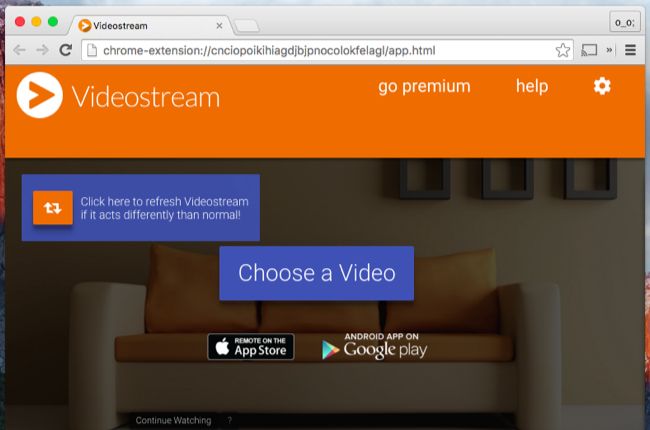
Stream video to Chromecast via Plex Media Server
Plex is a popular media server solution that has integrated Chromecast Ultra support and you can open the Plex web app in Chrome Ultra and then you'll be able to cast video and other media files directly to your Chromecast Utra. Your Chromecast Ultra will stream the media to the 4K TV via your Plex Media Server.
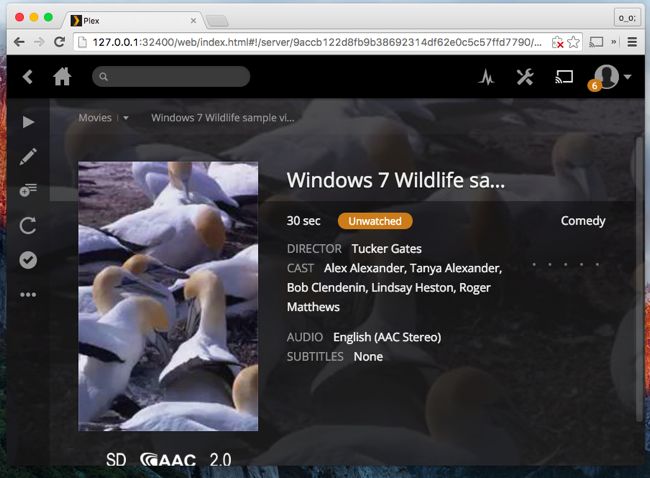
Conclusion:
If you just want to watch a few videos now and then, Videostream will work for you. But if you want to set up a full-blown home media server, Plex will be the best choice.
Rip 4K Blu-ray for Chromecast Ultra Streaming to 4K TV
Since you can't directly stream 4K Blu-ray via Chromecast Ultra, you will need to perform a disc ripping process with a powerful 4K Blu-ray Ripper software. Here, you can use Pavtube ByteCopy (get Mac version) which has good capability to rip 4K Blu-ray to Chromecast Ultra compatible 4K digital file formats listed below, so that you can get the best picture quality when streaming 4K video via Chromecast Ultra to 4K TV. The Windows version of the program supports Nvidia CUDA and AMD App technology, which enables you to encode H.264 with up to 6x speed on a PC with Nvidia CUDA or AMD APP technology enabled graphic card.
Media container formats: AAC, MP3, MP4, WAV, WebM
Video codec:
. H.264 High Profile Level 4.1(the processor can decode up to 720/60 or 1080/30)
. VP8
Audio codec
. HE-AAC
. LC-AAC
. MP3
. Vorbis
. WAV(LPCM)
To get better output quality, you can flexibly adjust output profile parameters such as video codec, bit rate, sample rate, resolution and audio codec, bit rate, sample rate and channels to make them more fit with your Chromecast Ultra.
Step by Step to Rip 4K Blu-ray for Chromecast Ultra Streaming to 4K TV
Step 1: Load 4K Blu-ray disc.
Insert 4K Blu-ray disc into an internal or external 4K Blu-ray drive, start the program on your computer, click "File"> "Load from disc""to load 4K Blu-ray into the program, apart from 4K Blu-ray disc, you can also use the program to load 4K Blu-ray folder or ISO image file.

Step 2: Choose output file format.
Click "Format" bar, from its drop-down list, select Chromecast Ultra supported 4K H.264 file format by following "Common Video" > "H.264 High Profile Video(*.mp4)".

Step 3: Adjust output profile parameters.
Click "Settings" to open the "Profile Settings" window, here you can flexilby adjust output video codec, resolution, bit rate, frame rate and audio codec, bit rate, sample rate and channels to let them fit them Chromecast Ultra.

Step 4: Start 4K Blu-ray ripping process.
After all setting is completed, hit right-bottom "Convert" button to begin the conversion from 4K Blu-ray to Chromecast Ultra playable 4K H.264 format encoding process.
When the conversion is completed, feel free to follow the steps listed below to stream 4K video to Chromecast Ultra via Videostream app or Plex Media Server.



