"I'd like to transfer movies on DVD/Blu-ray to the hard drive on my Mac. Keeping them on hard drive is safer and convenient. I need the option to choose which audio track and subtitle I want, and get rid of those I don't need. I have ample hard drive space, and my priority is the quality of the video and audio. I used some freeware to deal with multi-track audio and subtitle, but its support to subtitle is unsatisfiable, and it doesn't have lossless option."
Many set-top boxes including Apple TV, Netgear Digital Entertainer and Xbox360 have built-in support for multiple languages for audio and for subtitles, which allows users to freely switch to another language during movie playback.
What is set-top box?
A set-top box (STB) or set-top unit (STU) is an information appliance device that generally contains a TV-tuner input and displays output connects to a television set and an external source of signal, turning the source signal into content in a form that can then be displayed on the television screen or other display device. They are used in cable television, satellite television, and over-the-air television systems, as well as other uses.
While not all toolboxes are capable of exporting more than one audio stream and subtitle track as well as preserving original video quality. How to stream BD/DVD movies via STB to TV/Projector with multi-track audio and subtitles on Mac? Pavtube ByteCopy for Mac is a Mac based BD/DVD tool to backup Blu-ray/DVD movie to multi-track MKV without quality loss. Plus, other multi-track video types like MP4, MOV and AVI are available in output format list.
To get prepared with streaming Blu-ray and DVD videos from your computer to a TV/projector via STB, you need:
- A Mac computer
- A Blu-ray disc drive connected with your Mac using USB cable
- Free download and install a copy of Pavtube ByteCopy for Mac
Part 1: Lossless backup Blu-ray/DVD movies to multi-track MKV using ByteCopy on Mac
Step 1. Load source BD/DVD disc
Insert Blu-ray or DVD movie into disc drive, click the "Load Disc" button, and load source BD/DVD disc from disc drive. Or import BD/DVD ISO image, BD/DVD folder, and DVD IFO from computer hard drive to Pavtube ByteCopy for Mac.
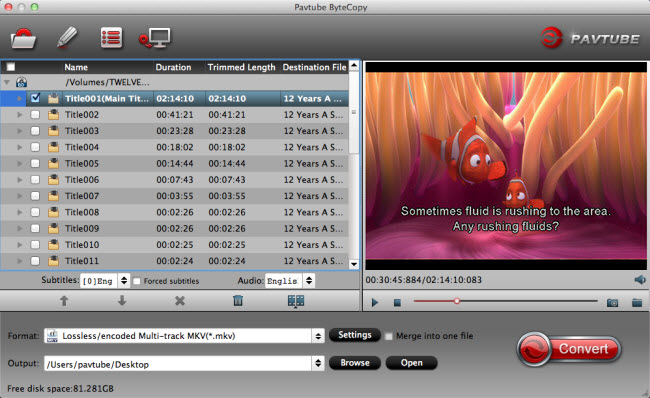
Step 2. Choose output format
Choose "Lossless/encoded Multi-track MKV(*.mkv)" from "Format" drop-down list as output format.
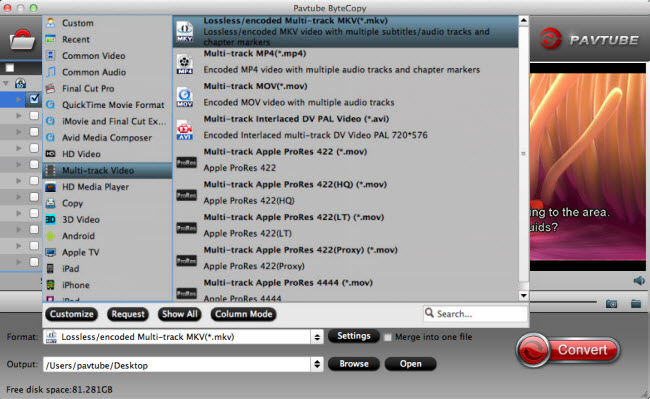
Step 3. Adjust profile presets (optional).
Enter "Settings" option to adjust profile presets. Remove unwanted audio tracks and subtitles from saved MKV file.
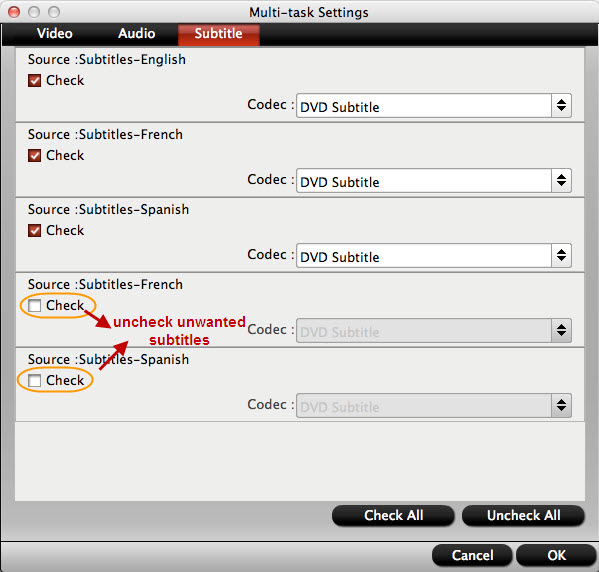
Step 4. Blu-ray DVD Backup
Hit the "Convert" button on ByteCopy main interface to start backup BD/DVD to multi-track MKV with lossless quality.
Part 2: Stream BD/DVD via STB to Smart TV/projector with Multi-track format
When you're playing a video on Apple TV, press and hold down the Select button on the Apple TV remote. Then, navigate to the Subtitles and Audio tabs to select the language you want.
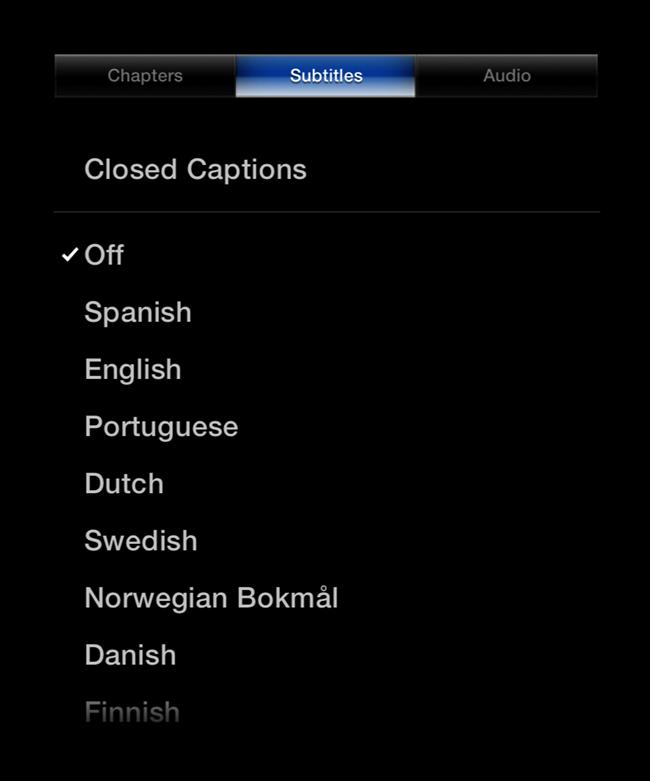
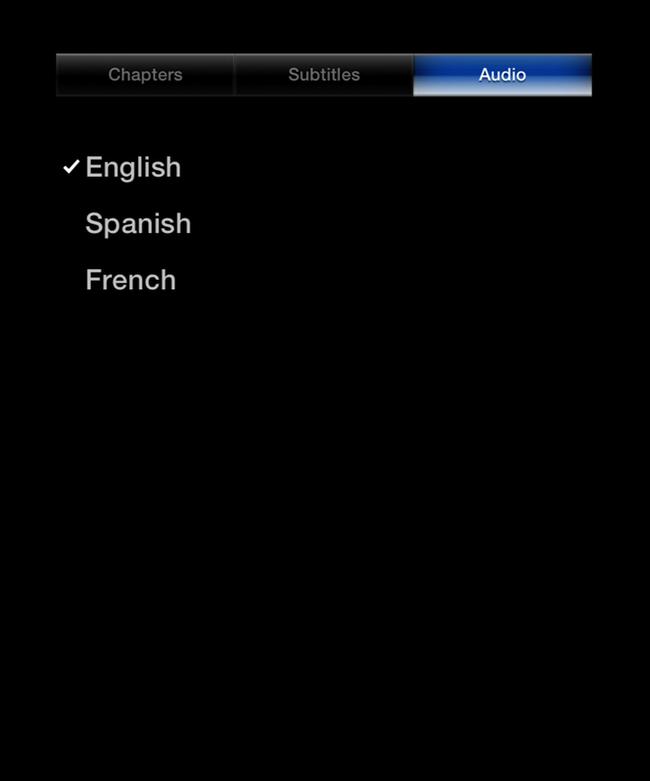
Additional Information
You can change the default audio and subtitle languages whenever they're available for the video you're selecting.
On Apple TV: Choose Settings > Audio & Video, and then select an audio and subtitle language for each.
Note: For any of these to work you'll still need an Internet connection wireless or Ethernet in your living room, so that you can connect the set-top box to your home network.



