Rip Blu-ray to Raid External Drive for Apple TV 4 viewing
"I have large collection of Blu-ray disc movies and I want to rip them for storage on Raid external drive so that I can streamed to my new Apple TV for viewing on my large screen TV."
Remove copy protection from Blu-ray Movies
As many movies you buy on Blu-ray include a digital copy, therefore, before copying the commercial Blu-ray movies to Raid External Drive, you will first need to remove the copy protection but also the region codec from the Blu-ray disc.

Stream Blu-ray from Raid External Drive to Apple TV 4
When the copy & region protection on Blu-ray disc are successfully removed, you can then perform a digital conversion of your Blu-ray to various different file formats. To store Blu-ray movies on Raid External Drive, you don’t need to consider the file format compatibility issues, since Raid External Drive is only a storage device, you can move any file types to it. However, if you plan to stream Blu-ray from Raid External Drive to Apple TV 4, you will need to convert Blu-ray to Apple TV 4 playable file formats H.264 HD or MPEG -4 video.
It would be hassle for you to find one program to remove the copy & region protection and another program to perform the Blu-ray to Apple TV 4 conversion. There is a top ranked combo solution in hand called Pavtube ByteCopy for Mac (support Mac OS X El Capitan)/Windows, as a standone alone and simple to use application, the program can automatically remove the Blu-ray copy & region protection during the digital format converting process. In addition, it can do you a great favor to directly rip Blu-ray to Apple TV preset profile format, so that you can get better output without setting profile and adjusting video audio parameters on you own. If there are 3D Blu-ray movies in your disc collection, the program can also do you a great favor to backup 3D Blu-ray movies on Apple TV for viewing on 3D TV.
How to Backup Blu-ray Movies on Raid External Drive for Streaming to Apple TV 4?
Step 1: Load Blu-ray disc.
Insert Blu-ray disc into an internal or external Blu-ray drive, then launch the Blu-ray ripper application. Click "File" > "Load from disc" to add Blu-ray disc into the program.
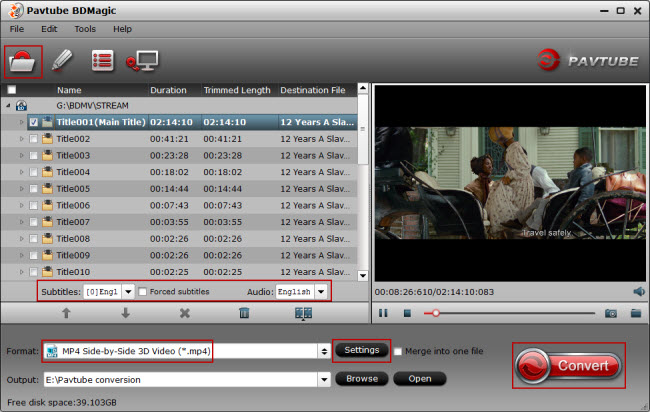
Tips: The program will automatically select the main movie title for you, under movie title list, click "Subtitles" drop-down option to select your desired subtitle language, from "Audio" drop-down list to select your favored audio tracks. You can also check "Forced" subtitle option to disable the traditional subtitles while still preserving the subtitles that translate foreign language speaking parts.
Step 3: Output Apple TV 4 preset profile formats.
Click "Format" bar, from its drop-down list, navigate to "Apple TV" main category, from its drop-down list, output Apple TV 4 preset profile format, although the program does not provide direct preset profile formats for the newest Apple TV 4,
However, you can find a suitable alternative such as "Apple TV H.264 1280X720(*.m4v)" for viewing on iPhone or iPad or "Apple TV H.264 1920X1080(*.m4v)" for viewing on HDTV.
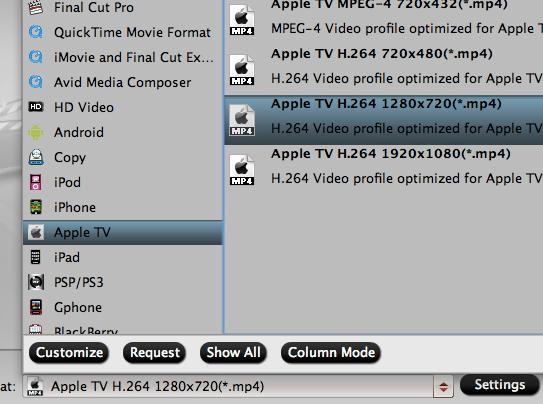
Tips: If you want to preserve 5.1 surround sound in Blu-ray movies by choosing to output "Apple TV 3 1080p Dobly Digital Pass-through(*.m4v)".
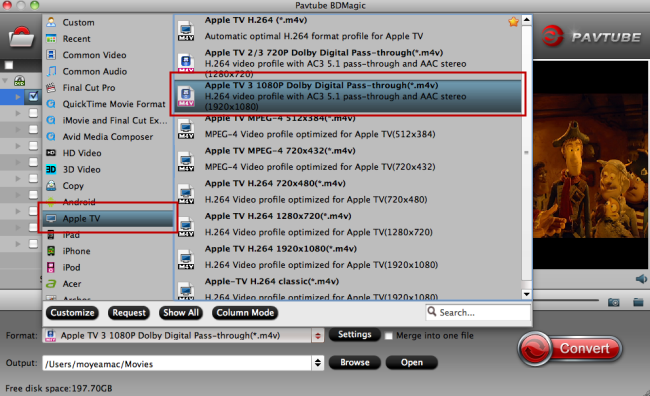
For streaming 3D Blu-ray movies from Apple TV to 3D TV, just select "3D Video" > "MP4 Side-by-Side 3D Video(*.mp4) will be your ideal choice.

Step 4: Start the conversion process.
Back to program main interface, hit on the "Convert" button to begin the conversion from Blu-ray to Apple TV 4 conversion process. When the conversion is completed, add converted files to Raid External Drive such as WD My Cloud, Western Digital My Book Duo, etc for streaming and watching on Apple TV 4.



