Like PS3, PS4 system software supports Blu-ray playback. However, if you are planning to play your favorite Blu-ray movies on PS4, you may encounter many problems. First, you will need to spend much money to buy a Blu-ray drive for your PS4. In addition, PS4 has its own supported disc formats, some types of Blu-ray disc such as BD-RE ver.10 and BD-R/RE XL can not play on PS4 successfully.

Why not hook your PS4 to the Internet with some Media server tools such as Plex Media Server, so that you can directly watch Blu-ray movies with PS4's web browser. However, since you can not directly stream Blu-ray disc, you will first need to use some Blu-ray ripper tools such as Pavtube BDMagic to convert Blu-ray to PS4 playable formats like H.264/MPEG-4 AVC, which is also an idea streaming format.
Three steps to convert Blu-ray to PS4 playable H.264/MPEG-4 AVC
1. Load Blu-ray disc to the program.
2. Select H.264 High Profile Video as the output file format.

3. Start to convert Blu-ray to PS4 playable H.264 format.
Then go with the following steps to stream Blu-ray to PS4 via Plex Media Server.
Step 1: Install and set up Plex Media Server.
Step 2: Access Plex content with PS4 web browser.
Step 1: Download Plex Media Server.
1. Download Plex Media Server for free from the Plex Downloads page, choose the platform you need or device you need and download the program. Here, we choose Windows platforms as an example.
2. Install and set up Plex Media Server. Install Plex by following the usual installation method, launch Plex Media server and an install icon will shown to the bottom right of the screen. To setup the Plex Media Server, choose "Media Manager.. from the Plex icon in the system tray.
3. Add converted Blu-ray movies to Plex Media Server. Click the "+" icon on left side to open "Add library" window, select "Movies" type, then press "Next", you can then choose a language if need be, then click "Next" to open another window, press "add folder" to find the folder where your converted Blu-ray movies is located, click "Add library" to finish Blu-ray movies to Plex Media Server adding process.

4. Sign your Plex account.
From the top-right triangle drop-down list, select "Sign In" option to log in with your plex account or sign up if you don't have an account. And you will finish the whole Plex Media Set up process.
Step 2: Access Plex content on PS4 web browser.
1. First, open the web browser on your PS4. This is found on the home screen and the icon looks like a globe with www on top of it.
2. The PS4 web browser should now open, so go to the address bar at the top and type in www.plex.tv/web.
3. The Plex website should now load, and you need to sign in with the same username and password you used when setting up Plex Media Server on your computer.
4. You'll then be presented with a menu showing the converetd Blu-ray movies you have added to your libraries.
5. You can begin browsing and enjoying your ripped Blu-ray movies straight away!
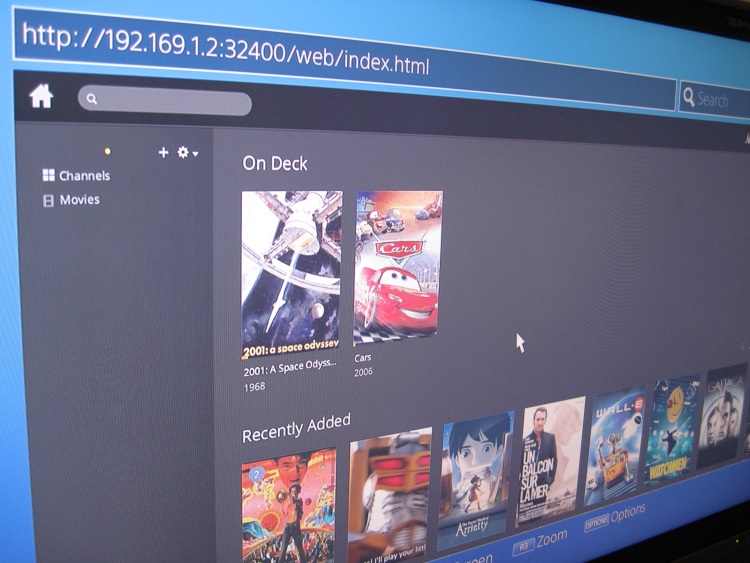
Further Reading:
How to Easily Access American Netflix on PS4 when you live outside of the US
Upgrade TV Picture Quality with PS4 by Operation Mode, Matching Color and Black Level Settings
Hero Plex: Stream Your Personal Media to PS4 without
DLNA
How to Take, Upload and Share PS4 Screenshots Online?



