About MiniDLNA
If you are looking for a Plex alternative media server software that plays your home media on all compatible devices over the network, MiniDLNA can be your ideal choice. It is fast, light weight and compatible with most formats and devices such as portable media players, smartphones and televisions.
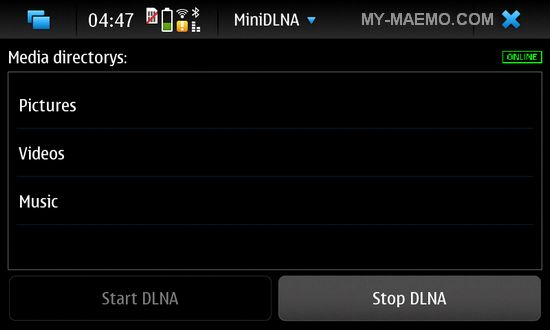
Put Blu-ray movies on MiniDLAN for TV streaming
For Blu-ray addicts, it would be a good option to put your purchased Blu-ray movies on MiniDLNA so that you can directly stream them from your home network to watch on your large screen TV without using the disk players.
How to Stream Blu-ray to TV Via MiniDLNA?
To stream purchased Blu-ray movies to TV via MiniDLNA, you can normally rip Blu-ray to MP4 which is compatible both with MiniDLNA and your TV. To achieve that, what you need is a Blu-ray ripper application. After Internet searching and comparison, you can finally settle on Pavtube BDMagic for Windows(best Blu-ray Rippers review)/Mac since it came highly recommended on a couple website. As a standalone, it enables you to remove copy & region protection from any Blu-ray disc even the latest one without any third-party plug-in. You can use it to simply rip Blu-ray movies to MP4 format for playback on TV via MiniDLAN or directly output Blu-ray to TV preset profile format so that you can get the best suitable output file format without setting profile or adjusting audio and video parameters on your own.
Besides ripping Blu-ray movies to MiniDLNA for TV streaming, you can also choose to store Blu-ray movies on portable hard drives for watching when you travel or directly on your iPhone, iPad, Android phone by compressing in small file size.
Step 1: Load Blu-ray disc movie.
Launch the program on your computer, insert Blu-ray into disc drive and click "File" > "Load from disc" button to add Blu-ray disc into this app. Or you could choose to import Blu-ray folder and Blu-ray ISO image file.
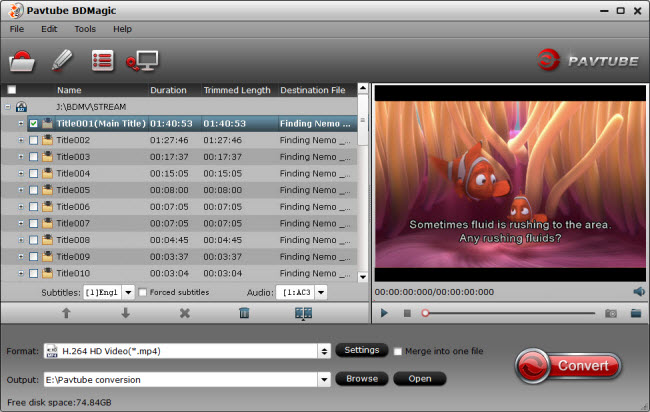
Step 2: Specify output file format.
Click "Format" bar, from its drop-down option, select both TV and MiniDLANA acceptable format from "HD Video" > "H.264 HD Video(*.mp4)" to output.

You can also directly select TV optimized file format under "TVS" main menu, the suitable TV format according to your TV brand.

Step 3: Start the conversion.
Hit on the "Convert" button and start Blu-ray to MP4 or TV preset profile format conversion.
After the conversion completes, open output folder and you will find the copied or ripped movies. Now install MiniDLNA on your computer and add all your Blu-ray movies to it for streaming to TV for better watching.



