When Apple released the latest version of Apple TV, a lot of people worried that they will not be able to stream content with iTunes home sharing function. Well, just be relaxed, nothing much has changed. You are still enabled to stream music and videos from your iTunes library to Apple TV as you do in the past, but also get the chances to stream your own sources with many other apps such as Plex (Plex vs iTunes home sharing), Kodi, etc. The following article will mainly talk about how to set up the new Apple TV to stream media with iTunes library.
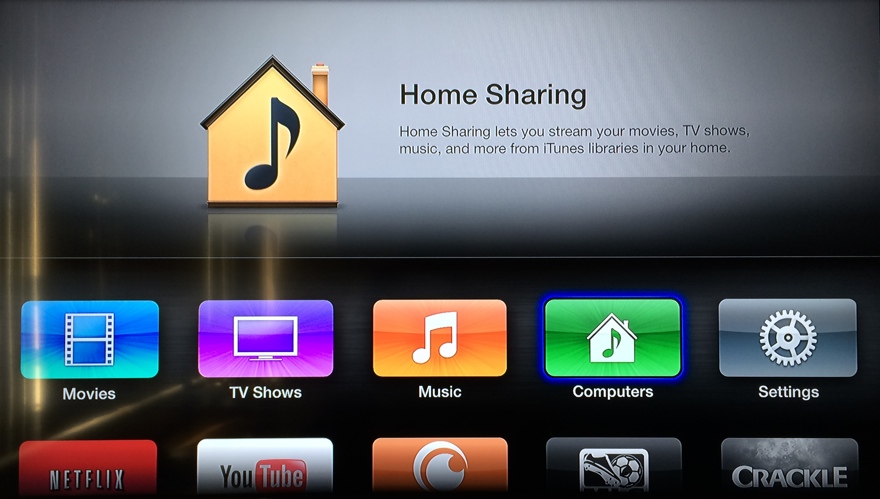
Set up iTunes Home Sharing
You are authenticated to access content from your iTunes library on other devices with Apple’s Home Sharing function. This feature uses your Apple ID, the one linked to your iTunes Store account. To activate Home Sharing feature, go to iTunes and choose File > Home Sharing > Turn on Home Sharing. Enter your Apple ID and password, and iTunes will get ready to serve up audio and video to other Apple devices.
Home Sharing works with iTunes on other computers, iOS devices (the Music or Videos apps), and the Apple TV. As for Apple TV, go to Settings > Accounts > Home Sharing, and enter your accounts information. If you have more than one Apple TV, enter the same accounts information on each of the devices so they will be able to access your iTunes library. Make sure to use the same Apple ID for Home Sharing when accessing iTunes library with different Apple TV.
Stream content with Home Sharing
Home Sharing lets you stream media. Even though the new Apple TV contains either 32GB or 64GB flash storage, you can’t “send” files from your iTunes library to the it, as the flash storage is for buffering purpose. The current Apple TV (and the second- and third-generation models) pull media from your iTunes library, or from the cloud.
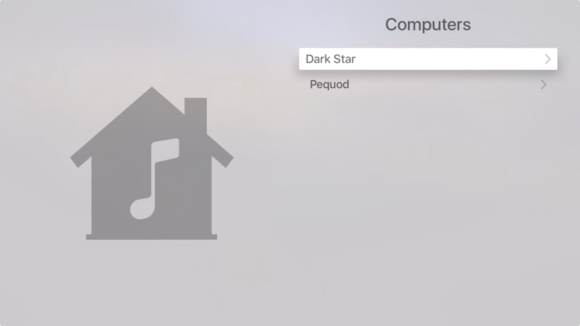
To use Home Sharing to access content from your iTunes library, select Computers on the Apple TV’s home screen, and then select a library. If you have more than one computer running iTunes, and Home Sharing is active on them all, they will all be displayed here.
Choose one library, and you’ll then see the types of content available:
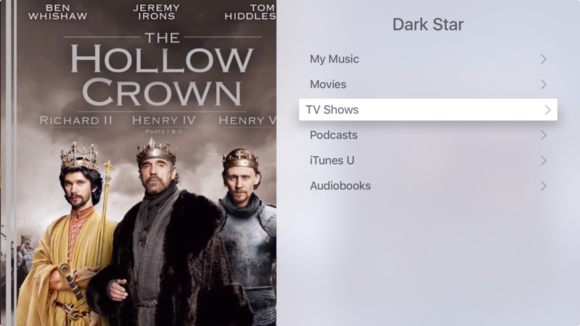
Drill down through your music and videos, and choose what to play. One good merit about Home Sharing is its ability to access multiple devices. For example, you may have your music library on the computer you use frequently, but store your videos on a dedicated device, such as a Mac mini. If so, you can select either device from the Apple TV and access its content. In fact, if you’re running out of storage on your Mac and have another older Mac, it would be a good option to turn it to a media server. Set up iTunes on the old Mac, perhaps add an external hard drive, and add, say, all your videos to that iTunes library. Since videos take up so much space, you could still have room on your main Mac for your music.
Home Sharing has not been without problems over the years. Sometimes the Apple TV can no longer see your iTunes library. You can get Home Sharing to work again with the following tips:
Quit and relaunch iTunes on my Mac.
Restart my Apple TV.
Sign out of Home Sharing on my Mac or Apple TV, then sign in again.
Restart my router.
Sometimes, you may also need to adjust your computer’s security settings. Home Sharing uses TCP port 3689 and UDP port 5342, and there is a firewall on your computer, you’ll need to make sure these ports are open. Have a reference at An Apple Support Document with detailed explanations.
Besides letting you use the music and videos in your iTunes library, Apple TV is also great for getting content from Apple’s cloud. Feel free to use Home Sharing to access all your stuff, and enjoy your movies, TV shows, and music on your TV set.
Further Reading:
Watch Media on New Apple TV: iTunes Home Sharing VS Plex
Play Netflix Movies and TV Shows on Apple TV 4/3/2/1
Tips and Guide for HD Video Streaming with Apple TV
Keep My iTunes Rentals Forever on Apple TV
Choose between the New Apple TV and Google’s New
Chromecast
How to Set up 2015 4th Generation Apple TV?
Fix Apple TV Wi-Fi, AirPlay, Remote, Video, Audio Playback Issues
Set Up Apple TV Using an iPhone, iPad, or Bluetooth Keyboard