As a free and open source cross-platform multimedia player, VLC can play most multimedia files including DVDs, Audio CDs and VCDs and various streaming protocols. If you are trying to find a free DVD player software for your DVD collection, VLC is absolutely your best choice. However, VLC media player can only deal with homemade DVD disc, commercial DVD disc that are purchased from store with copy and region protection will not be recognized or read by it.
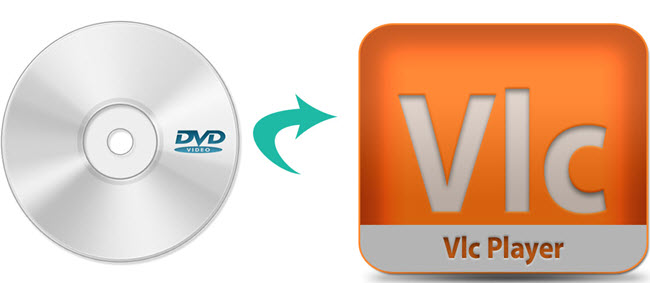
If you have problem of playing commercial DVD with VLC on Mac, Pavtube DVDAid for Mac is your first aid, for it is capable of performing a main movie backup of DVD disc to VOB format for playing on VLC. You can also choose to backup DVD to multi-track MKV for playing on VLC with subtitles and audio tracks well preserved.
How to backup DVD Discs to VOB for playback on Mac via VLC?
Step 1. Import DVD disc to Pavtube DVDAid for Mac
Run Pavtube DVDAid on your Mac, and load your DVD disc by clicking the “File” icon and this process only takes you a few seconds.
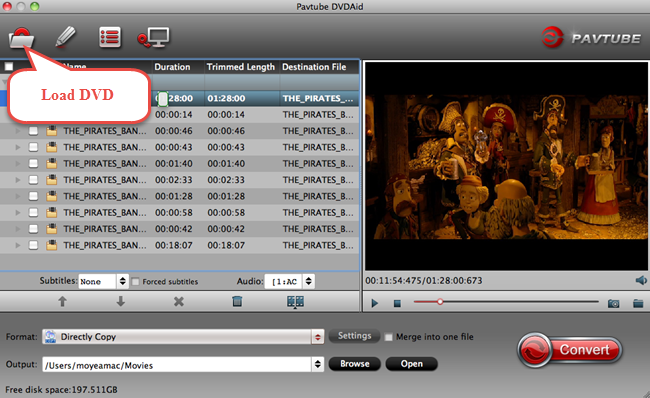
Step 2. Copy DVD main movie
Click the format bar to follow “Copy” and “Directly copy”. Directly copy allows you to copy the main movie from your DVD disc without extras. If you want your converted DVD supported by more devices, take a try with other popular video formats suitable for your device. Please kindly note that Pavtube trial version only supports 6-time directly copy.
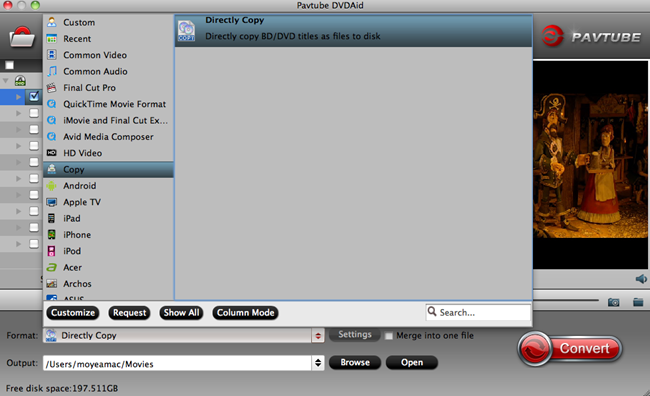
Step 3.Start conversion from DVD to VOB
Click the red button “Convert” on the main interface to start conversion.
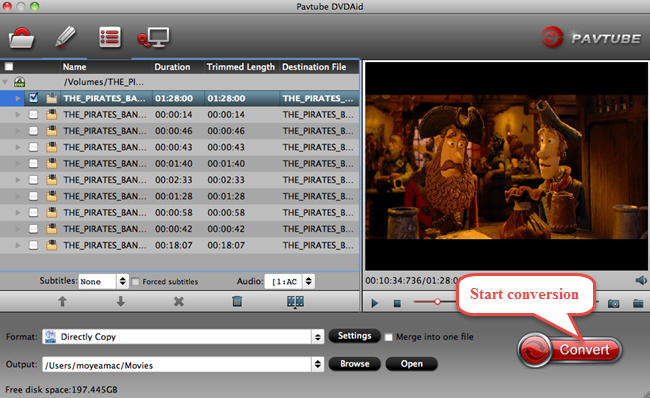
After conversion, install VLC media player on your Mac and play your DVD VOB file on your Mac via VLC.
What a powerful video conversion tool Pavtube DVDAid for Mac is! Now with this conversion solution, you can watch various DVD discs on your Mac or other devices without any restriction.
Interested in money saving stuff? Go and visit www.multipelife.com/special-offer to take a look at your favorite bundle.


