PS4 is a step down from its predecessor, the PS3 in the capabilities as home media servers. People who want to play your local media files with PS4 can take a look at PS4 supported files formats as below:
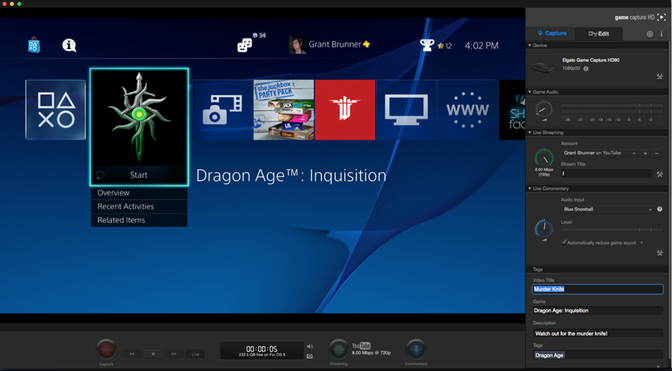
Audio:
MPEG-1 (MPEG Audio Layer 2)
MPEG-2 PS (MPEG2 Audio Layer 2, AAC LC, AC3 (Dolby Digital), LPCM)
MPEG-2 TS (MPEG2 Audio Layer 2) AVCHD (.m2ts / .mts)
Video:
Memory Stick™ Video Formats
MPEG-4 SP (AAC LC)
H.264/MPEG-4 AVC Main Profile (AAC LC)
AVI
Motion JPEG (Linear PCM)
Motion JPEG (u-Law)
MP4 File Format
H.264/MPEG-4 AVC High Profile (AAC LC)
DivX and VC-1 (WMV)6
Although PS4 has added playback support for various media file formats, the bad news is that it lacks the ability to play local media from your personal library, homemade videos, photos or even music from an MP3 player. The good new is that if you happen to own above mentioned PS4 supported media files, you can play them on PS4 from media server's via PS4's web browser. The following article will take Plex Media Server as an example to show you how to play media files on PS4 via Plex Media Server:
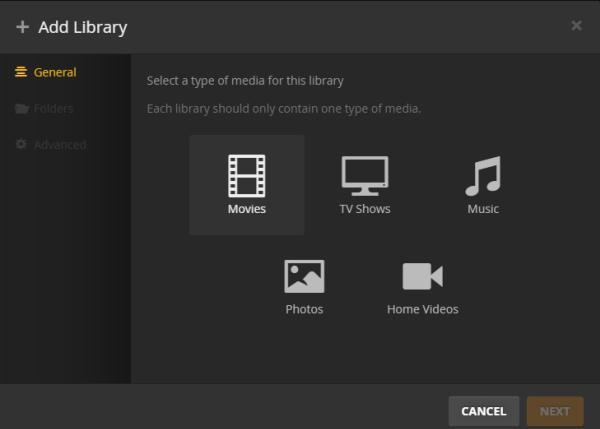
1. Download, install and run Plex Media Server on your PC and register an account from www.plex.tv. Once you run it, there is a new icon in the task bar.
2. Sign your Plex Media Server in to your Plex account and connect your server to plex.tv. Go to http://127.0.0.1:32400/web/, you will see the Plex interface and add video folders to it by clicking the "+" button. Following the instruction step by step, you will easily add video folders to Plex Server Library.
3. Turn on your PS4 and run your browser. For the first, you should know your pc's local IP address. For example, my IP is like this: 192.168.1.245. Now input the 192.168.1.245:32400/web in the PS4 browser, and you will find all videos on the PS4 screen. It's amazing, isn't it? Now you can enjoy videos on the PS4.
But we can only watch PS4 supported media files with the methods above, how about some HD videos such as TS, TOD, MOD, MXF, XAVC, etc? To stream PS4 not supported HD videos on PS4 via Plex Media Server, you can use Pavtube Video Converter, which can perfect convert all HD videos to PS4 best compatible formats H.264/MPEG-4 AVC High Profile format and other formats for better streaming. For Mac users, you can turn to help from Pavtube Video Converter for Mac.
How to convert HD videos to PS4 for streaming via Plex Media Server?
Step 1: Load HD video files.
Click "File" menu and select "Add Video/Audio" to import source HD video files to the program.

Step 2: Select output profile format.
Click "Format" bar, from its drop-down option, select "H.264 High Profile(*.mp4)" as the output format for streaming to PS4.

Step 3: Adjust output profile parameters.
Click "Settings" button to pop out "Profile Settings" window, you can adjust output video codec, size, bit rate and frame rate and audio codec, sample rate, bit rate and channels.
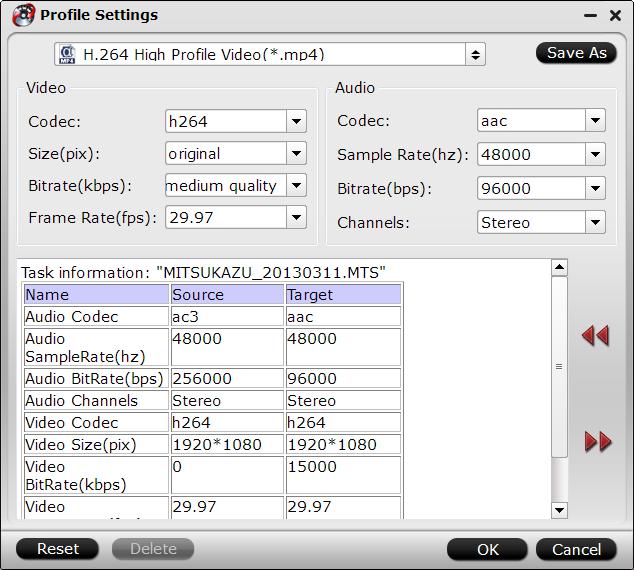
Step 4: Start HD video to PS4 Conversion.
Hit right-bottom "Convert" button to start to convert HD video to PS4 for streaming via Plex Media Server.
Further Reading:
How to Easily Access American Netflix on PS4 when you live outside of the US
Upgrade TV Picture Quality with PS4 by Operation Mode, Matching Color and Black Level Settings
Hero Plex: Stream Your Personal Media to PS4 without
DLNA
How to Take, Upload and Share PS4 Screenshots Online?



