Have all your DVD on external hard drives stored as ISO files, besides watching them on your PC using a virtual DVD drive, you may still wish to stream ISO files directly to your large screen LG TV without having to burn copies. The following article will show you how to stream ISO files to LG TV with step y step guide.

Stream media to LG TV
To stream local media to LG TV, you have two choice - download LG's official Smart Share Software or via Plex.
Stream ISO to LG TV via SmartShare
Smart Share software: The SmartShare function offered by the Smart Share software allows you to directly play multimedia files stored on an external USB devices directly on your LG Smart TV. To successfully share content via SmartShare function on LG TV, the media types should be included in SmartShare supported formats listed below
Audio formats:
Format |
Item |
Information |
MP3 |
Bit rate |
32 Kbps - 320 Kbps |
Sample freq. |
16 kHz - 48 kHz |
|
Formats |
MPEG-1, MPEG-2 Layer 2, Layer 3 |
Video formats
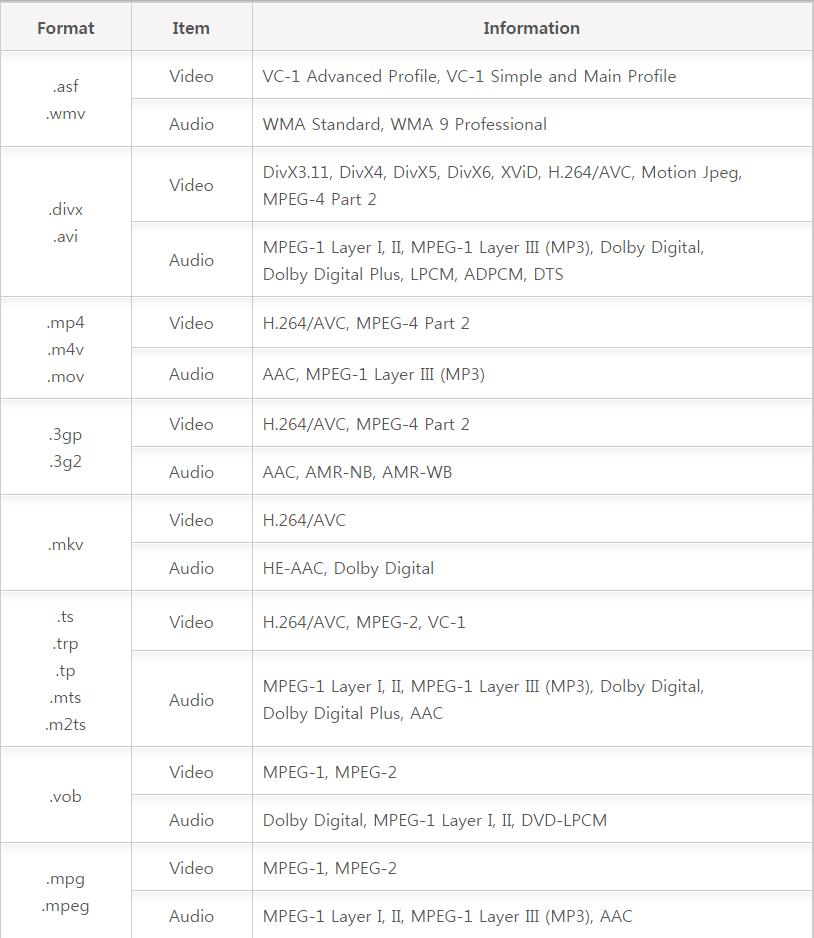
In addition, make sure that the maximum data transfer rate or full hd 1980 x 1020 is 20Mbps (Mega bit per second) and Ultra HD 3840 x 2160 (H.264 L5.1) is 50 Mbps and 3840 x 2160 (H.265 L5.0) is 25 Mbps.
From above tablets, we can see that ISO is not included in LG SmartShare supported formats. Fortunately, here comes a perfect ISO converter - Pavtube BDMagic to rip ISO to any of LG SmartShare playable file formats listed above. In addition, the built-in profile settings window can also faciliate you to tweak the output video/audio codec, bit rate, sample rate and resolution to make them adapt with LG SmartShare.
Stream ISO to LG TV via Plex
As LG's Smart Share program is only available for Windows, for Mac users who wish to stream media to LG TV, your best option would be Plex Media Server. But your LG TV should be in Plex supported Smart TV models and the Plex app is available on LG television models running the following software:
Netcast (2013 models)
WebOS Lite
WebOS 1.0
WebOS 2.0
WebOS 3.0
Although LG TV can play some type of file formats, but ISO is unfortunately excluded. What make things bad is that Plex also not supports ISO file. If you wish to stream ISO files to LG TV via Plex, you will need to convert them a compatible format for LG TV. The Free and open source Free video transcoder can be a good choice, but you may have no idea how to output the best playback settings for LG TV with the complicated profile settings offered by Handbrake.
Here, you can still use our more advanced ISO converter - Pavtube BDMagic, which is also available on Mac platform (get Mac version) to directly convert ISO to LG TV specially optimized file formats with the optimal playback settings, so that you won't need to waste your precious time and energy to set the profile settings on your own.
How to Convert and Stream ISO Files to LG TV?
Tips: For Windows users, you can directly download Pavtube BDMagic to convert ISO to LG SmartShare or LG TV supported file format for streaming via Plex. For Mac users, just download Pavtube BDMagic for Mac to convert ISO to LG TV compatible file formats for streaming via Plex on Mac. The following article will show you how to convert ISO with Pavtube BDMagic for streaming to LG TV via SmartShare or Plex on Windows.
Step 1: Load ISO image file.
Launch the program on your computer, click "File" > "Load IFO/ISO" to browse ISO files stored on your local computer drive into the program.

Step 2: Choose output file formats.
Click "Format", from its drop-down option, for streaming ISO to LG TV via SmartShare, select one of SmartShare supported file formats such as "H.264 HD Video(*.mp4)" under "HD Video" main category.

Tips: You can adjust the output profile parameters to make them fit the LG SmartShare.
For streaming ISO to LG TV via Plex, directly output LG TV preset profile formats "LG TV(*.mp4)" from "TVs" extended option list.
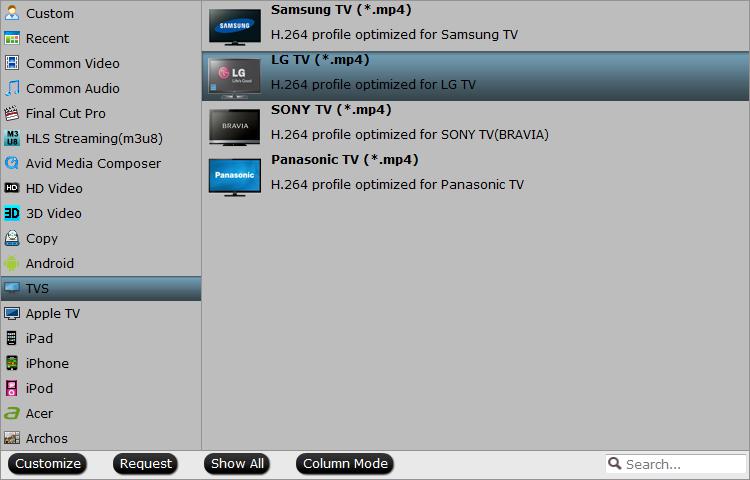
Step 3: Start the conversion process.
Go back to the main interface, click right-bottom "Convert" button to begin the conversion from ISO to LG Smart TV SmartShare or LG optimized file format conversion process.
When the conversion is completed, click "Open Output Folder" to pop out the folder with converted files, then you can easily stream ISO file to LG TV via SmartShare or Plex Media Server.



