Want to watch HD movies on your wide screen and HD TV instead of your PC when you’re cooking or house cleaning? Or sharing your favorite Blu-ray/DVD movies on TV when there is a special gather-together? You can make your TV able to visit and play all movies such as HD, Blu-ray or DVD movies on your PC over LAN.
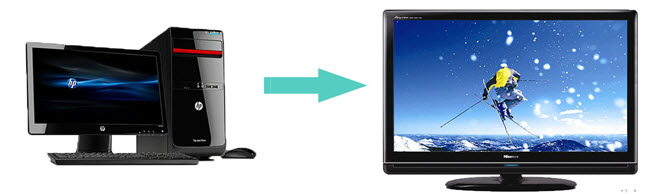
Above all, the top task for you is to use an all round tool to rip and convert HD movies and Blu-ray/DVD discs to the video format supported by TV. Pavtube Video Converter Ultimate will do you a big favor in ripping and converting all movies for free enjoyment on TV over LAN.
How to rip and stream all movies for free enjoyment on TV over LAN?
Step 1. Import movie sources to Pavtube Video Converter Ultimate
Run Pavtube Video Converter Ultimate on your PC and import all your movies sources including Blu-ray discs/folders/ISO Image files, DVD discs/folders/ISO Image files/IFO files and various video sources made out of devices such as cameras, camcorders, etc.
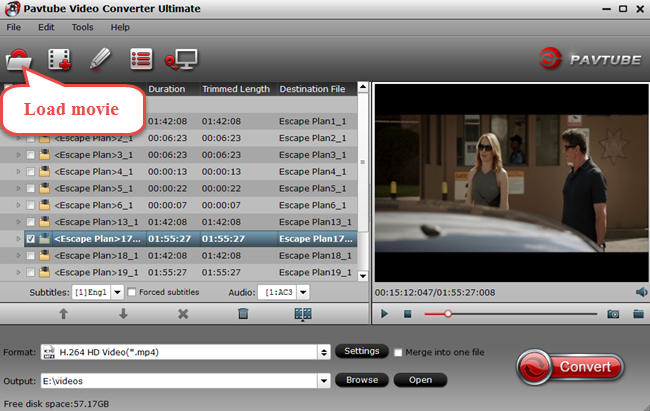
Step 2. Choose TV optimized file format
Click the format bar to follow "TVS", select the output format according to your TV brand, for example, if you want to stream movies to your Samsung TV, you can choose "Samsung TV(*.mp4)" as your final output format.
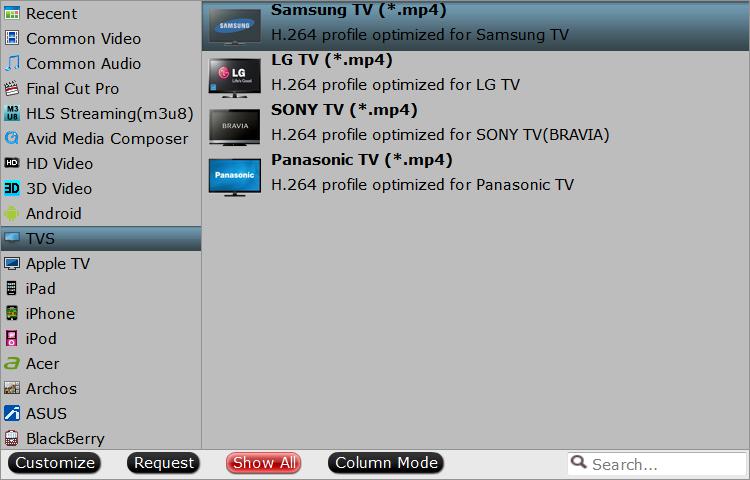
Step 3. Start conversion
After determining the target video format, click the red button “Convert” on the main interface to start conversion from Blu-ray/DVD/Video to TV optimized MP4 formats at will.
Step 4. Watch converted movies on TV over LAN
Before watching converted movies on TV over LAN, please make sure that your TV is SMB sharing function supported. Under the circumstance that both of your TV and PC are within the range of the same LAN, connect your PC and TV with HDMI, install the shareware on your PC and then your TV can visit and play the converted movies stored on your PC.
In this way, you can skip the step to copy the converted movies to a USB, and directly watch all the converted movies on your TV on the basis of shareware.



