With the Tivo DVR, you can record any of TV shows or episode of series that you’re interested in for viewing at later time. When the recording is down, you can transfer Tivo recordings to PC with the Tivo Desktop for viewing on PC offline. Now, with the Plex Media Server, you can easily access your favorite Tivo shows not only on personal desktop, laptop, but also on Plex compatible TVs, smartphones, tablets, etc

What is Tivo files?
The Tivo files are essentially encrypted and fingerprinted mpeg files. Your unique Media Access Key (MAK) is appended to all shows as text, and perhaps embedded as a watermark in other ways. The TiVo Desktop software includes a .dll that is used to decrypt, or unlock, your show using your MAK.
Native file formats supported by Plex Media Server
Native video support of Plex is limited to MP4 container, H.264 video encoding and AAC audio. Content like Tivo files that’s not natively supported will automatically be directed streamed or transcoded as needed by the Plex Media Server. However, as the transcoding process will be very CPU intensive, in addition, the transcoding pocess will use your tempopary disk storage for the converted media. Therefore, if your computer CPU is not faster enough or there is not enough space on your computer for storing the converted files, it is much idea for you to find a third-party video conversion app to do the job for you.
Transcode Tivo for Plex Streaming
If you are looking for a simple and workable solution, here, we will high recommend you to have a try at Pavtube Video Converter Ultimate for Windows/Mac (best Video Converter Ultimate Review), the program not only help you to remove copy protection from Tivo recordings, but also beneficially facilitates you to convert Tivo to Plex best compatible formats and settings listed as below:
Container: MP4
Resolution: 1920x1080 or smaller
Video Encoding: H.264 (level 4.0 or lower)
Video Framerate: 30fps
Video Bit Depth: 8
Audio Encoding: AAC
You can easily output Plex best playing settings in the program’s "Profile Settings" window, adjust the output video codec as H.264, audio codec as AAC, video resolution as 1920*1080 or lower, video frame rate as 30fps, etc.
Besides transcoding Tivo for Plex streaming, the program also allows you to convert Tivo to other popular file formats such as MPEG, MP4, Divx, etc for specific usage.
How to Transcode and Stream Tivo Files to Plex Media Server?
Step 1. Enter the Media Access Key and Import TiVo Recorded Videos
After launching this TiVo Converter, press "Option"icon first and enter TiVo Media Access Key to "Tivo" tab. Then hit the "Load file(s)"icon to import TiVo recorded videos to this TiVo converter.
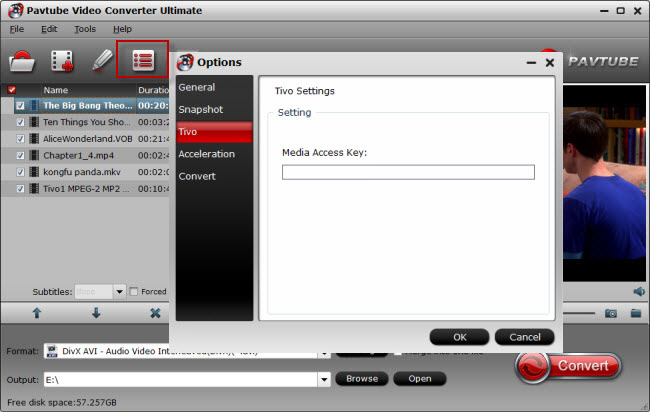
Tips: How to find your Media Access Key on TiVo: Go to "TiVo Central" menu >> "Messages and Set Up" >> "Account and System Information", and you will see your Media Access Key there.
Step 2. Choose Plex best supported format.
Click "Format" bar, from its drop-down list, choose "Plex" best compatible "H.264 HD Video(*.mp4)" from "HD Video" main category extended list.

Step 3: Adjust best Plex playing settings.
Click "Settings" on the main interface to open the "Profile Settings" window, under Video section, click "Codec" drop-down list and select "H.264", "Size(pix)" drop-down list and select "1920*1080", "Frame Rate" drop-down list and select "30fps", under "Audio" section, click "Codec" drop-down list and select "AAC".

Step 4: Start conversion.
After all the setting is completed, click the "Convert" button down to start Tivo to Plex Media Server conversion. It will take you a while. Once the process finished, you can find the output files easily by clicking "Open".
Install Plex Media Server on your computer and add converted files to Plex for easily streaming to smartphones, tablets or TVs as you like.
Join our 2016 summer vacation promotion to enjoy up to 50% off discount coupon code for Blu-ray/DVD/video conversion tool.



