In our previous article, we have talked about Chromecast supported file formats, this article, we will mainly focusing on how to stream local video to Chromecast from computer for TV viewing. With Chromecast, you can easily streaming online video such as YouTube, Netflix, Hulu, HBO, etc, however, streaming local video from computer to TV via Chromecast is not that easy. Fortunately, there are still some available solutions for you.

Stream Video to Chromecast
Fast and Easy: Videostream for Google Chromecast
The Videostream is a Chrome app which can be used for free. You’ll have to pay $0.99 if you want playlist support, but everything else is currently free.
Install it from the Chrome Web Store and launch it. After you do, you’ll be able to pick a local video file on your computer and select the Chromecast you want to stream to. Your Chromecast will stream the video from your computerwithout the graphical issues and stuttering that occur when using the tab-casting feature.
MP4 is the most efficient file type you can use, as it’s supported by the Chromecast natively. But Videostream actually supports practically any media file type. If necessary, Videostream will automatically transcode the file as it streams it to your Chromecast.
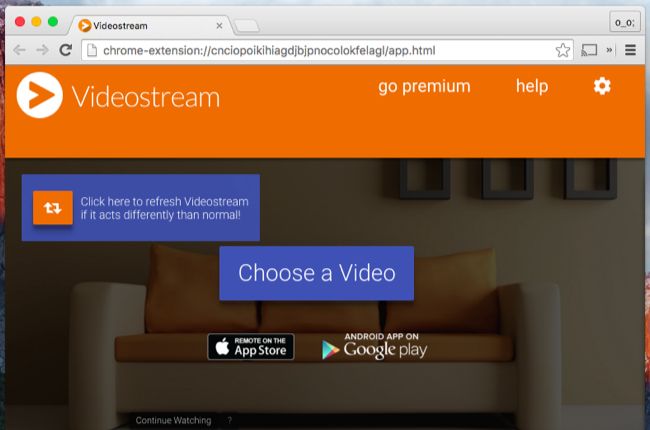
More Setup Reqiured: The Plex Media Server
The Plex Media Server has integrated Chromecast support. Just install and setup Plex Media Server on your computer and add local video to Plex, then open the Plex web app in Chromecast and you’ll be able to cast videos and other media files directly to your Chromecast. Your Chromecast will stream the media from your Plex media server.
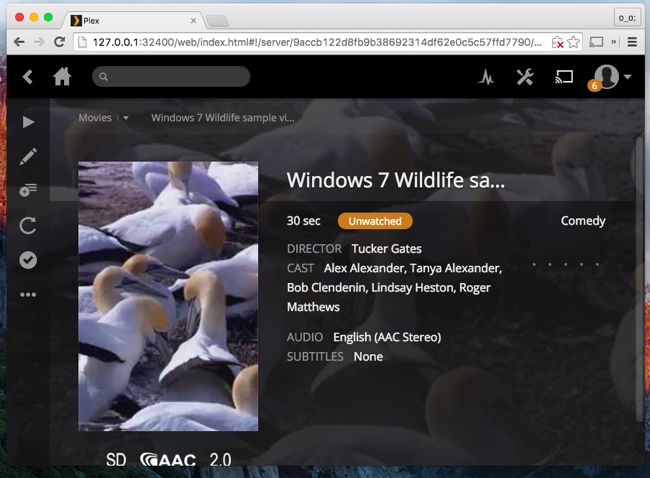
Conclusion:
If you just want to watch a few videos now and then, Videostream does the same thing without any setup process. But, if you want to set up a full-blown home media server, Plex will work for you.
Not Recommended: Browser Tab or Full Desktop Streaming
You can also stream loal video with the features included with the Google Cast extension for Chrome. Drag-and-drop a video file type Chrome supports – like an MP4 file – into the Chrome browser window and Chrome can play that video file back in a tab. Click the Google Cast extension icon, select your Chromecast, and you can Chromecast the current tab – and the video playing in it.
You could also play the video in another application on your desktop, such as VLC or another media player. Click the Google Cast icon in Chrome, click the down icon next to your Chromecast, and select “Cast Entire Desktop”. Make the video go full-screen and it’ll stream to your Chromecast.
These methods can work, but you probably won’t want to use them. The video won’t be as smooth and crisp as if it were streaming in the usual way.
Resources:
http://www.howtogeek.com/233810/how-to-watch-local-video-files-on-your-chromecast/