H.265 (HEVC) now has become a superstar among video codecs for it can offer us a higher quality and smaller size. While it has not been accepted by most popular hardware like tablets or smartphones or software like media players, NLEs or online websites like YouTube, there is not much HEVC converter on the market place yet. So how do we choose the best HEVC Encoder/Decoder? Well here are the top 5 for your reference.

No. 5: DVDFab
DVDFab has been updated to support the newest H.265 codec and ultra high definition 4K videos. DVDFab DVD Ripper and Blu-ray Ripper (3D Plus) can rip and convert a DVD/Blu-ray movie to H.265 videos (supported profile: MP4.H265, MKV.H265) and 4K videos (supported profile: MP4.4K, MKV.4K) and DVDFab Video Converter can convert H.265 videos and 4K videos to other regular videos, and vice versa.
No. 4: FFmpeg
The good news for Linux users is that the H.265 codec is available in the popular encoding suite “ffmpeg.” Although ‘ffmpeg’ probably exists in your distro’s repositories, it might be out of date or it might not have support for H.265 compiled in. Download either the 32-bit or 64-bit .tar.xz file. If you are unsure which one to download, then use the 32-bit one. In the directory where you downloaded the file, run the following command to unpack the archive file. Learn more details to use it if you need a simple procedure.
No. 3: MediaCoder
MediaCoder 0.8.32 released with multiple-pass H.265 encoding. Also it provides all the tools needed to convert audio and video clips, but it also adds a level of complexity that audiophiles will love. Casual users, however, will be confused and should steer clear.
No. 2: Cinemartin Cinec
Cinemartin Cinec is a multi video encoder for windows. It is proud to release a plug-in for various NLE editors, initially for Adobe Premiere Pro, that allow users to export sequence timeline to all versions of ProRes and to HEVC H.265. You can convert videos from several video formats. Quality is the top of the software, that accommodates fast processing capabilities, featured in a software that allow multiple CPU cores to be dedicated to encode. With the highest quality as professionals demand, Cinec also allows, in a simple way, Cut or split videos instantly with or without encode (no reencode).
No. 1: Pavtube Video Converter Ultimate
Pavtube Video Converter Ultimate for Windows/Mac(review) is an all in one H.265 encoder, decoder and h.265 video editor. If, for example, you have come across a brilliant H.265/HEVC that you love on computer or from Samsung NX1/NX500 and would love to have a copy of it on your computer or players, Pavtube Video Converter Ultimate makes that possible. It is an ultimate application that is able to decode H.265/HEVC for multiple use and encode common video files to high quality H.265 mp4 video with 50% compression. Options such as resolution, frame rate and bit rate can all be selected before you start the conversion process.
| Tips:Pavtube Video Converter Ultimate and other Windows Pavtube software has recently upgrade to version 4.9.0.0 with support for H.265/HEVC encoding acceleration on a PC that running Nvidia GPU with either Maxwell (GM206) or Pascal technology enabled graphic cards. |
Comparison charts with detailed comparison parameters for you as a reference.
|
Software
|
Pavtube Video Converter Ultimate
|
DVDFab
|
Cinemartin Cinec
|
MediaCoder
|
FFmpeg
|
| Price |
$52
|
$60
|
CINEC PRO 4.0 (299 €)
|
Free
|
Free
|
| Encode Video to H.265 MP4 |
√
|
√
|
√
|
√
|
√
|
| Encode Video to H.265 MKV |
√
|
√
|
√
|
√
|
√
|
| Rip Blu-ray to H.265 MP4/MKV |
√
|
√
|
–
|
√
|
–
|
| Rip DVD to H.265 MP4/MKV |
√
|
√
|
–
|
√
|
–
|
| Decode H.265 to Video Formats |
√
|
√
|
–
|
–
|
–
|
| Decode H.265 to Device Preset Profile Formats |
√
|
√
|
–
|
–
|
–
|
| Decode H.265 to Editing Program Profile Formats |
√
|
–
|
–
|
–
|
–
|
| Create 3D Movies from H.265 |
√
|
√
|
–
|
–
|
–
|
| Extract Audio from H.265 |
√
|
√
|
–
|
–
|
–
|
| Trim/Merge/Split/Crop/Watermark H.265 Video |
√
|
–
|
–
|
–
|
–
|
| Adjust Output Video/Audio Parameters |
√
|
√
|
–
|
–
|
–
|
| Avaiable for Windows |
√
|
√
|
√
|
–
|
√
|
| Avaiable for Mac |
√
|
√
|
–
|
–
|
√
|
| NVIDIA CUDA Acceleration |
√
|
√
|
–
|
√
|
–
|
How to encode and decode H.265 videos?
Step 1: Load video files (h.265/hevc videos included)
Drag your files into this H.265 HEVC Video Converter, with “Add video”; you can load them with individual clips, or with “Add from folder”; you can import them with a complete folder. Batch conversion is also available.

Step 2. How to encode or decode H.265/HEVC footage on Windows PC?
You can encode common video to H.265 mp4 video or H.265 mp4 HD video, you can find those two output formats under “Common Video” or “HD Video” main category respectively. Besides encoding common video to H.265, the program also has the capability to encode Blu-ray/DVD disc to H.265 MP4/H.265 MKV for storage with much small file size.
As for decoding H.265, you can easily decode H.265 video to various common file formats, devices(iPhone 5SE/6S Plus/, Apple TV 4, iPad Pro 2, iPad Mini 4, iPad Air 3, Samsung Galaxy S7/S7 Edge) preset profile formats or video editing program best favorable editing codec from “Format” drop-down list.
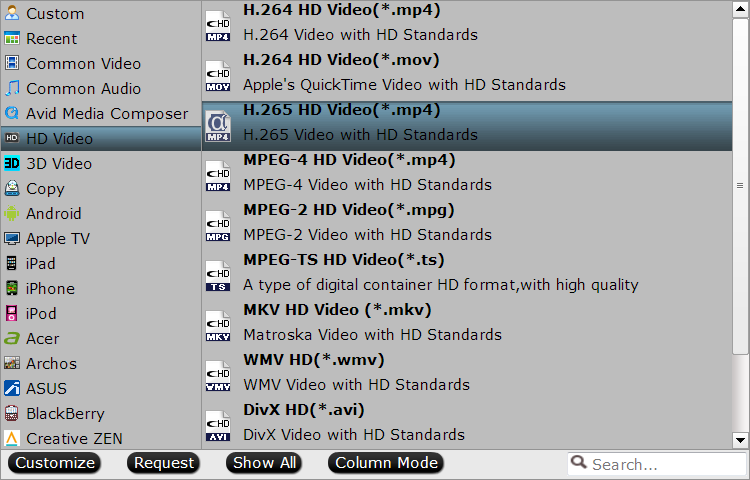
Step 3. Convert H.265 HEVC videos
Finally, don’t forget to hit the “Convert”; on the main interface to finish your preparation work and get start. Just enjoy your H.265/HEVC videos!
Join our 2016 summer vacation promotion to enjoy up to 50% off discount coupon code for Blu-ray/DVD/video conversion tool.

