There are two main reasons that drive us to convert videos: file format incompatibility and compression. You may run into media file incompatibility issues when moving a video to your new iPad 2017, Smasung Galaxy S8 or streaming videos to an HDTV with a streaming media server. You perhaps also can't upload a large size video to a device with limited storage space. No matter which situation you meet, you'll need a video converter to convert the video files and compress the video size.
Have you ever tried a video converter which is able to convert media files online without the need to download the conversion software? An online video converter can allow you to convert videos and compress files online without download the software to your hard drive. Here are top online video converters and with one of them, you can get the converted video files by skipping the downloading process and you don't have to make extra computer space for the downloaded video converter.
Part 1: Top 7 Online Video Converter
Part 2: Disadvantages of Online Video Converters
Part 3: Best Alternative to Online Video Converter
Part 3: How to Convert Videos with Online Video Converter Alternative?
Part 1:Top 7 Online Video Converter
Top 1: Convert.Files
Convert.Files is a free online file converter that handles a wide range of file types. It can convert any document, presentation, e-Book, archive file, drawing, audio and video file from one format to another.
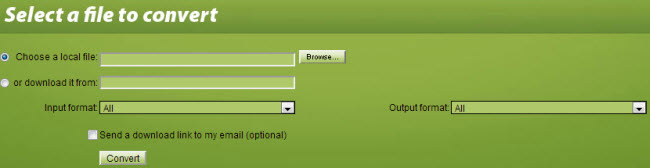
Supported input formats:
3GP, AMV, ASF, AVI, FLV, MKV, MOV, M4V, MP4, MPEG, MPG, RM, VOB, WMV, M2T, M2TS, MTS, MOD, etc. Learn more here.
Supported output formats:
AVI, MOV, WMV, M4V, MP3, JPG, 3GP, FLV, MP4, MPEG, VOB, ASF, MKV, etc. Learn more here.
Conversion types:
Upload a local file
Download
Top 2: YouConvertIt
The online video converter YouConvertIt supports conversion of a wide range of file formats.
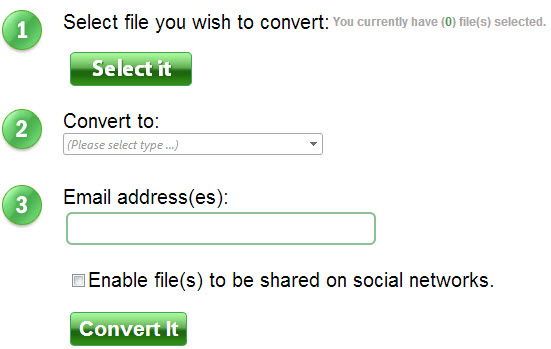
Supported input formats:
3GP, ASF, AVI, FLV, MOV, MP4, MPEG, MPG, RM, SWF, WMV
Supported output formats:
3GP, ASF, AVI, FLV, MOV, MPEG, MPG, RM, SWF, WMV, etc. Learn more here.
Conversion methods:
Upload file
Top 3: ClipConverter.cc
As a free online media converter, Clip Converter allows you to download and convert almost any audio and video URL from YouTube, Vimeo and more and is able to convert local media files.
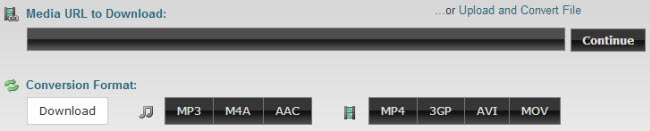
Supported input formats:
Not mentioned.
Supported output formats:
MP4 (H.264, AAC), 3GP (H.264, AAC), AVI (XviD, MP3), WMV (WMV, WMA), MOV, MPG
Conversion methods:
Upload file
Copy and paste URL
Top 4: Zamzar
Zamzar is a multipurpose online video converter integrating video conversion, audio conversion, music conversion, eBook conversion, image conversion and CAD conversion.
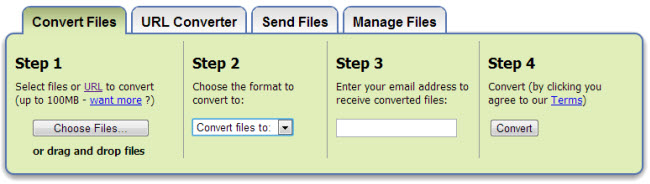
Supported input formats:
3G2, 3GP, 3GPP, ASF, AVI, FLV, GVI, M4V, MKV, MOD, MOV, MP4, MPG, MTS, RM, RMVB, TS, VOB, WEBM, WMV, etc. Learn more here.
Supported output formats:
3GP, AVI, FLV, MOV, MP4, MPG, WEBM, WMV, etc. Learn more here.
Conversion methods:
Drag and drop file
Upload file
Copy and paste URL
Top 5: Online Video Converter
In addition to converting almost any media format, Online Video Converter can also extract sound from video and correct video resolution.
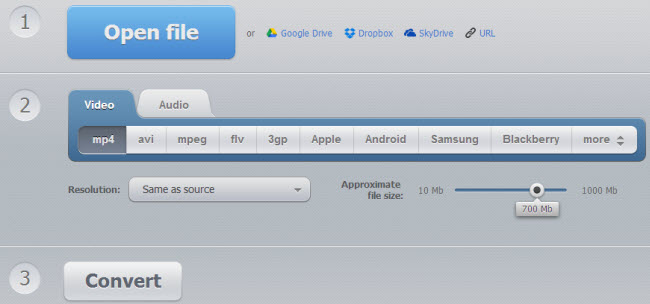
Supported input formats:
Almost any media format
Supported output formats:
MP4, AVI, MPEG, FLV, 3GP, GIF, WEBM, Apple, Android, Samsung, Blackberry, Sony, Nokia
Conversion types:
Upload file
Google Drive
Dropbox
SkyDrive
Copy and paste URL
Top 6: FileWiggler
FileWiggler can convert nearly any image, document and video. Before conversion, you need to create a FileWiggler account first.
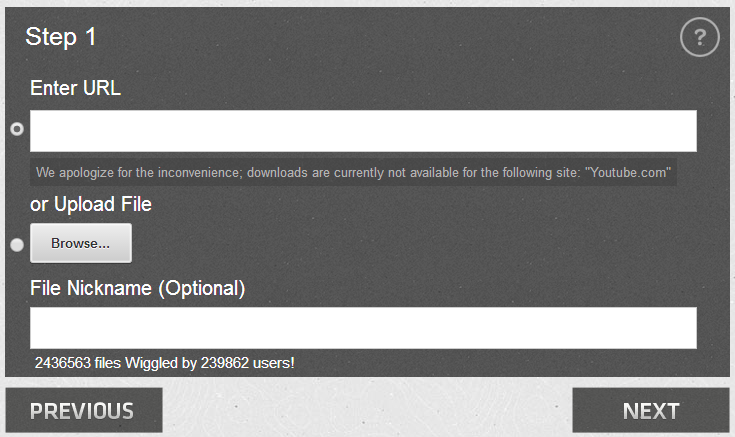
Supported input formats:
AVI, AVCHD, MKV, MP4, 3GP, DivX, XviD, FLV, WMV, ASF, etc.
Supported output formats:
AVI, AVCHD, MKV, MP4, 3GP, DivX, XviD, FLV, WMV, ASF, etc.
Conversion methods:
Upload local file
Copy and paste URL
Top 7: Online Video Converter
Onlinevideoconverter.com is a free online media conversion web application that allows you to convert any video link or file to various formats without the need to install any software on your computer.
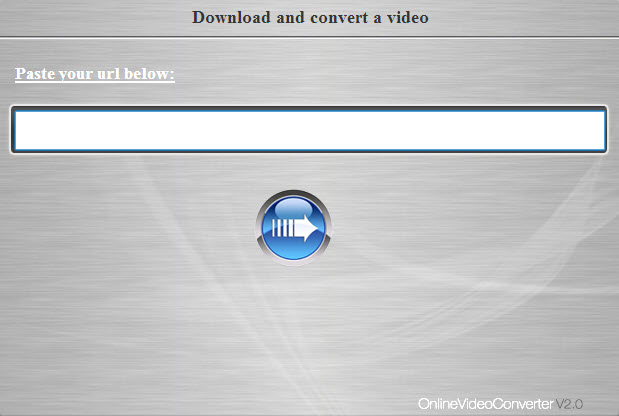
Supported input formats:
MP4, AVI, DivX, 3GP, MPEG, MOV, FLV, iPhone, iPod Touch, iPod Nano, iPod Classic, iPod 5G, etc.
Supported output formats:
MP4, AVI, DivX, 3GP, MPEG, MOV, FLV, iPhone, iPod Touch, iPod Nano, iPod Classic, iPod 5G, etc.
Conversion methods:
Upload file
Download
Copy and paste URL
Part 2: Disadvantages of Online Video Converters
Though online video converters can simply be explained as a free online file conversion web application that permits you to change over any video files or record to different configurations without the need to introduce any product on your PC, there are still several disadvantages to make many people dislike online video converter or compressor.
1. Online video converters require a smooth and consistent network connection.
2. It requires a lot of time to change over a file with online video converter.
3. If you have every tried multiple online video converters, you would find that there are many advertisements on the online media converter page. Some ads are safe but suck while some ads are very dangerous to your PC virus affected.
4. After you took lots of time to convert or compress a video througn online video converter, the resulting file may be broken or unaccessible for failed compression.
Therefore, an alternative to an online video converter is needed from time to time.
Part 3:Best Alternative to Online Video Converter - Desktop video converter
Comparing to online video converter, desktop video converter is more stable and fast to convert youy media files. They usually support more input and output formats. The best online video converter alternative would be Pavtube Video Converter Ultimate (Mac version).
This excellent online video converter alternative can convert nearly all video and audio formats even including Blu-ray and DVD discs. Once you have added files to the queue (the "drag and drop" method is supported), you can view their thumbnail, total time and audio/video settings, as well as preview the video in an right media player. You can encode files to the H.265/HEVC, AVI, MP4, WMV, DVD, MP3, Apple, Blu-ray and other profiles, once you have selected and edited a preset. Thus, you can configure the frame size, width and height, adjustment, video codec, frame rate and bitrate, as well as select audio codec, channels, sample frequency rate and bitrate.
Pavtube Video Converter Ultimate is also an excellent video compressor. You can compress 4K video to 1080p or reduce video size by decreasing the video bitrate. Splitting a whole video to several clips by the size, time, length is also a way to reduce the each file size. If you like, you also can trim the unwanted part of the video with the built-in video editor. On Windows, if you re-encode video to H.264/H.265 video, you can get 30x times video encoding speed with NVIDIA CUDA hardware acceleration.
Supported input formats:
Blu-ray/DVD sources:
2D/3D Blu-ray movies, Blu-ray Folder, Blu-ray ISO Image File, DVD movies, DVD Folder, DVD IFO File, DVD ISO Image File.
Video files:
H.264, H.265, MP4, MOV, MKV, VOB, WMV, MPG, Tivo, AVI, Divx, M4V, QT, FLV, F4V, ASF, 3GP, TS, MTS, M2TS, TP, TRP, MOV, MOD, TOD, MXF(partial), DV, M2V, 3G2, RM, RMVB, DAT, NUT, NSV, etc.
Audio files:
M4A, WMA, WAV, MP3, MP2, AU, FLAC, MKA, AAC, OGG, Aiff, Ra, Ram, DTS, etc.
Supported output formats:
AVI, WMV, H.264, H.265, MP4, MKV, MOV, M4V, VOB, DV, ASF, MPG, 3GP, 3G2, MP4, MOV, MPG, MKV, WMV, TS, AVI, FLV, F4V, SWF, etc. Learn more here.
Part 4: How to Convert Videos with Online Video Converter Alternative?
Step 1: Click "Add Video/Audio" or "Add from folder" button to load your video files video files. You also can drag and drop the media files by batch to the software to convert multiple videos by batch.

Step 2: Pavtube Video Converter Ultimate offers hunderds of video and audio formats. You need to choose the output video formats according to your need. For example, if you want to edit video in Davinci Resolve, you'd better choose DNxHD. If you want to edit video with Movie Maker, WMV is perfect. For playback, MP4 is the best choice.

Before start to convert videos
1. To achieve best video and audio playback, you could click the “Settings” button to customize output video quality like resolution, frame rate, bit rate, audio channel, etc.
2. If you want to edit videos for fun or for other purposes, try the video editor. Find "Edit" on menu bar and click it, then the "Video Editor" will pop up. Click the "Trim" tab to get the torrent movie clip you want to save and convert; the "Crop" tab allows you to cut off black bars that affect visual effect; click "Subtitle" tab to insert subtitles into your torrent movies, etc.
Step 3: Begin video conversion steps
When you're ready, move on and begin converting video to MP4, MKV, WMV, AVI and other formats with a click of the red "Convert" button at the lower right corner of program main screen. Before you click the "Convert" button, you may select "Output" beneath "Format" to select a path to save the output file. You just specify a local folder for the output file, and then close it.
Conclusion
If you have a small video, you can convert it with online video converter or compress it with online video compressor. But for those who have multiple video files or a large video file, a desktop video converter will be more helpful.



