It's more and more often to record video with phone such as iPhone 7 Plus, Samsung Galaxy S8. When you recorded a video, you might want to crop and trim video removing unwanted portion. To crop video, you need a Video Cropper. Searching for "Crop Video App", you will be shown many software programs, however, which one is the best? Here we gathered top 5 Crop Video Software for you choose and chose the best one to instruct you how to crop video.
Part 1: Top 5 Video Cropper Software
Top 1: Pavtube Video Converter Ultimate

Pavtube Video Converter is a lightweight command-line utility that enables you to quickly trim, cut and crop content from a loaded video file without complicating matters unnecessarily. It gives you the possibility to upload files into the working environment using the built-in browse function and “drag and drop” feature. The cutting process can be carried out by dragging and dropping the crop frame Simply move your mouse cursor to drag and adjust the green frame to desired position. Since Pavtube Video Converter Ultimate is an all-in-one video converter that can read encrypted PVR TS, TiVo recordings and decrypt protected Blu-ray and DVD as well as accept hundreds of video and audio files. Therefore, you can use this software to crop MKV, MP4, WMV, MOV, TiVo, MTS, TS, HEVC/H.265, Blu-ray, DVD, ISO, VOB, M2TS and more video files.
What's more, you also can trim video, cut video, rotate video, merge video, split video, convert video formats, adding subtitle to video, etc with the built-in video editor in this software. The program boasts a clean and straightforward layout that allows you to perform most operations with minimum effort. For Mac OS X users, Pavtube iMedia Converter for Mac is the best equivalent Video Cropper software for Mac.
Top 2: idoo Video Cropper

idoo Video Cropper is a video editor that enables you to crop the movie image and adjust its properties, in order to be playable on various devices without any annoyances or limitations. To start off, the first option you can use on the clip is the rotate function, which is ideal if your movie requires an angle correction to be displayed properly. The actual crop operation is a rather simple one, since you can use your mouse to exclude the undesirable parts from the video by dragging the margins of the selection. The crop box dimensions can also be entered manually and set up to keep the original aspect ratio by clicking on the appropriate check box. You can modify the position of the crop area as well, by manually increasing the top and left margins.
Top 3: Movavi Video Editor
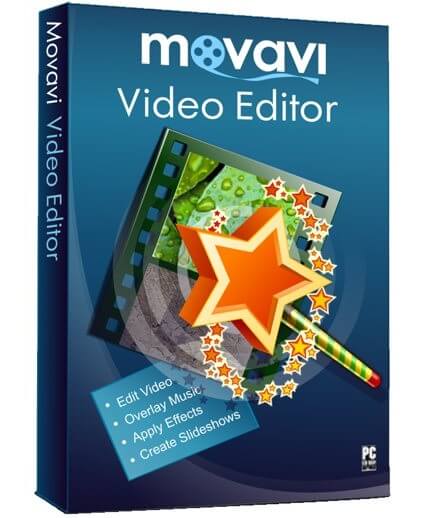
Movavi Video Editor is designed to make creating and editing your videos super simple. Movavi Video Editor allows you to set the properties. For example, you can silence a video's audiotrack, so you can add your own. Movavi Video Editor offers an easy way to crop any video. Just add your video clip to the program, specify the area you want to crop, and save the finished product in the format of your choice: MP4, AVI, FLV, WMV, MPEG, or other.
Top 4: Avidemux

Avidemux is a free video editor designed for simple cutting, filtering and encoding. Its very flexible, supporting AVI, DVD compatible MPEG files, MP4 and ASF files using a variety of codecs. Avidemux is very powerful and although it's not particularly intuitive at first, with trial and error you can quickly learn the editing basics. Among the available filters is the Crop tool which can be used to remove left, right, top or bottom space. This can be used to easily crop videos or remove black borders from videos.
Top 5: VirtualDub

VirtualDub is a video capture and processing utility licensed under the GNU General Public License (GPL). It is designed to be a general utility that can trim and clean up video before exporting to tape or processing with another program. It has batch-processing capabilities for processing large numbers of files, which you can extend with third-party video filters. It also includes the cropping function.
Part 2: Crop Video with the Best Video Crop App
- Decrypt Blu-ray and DVD to crop the black area
- Trim video length to make a small clip for Instagram
- Crop unwanted video portion
- Merge multiple video to a single file
- Split video to several parts by size, time, length
- Adding subtitle and watermark to video
- Convert video, audio and Blu-ray, DVD.

Step 1: Input video files into the Video Cropper
Start this video cropper application on your computer, on the main interface, click the "Add Video" or "Add from folder" button to load source video files into the program. You also can load Blu-ray and DVD videos by clicking "Load from Disc". The program supports batch conversion mode, you can load multiple files to convert at one time.

Step 2: Choose output file format
Click "Format" bar, from its drop-down option, select one of your device playable file formats. Here, we chose to select one of the popular device compatible file formats "H.264 HD Video(*.mp4)" under "HD Video" main category.

Step 3: Crop video
Click "Edit" button on the top of the menu. Switch to "Crop" tab, and then crop video by dragging and dropping the crop frame Simply move your mouse cursor to drag and adjust the green frame to desired position.

Step 4: Start to crop video
After all settings is completed, hit right-bottom "Convert" button to begin to crop video files. You can find conversion information on the window, such as Time elapsed, Time left, Generated size, and Estimated size. After the conversion, you can click Open output folder to popup output directory with the cropped files.
The above mentioned tools may not cover all your needs when you want to do more video editing tasks. But if you only need to crop video, each one can fulfill your need well, especially Pavtube Video Converter Ultimate.



