"I can not get .MOV files imported into Avid. I have only had Avid for less than a day, so I may be overlooking something, but how can I get .MOV files imported on Avid? I can not find the solution on line."
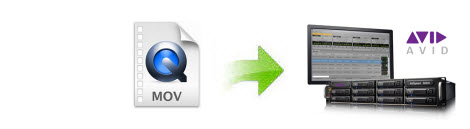
QuickTime MOV workflow with Avid Media Composer
To import QuickTime MOV files to Avid Media Composer, you will need a QuickTime AMA Plug-in, which is automatically installed when you first install your Avid editing software. The QuickTime AMA Plug-in is designed to read any Quicktime movie that will play in the QuickTime Player, however, some uncommon movies may not be supported. And the QuickTime files supported by QuickTime AMA Plug-in must meet the following specifications:
1)The QuickTime movie must contain video using only a single codec, if your timeline contains shots that use different codec, the resulting export will be mixed media and will not AMA link. If you timeline uses a single codec only, then a same as source export will create a movie of a single codec type, will will AMA link.
2) The QuickTime audio and video tracks must be the same length.
3)The file contains a maximum of 24 audio tracks.
Therefore, if the QuickTime files you are going to edit with Avid Media Composer do not comply with the above mentioned specifications, you will be not be able to get QuickTime MOV to Media Composer with QuickTime AMA Plug-in. To solve this problem, you can transcode QuickTime MOV files to Avid Media Composer native support DNxHD codec, which deliveries both high efficiency and quality without compromise.
To encode QuickTime MOV to Avid DNxHD codec, you can get help from Pavtube HD Video Converter for Mac, the outstanding and simple to use application enables you to directly output Avid DNxHD format, apart from that, you can also use the "Profile Settings" function to adjust the output file video codec, size, bit rate, frame rate and audio codec, sample rate, bit rate and channels to make it more compatible with Avid editing programs.
How to transcode and import QuickTime MOV files to Avid Media Composer on Mac?
Step 1: Add QuickTime files to the program.
Click "Files" menu, from its drop-down option, select "Add Video/Audio" to load source QuickTime files to the program.

Step 2: Select Avid DNxHD as output format.
From "Format" drop-down panel, select "Avid Media Composer" > "Avid DNxHD (*.mov)" as the output file format for editing with Avid editing programs.

Step 3: Adjust output profile settings.
Open "Profile Settings" window to adjust the output file video codec, size, bit rate, sample rate, audio codec, sample rate, bit rate and channels according to your own needs.

Step 4: Convert QuickTime file to Avid Media Composer.
After all the settings is over, start the conversion process by hitting the right-bottom "Convert" button.
When the conversion is completed, click the "Open" icon on the main interface to find the converted files, you can then import and edit those files with Avid Media Composer with no problem.



