The HEVC/H.265 standard offers a number of improvements over current H.264 implementations. It should now be a matter of months until you begin to see devices (smartphones, graphics cards) that support H.265 decode. The mainly great advantages of H.265:
1. reduces file size by roughly 39-44% at the same quality compared to H.264.
2. H.265 delivers the same capabilities using significantly less bandwidth.

The superiority of H.265 makes it become the ideal format to stream 1080p television broadcast on the Internet. In addition, it will also be the resolution choice for 4K and 8K Utra High Definition. For users who want to stream high definition video in better quality with small file size and less bandwidth, convert video to H.265 MP4 will be ideal solution for you. A H.265 MP4 Video Converter is recommended to you, with Pavtube Video Converter Ultimate, you can easily transcode video to H.265 MP4 formats with ease. The program has wide support to input various formats such as H.264, XviD, MP4, MKV, AVI, FLV, XAVC, etc.
| Tips: Pavtube Video Converter Ultimate and other Windows Pavtube software has recently upgrade to version 4.9.0.0 with support for H.265/HEVC encoding acceleration on a PC that running Nvidia GPU with either Maxwell (GM206) or Pascal technology enabled graphic cards. |
How to transcode H.264, XviD, MP4, MKV, AVI, FLV, XAVC to H.265 MP4?
Step 1: Download and install Pavtube Video Converter Ultimate.
Pavtube Video Converter Ultimate is a professional yet easy-to-use toolbox with the ability of converting video to virtually any other formats. What’s more, Pavtube Studio recently released a new version by adding H.265/HEVC into supported import and output format. Now users can not only import H.265/HEVC videos into Pavtube, but also save Blu-ray, DVD as well as other video files into H.265/HEVC format for multiple usages.
Step 2: Import H.264, XviD, MP4, MKV, AVI, FLV, XAVC video.
Add a single video into this app by clicking the “Add file” button, or import a folder full of video clips by “Add from folder”.
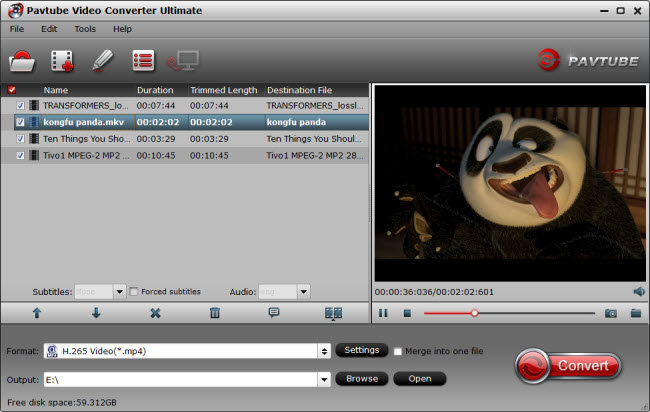
Step 3: Choose output video format and set profile.
Pavtube adds H.265 MP4 as output format in its latest release, so you could easily find the suitable profile under Format list.
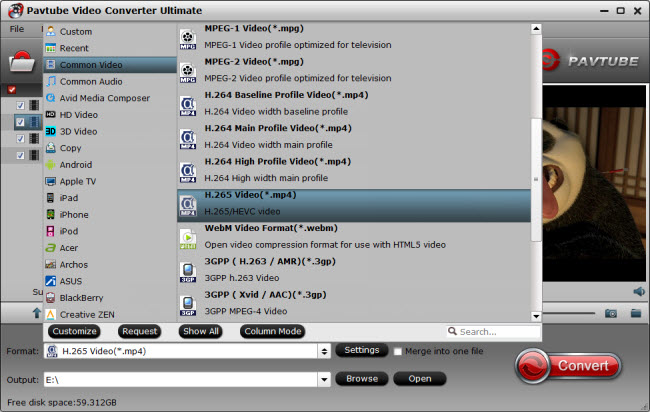
Ps: You are allowed to adjust video and audio parameters if you are not satisfied with the default settings. Presets like size, bitrate, frame rate, audio channels, etc. can be customized in your own way.

Step 4: Convert H.264, XviD, MP4, MKV, AVI, FLV, XAVC to H.265/HEVC MP4.
Now hit on the “Convert” button on software main interface and the H.264, XviD, MP4, MKV, AVI, FLV, XAVC to H.265 MP4 conversion begins. When it completes, now you can watch the H.265/HEVC MP4 video on your computer using media player, or transfer to portable devices for free viewing.



