BARCELONA — The Galaxy S5 is finished. Gone. Done in by peer pressure to adopt prevailing design trends.
Its twin, slim replacements, the Samsung Galaxy S6 and curved-screen Galaxy S6 Edge, finally ditch the utilitarian plastic build and removable battery of previous Samsung flagship phones. They arrive at the smartphone party dressed in sharp metal lines and plenty of glass. The two new phones are nearly identical — both run Android 5.0 Lollipop with 5.1-inch high-resolution displays. To know more specs of Galaxy S6/S6 Edge, go to this page – “SPECS”.
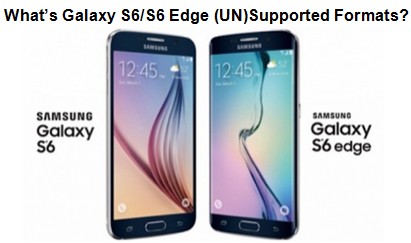
While playing local content, Galaxy S6/S6 Edge impressed us by supported video and audio formats:
- Video: MP4 (MPEG4/H264), WMV, DivX, XviD, H.264/AVC
- Audio: MP3, WAV, WMA, eAAC+, FLAC
- Full HD(1080p) Playback & Recording
However, Galaxy S6/S6 Edge refuse to play a video, it could be one or more of the following reasons:
– Unsupported video format (such as MKV, MTS, VOB, MOV, MPG, FLV, F4V, AVI, AVCHD, MXF, TiVo, M4V)
– Unsupported codec (such as AC3)
– Huge file size (that exceeds maximum 4GB file size)
– High bitrate (such as camera footage taken at 18-25mbps)
– Protections (such as iTunes videos)
In order to play all the Galaxy S6/S6 Edge unsupported formats on Galaxy S6/S6 Edge properly, you’d better convert videos into S6 supported MP4 files first before transferring videos to it. Following we will tell you how to convert and transfer unsupported formats to Galaxy S6/S6 Edge by using a third-party program. Anyway, we will talk about transferring supported formats to S6/S6 Edge first. There will be two parts:
Part One: Transfer supported formats to Galaxy S6/S6 Edge
Part Two: Convert and transfer unsupported formats to Galaxy S6/S6 Edge
Part One: Transfer supported formats to Galaxy S6/S6 Edge
There are three ways to transfer Video/Audio files from PC to Galaxy S6/S6 Edge:
– Stream videos with Samsung Kies
Download and install the Kies software to manage files on Galaxy S6. Once the Kies software is installed, it will automatically start whenever you connect the Galaxy S6 to your computer and the Samsung Kies software is compatible with both Mac and Windows. Learn how to use Kies to transfer video files from PC to Samsung devices.
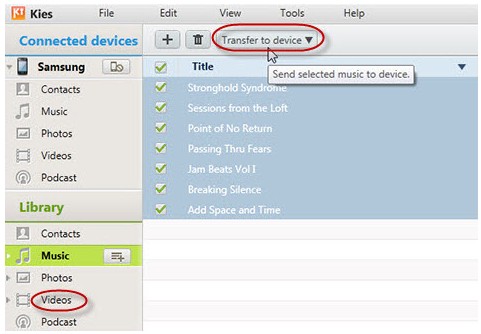
– Transfer videos from PC via USB cable
– Sync videos using Windows Media Player
Please refer to this article to learn the detailed steps of another two different ways.
Part Two: Convert and transfer unsupported formats to Galaxy S6/S6 Edge
As we mentioned above, to play unsupported formats in Galaxy S6/S6 Edge, we have to convert them to Galaxy S6/S6 Edge supported formats using a third-party program. Here we highly recommend you Pavtube Video Converter Ultimate.
With which, you can convert almost all kinds of video/audio files and also Blu-ray and DVD to Galaxy S6/S6 Edge and other devices like iPad, Android devices, PS3, Roku, Xbox, etc for streaming without quality loss. iMedia Converter is for Mac users.
Step 1. After the successful installation, click “Load file(s)” or “Add video”to load video file you want to convert in your PC into the program.

Step 2. Choose MP4, for example, as the output format by tapping on “Format” bar. MP4 is one of the most compatible video formats to all kinds of media devices. And the video/audio parameters can be reset in “Settings” to achieve a satisfying playback in Galaxy S6/S6 Edge.

Step 3. Click the “Convert” button to start transferring your video to MP4 which is playable in Galaxy S6/S6 Edge. And you can locate the converted MP4 video for Galaxy S6/S6 Edge easily in your PC by clicking “Open”.
Step 4. Follow the same ways we talked about in Part One to transfer Video/Audio files to Galaxy S6/S6 Edge.
Further reading:

