Samsung recently released the new Android tablet Samsung Galaxy Tab S and it features high definition AMOLED display, super thin and light body and fingerprint sensors. Samsung Galaxy Tab S is designed with two versions – Wi-Fi and 4G, and two sizes – 8.4 and 10.5 for customers around the world.

Apart from purchasing apps from Samsung app store, how to transfer files such as videos, photos, and music to Samsung Galaxy Tab S from devices from PC? All you need is Kies.
How to transfer video/photo/music to Samsung Galaxy Tab S with Kies?
1. Connect your Samsung Galaxy Tab S to your PC with a USB cable that comes with your Tab S.
2. Download Kies and run it on your PC.
3. The Samsung Galaxy Tab S will connect to your PC automatically and will be shown at the left panel of Kies.
4. Choose the files you want to sync
Click “Sync” from top menu to go to the interface where you can sync your multimedia such as music, photos, videos and podcasts to Samsung Galaxy Tab S.
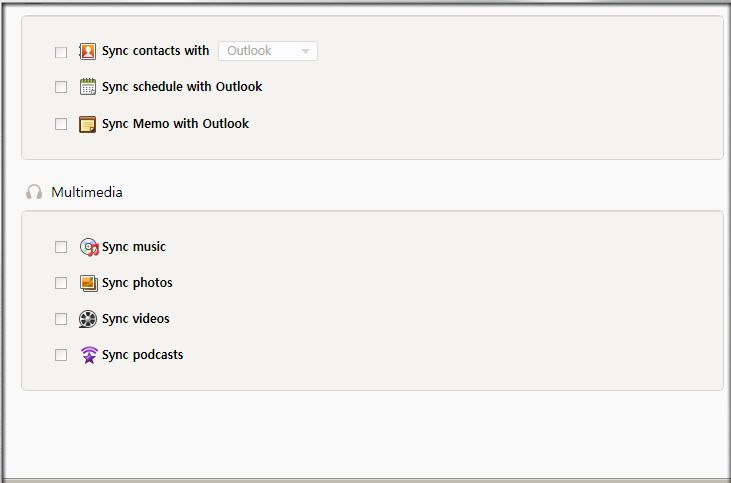
For example, click “Sync music”, and you’ll be shown options “All music in Library (including all playlists)”, “Selected playlist” and “Selected music folder.” Check “Selected playlist” and there will be music items shown below it and check the music items you want to sync to your Samsung Galaxy Tab S.
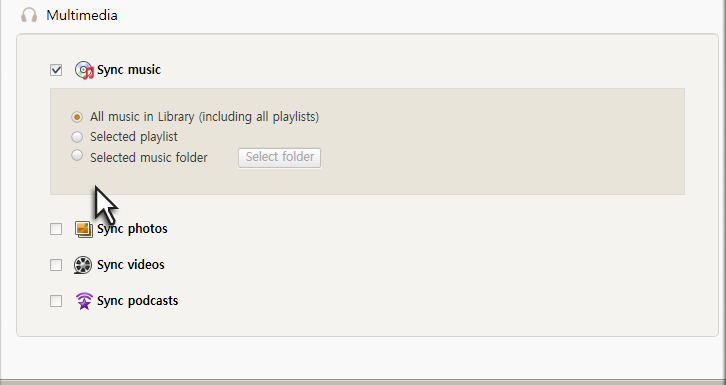
5. After checking videos, music and photos you want to sync to Samsung Galaxy Tab S, click the button “Sync” to transfer the selected files.
6. After finishing syncing the selected videos, photos, and music, check the transferred files under Samsung Galaxy Tab S on left panel of Kies and the transferred files will present you yellow background, which is quite easy to see whether they are synced or not.
To sync local videos, photos or songs to your Samsung Galaxy Tab S, you need to add those videos, photos and songs to Kies library first. If you find difficulty syncing videos to Kies, turn to a video converter for Kies for helping enjoy Blu-ray, DVD, video, music stored on your PC on Galaxy Tab S with ease.
Samsung also provide Mac version for Kies, and the processes are similar to Windows PC.