Question: How can I put iTunes movies onto PS4? I would like to make a reservation for Sony's PlayStation 4, but I wonder if it can support iTunes movies playback. I have purchased a collection of HD movies from iTunes which sometimes I want to play on HD TV. The extension of these movies is .m4v. Do I have any chance to play iTunes M4V movies on PS4?
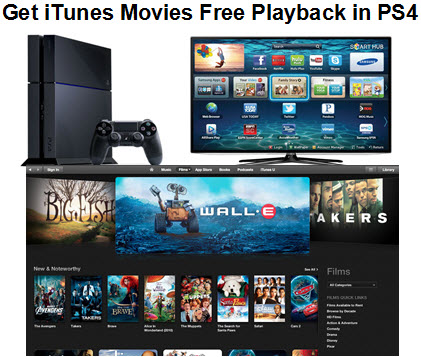
For those video-game enthusiasts, Play Station 4 is essential equipment. Though the PS4 is famous as a professional video game player, it is also a perfect HD media player which plays an important role in home theater system. (Read 2015 Home Media Servers Reviews and Comparisons) You can copy numbers of videos that have been downloaded to PS4 and freely play them on HD TV or big screen display with HDMI cable connected.
But iTunes movies are not supported. Why? Because the movies purchased from iTunes have DRM protection which doesn't allow us copy or transfer iTunes M4V videos to Non-Apple devices for playing.
In order to watch iTunes movie via PS4, the best way is to losslessly convert iTunes M4V videos to PS4 with a powerful iTunes M4V video converter.
Pavtube ChewTune(Top 10 DRM Removal Review) is the best choice for you to remove DRM and convert iTunes M4V to PS4 compatible videos such as MP4, MOV, AVI, MPEG, etc. This top iTunes M4V to PS4 converter is compatible with Windows XP, Vista, Windows 7 and Windows 8, so you can freely install it and try to enable PS4 play iTunes M4V movies without DRM limitation.
You can also use our program to help enjoy iTunes movies on PS Vita -Sony's handheld game console.
Check the bellow guide to know the detailed operation on how to convert iTunes DRM M4V video files to PS4 on PC.

 (Click here for Mac OS X 10.5)
(Click here for Mac OS X 10.5)
Guide: How to convert iTunes DRM M4V video to play in PS4
Step 1. Load iTunes M4V Video
Add video to this iTunes to PS4 converter. Drag and drop your videos to it directly, or you can click "File" to load videos as showed blow.

Step 2. Select Output Format
Click "Format" bar to choose, for example, MP4 as the output format showing as below. By choosing this preset, all the video frame rate, bitrate, resolution will keep as original; only video format changed.

Step 3. Start Converting iTunes M4V Video for Playing with PS4
Click the big round icon "Convert" in the bottom right corner on the software's interface to start the conversion. And you can find the converted DRM-free iTunes video immediately by clicking "Open".
Now, it is entirely possible to play iTunes movies in PS4,be ready to connect PS4 to your TV.
What you need:
PlayStation 4 system
Power Cable
HDMI Cable
HDMI-compatible TV or display
Important: The PS4 can not be connected via component, composite, VGA, DVI, or any other non-HDMI method.
Instructions
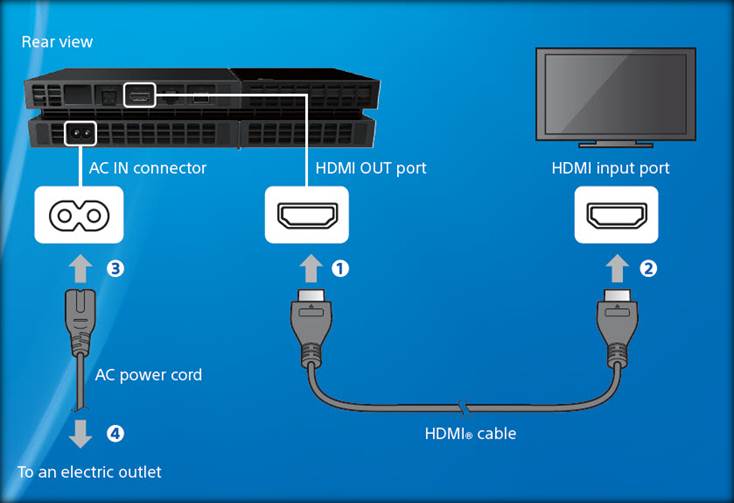
1. Plug the included HDMI cable into the HDMI Out port of the PlayStation 4.
2. Connect the other end of the HDMI cable into an available HDMI In port on your TV. Note the input you use as you may need to change the displayed input on your TV later.
3. Connect the AC power cord to the AC In port located on the lower left of the back of the PlayStation 4, and plug the other end into an electrical outlet.
4. Turn on the PlayStation 4 by touching the power button on the front of the system.
5. Turn on your TV. Make sure the TV is set to display the input the PS4 is using.
The PS4 will automatically configure its video output. If you'd like to make changes to how video is displayed, please see this article on configuring PS4 video settings.
Further Reading:
How to Easily Access American Netflix on PS4 when you live outside of the US
Upgrade TV Picture Quality with PS4 by Operation Mode, Matching Color and Black Level Settings
Hero Plex: Stream Your Personal Media to PS4 without
DLNA
How to Take, Upload and Share PS4 Screenshots Online?



