Apple really does the great work on the smart phones, like the iPhone 6, iPhone 7, iPhone 8, iPhone X which all attracts more and more viewers. They can record the 4K videos, wonderful photos, you can enjoy the HD videos on iPhone. Are you satisfied with the iPhone memory? For people who likes to take the videos or download the wonderful movies and store in iPhone, I am afraid the iPhone memory is not enough. If you don't want to directly delete them but also want to get more storage space, transferring videos from iPhone to Mac is the best option, Mac can support the large storage space.
We can's connect the iPhone and drag the videos to Mac directly, you must need one third software which can be the bridge between iPhone and Mac, I have collected many ways to transfer the videos form iPhone to Mac, for example: You can use the iCloud Photo Library, you also can use the AnyTrans, or the iOS Transfer, iTunes etc. I take the iOS Transfer and iTues as the example and tell you how to transfer videos from iPhone to Mac.
Hot Search: Watch videos on iPhone 6/ Plus | Put ISO/IFO Files to iPhone 6/Plus | Play DVD Movies on iPhone 7/7 Plus | iPhone 8 video converter
Way 1: Transfer videos from iPhone to Mac (iTunes)
As a media player, media library, online radio broadcaster, and mobile device management application, iTunes a perfect software which is designed by Apple. It's can be the best way to organize and enjoy the music, movies, and TV shows you already have, you can transfer the videos from the iPhone to Mac with iTues, like these:
1. Launch iTunes on your Mac and click the "Help" menu at the top of the window. Select "Check for Updates" and allow any available updates to install before continuing.
2. Click the "Store" menu, followed by "Sign In." Enter the same iTunes username and password as those being used by your iPhone and click the "Sign In" button.
3. Connect the iPhone to your Mac using its USB cable. ITunes detects the iPhone automatically and adds it to the "Devices" list.
4. Select the iPhone from the "Devices" list and click the "Films" tab in the main iTunes window.
5. Check the "Sync Films" box and click the "Sync" button in the lower-right corner of the iTunes window. Your iPhone's videos are imported to iTunes as part of the synchronization process.
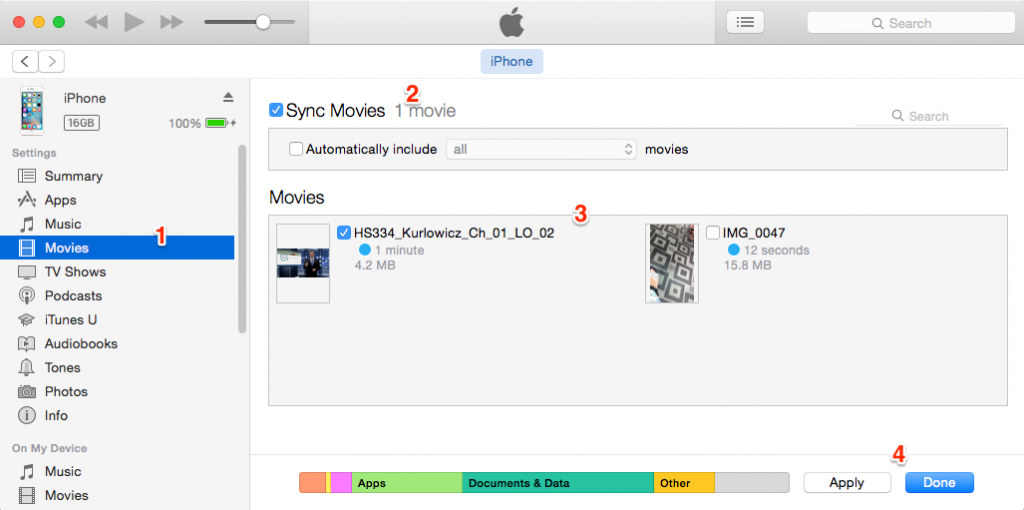
NOTE: iTunes store video format
- iTunes supports any video format that works with QuickTime and files purchased or downloaded from iTunes store. That means if your video files have a .mov, .m4v, or .mp4 file extension, generally you can play them in iTunes.
- There are also limitations on video codecs, sample rate, etc. So if your .mov, .m4v or .mp4 files are rejected by iTunes, that may be because of a codec problem.
- iTunes supported audio formats include: MP3, AAC, AIFF, WAV, Audible .aa files and iTunes purchased M4A and M4P music files
You can try the free video converter on Mac and convert the videos to iTues supported video formats, like the Pavtube iMedia Converter for Mac, you can load any videos in it, including the DVDs and Bluray movies, you can get nay iTunes supported video formats from the multiple video formats, at the same time, you can decide the video quality, SD video, HD video, 3D videos are all here. Best of all, you can adjsut the video parameters for better compatibility. No doubt, it can be your best video assistant.
Way 2: Transfer videos from iPhone to Mac ( iOS Transfer)
From the name , we can know iOS Transfer can help to transfer media files (music, videos, audio books, voice memos and ringtones) between Mac and iOS device. It enables you to edit Playlist/Podcasts effectively. You can transfer the videos from iPhone to Mac easily and get more storage space on iPhone.
1. Launch iOS Transfer, instsall and run it on your Mac
2. Connect iPhone to it via USB cable.iOS Transfer will automatically recognize your iOS device.
3. Click "Media" and you can check all media files on iPhone on the right preview window.
4. Select the videos you want to copy to Mac and the click "Export to" on the menu bar. Click on Export to Mac option from the drop-down list to import videos from iPhone to Mac.
5. After the transferring, you can delete the original files on iPhone to get more storage
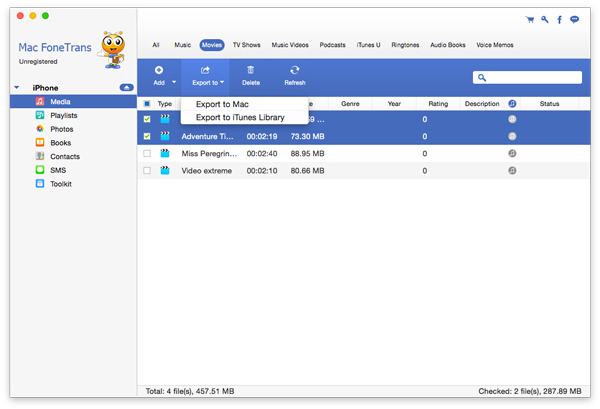
Comparing the Current Popular iPhones
| iPhone 7 Plus | iPhone 8 | iPhone 8 Plus | iPhone X | |
| Weight | 188g | 148g | 202g | 174g |
| Colors | Rose Gold, Gold, Black Jet Black, Silver | Gold, Silver, Space Gray | Gold, Silver, Space Gray | Silver, Space Gray |
| Water resistace | IP67 | IP67 | IP67 | IP67 |
| Display resolution | 1920x1080 401ppi | 1334x750 326ppi | 1920x1080 401ppi | 2346x1125 458ppi |
| Home Button | Y | Y | Y | N |
| Fingerprint sensor | Y | Y | Y | N |
| Face recognition | N | N | N | Y |
| RAM | 3GB | 2GB | 3GB | 3GB |
| Built-srorage | 32GB, 128GB | 64GB, 256GB | 64GB, 256GB | 64GB, 256GB |
| Micro SD | N | N | N | N |
| Battery | 2900 mAh | 1821 mAh | 2675 mAh | 2716 mAh |
| Camera | 12MP rear , 7MP front | 12MP rear , 7MP front | 12MP rear , 7MP front | 12MP rear , 7MP front |



