MPEG Transport Stream, also known as MPEG-TS or simply TS, is a format used for storing video, audio, and data. You can probably come across video files with the extension “.ts” on your TV show recordings, JVC camcorder and Blu-rays. When you meet TS files, you will have a headache in that TS has bad compatibility. You can't play TS files on any TV model smoothly and can't upload your TS files into FaceBook, YouTube, Instagram for sharing. Even though you just need to play TS on PC, it is hard to get a TS video player. Therefore, many people tend to convert TS to MP4 for more convenient playback and sharing.
There are different ways to convert TS to MP4. Some are free while some are commercial ways. Some are based on a website while some only can be done with a desktop video converter. We have collected the top 3 options for TS to MP4 conversion to meet the all needs of people who want free, online or commercial methods.
- Method 1: Convert TS to MP4 Online
- Method 2: Free Convert TS to MP4
- Method 3: The Best Way to Change TS to MP4
Method 1: Convert TS to MP4 Online
There are many Online Video Converters on Google that can change video formats. Some of them can help you transcode TS to MP4 online. When you are using the online TS to MP4 website, you have to make sure the internet connection. What's more, online conversion is only suggested for small TS files.
Now, you can follow the steps below to transcode TS to MP4 files.
Step 1: Open the online TS to MP4 online converter: https://convertio.co/ts-mp4/
Step 2: Select your TS files from Computer, Google Drive, Dropbox, URL or by dragging it on the page
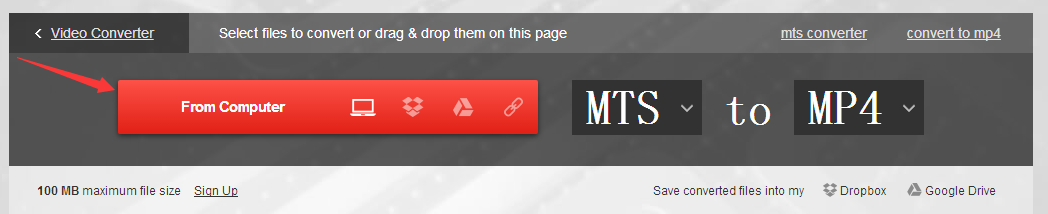
Step 3: Choose MP4 you need as a result.
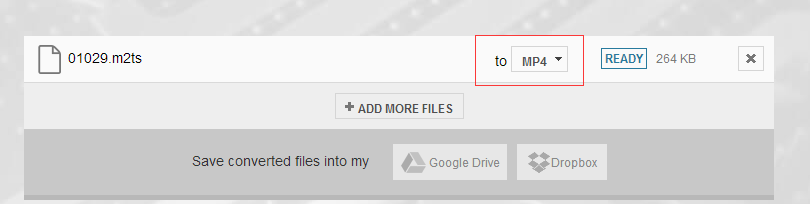
Step 4: Let the file convert and you can download your MP4 file right afterwards

You see, it is very easy to change MTS to MP4 video with this online video converter.
Method 2: Free Convert TS to MP4
Some people don't trust online converter websites and think these kinds of sites have virus. For those people, a free video converter will be great. When speaking to free video converter, Handbrake will come into our mind.
HandBrake is a program that lets you convert multiple types of video files including into MP4 or MKV format, while specifying other output characteristics. It supports Windows, Mac and Linux.
1. Click HandBrake and download, install Handbrake.
2. Click the Source button in the top left, to choose the TS files that you want to convert.
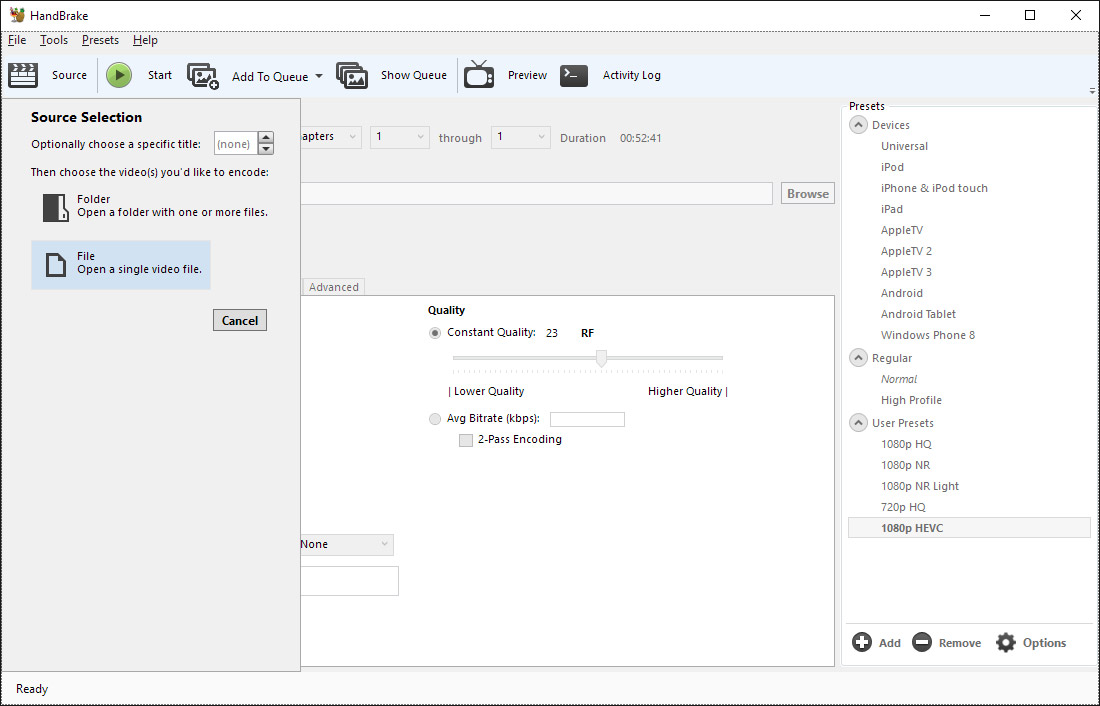
3. Once you have made your selection you will be presented with the following screen. Click Browse next to the destination box to choose where you want to save the file. Then you can choose MP4 video to output in "Output Settings".
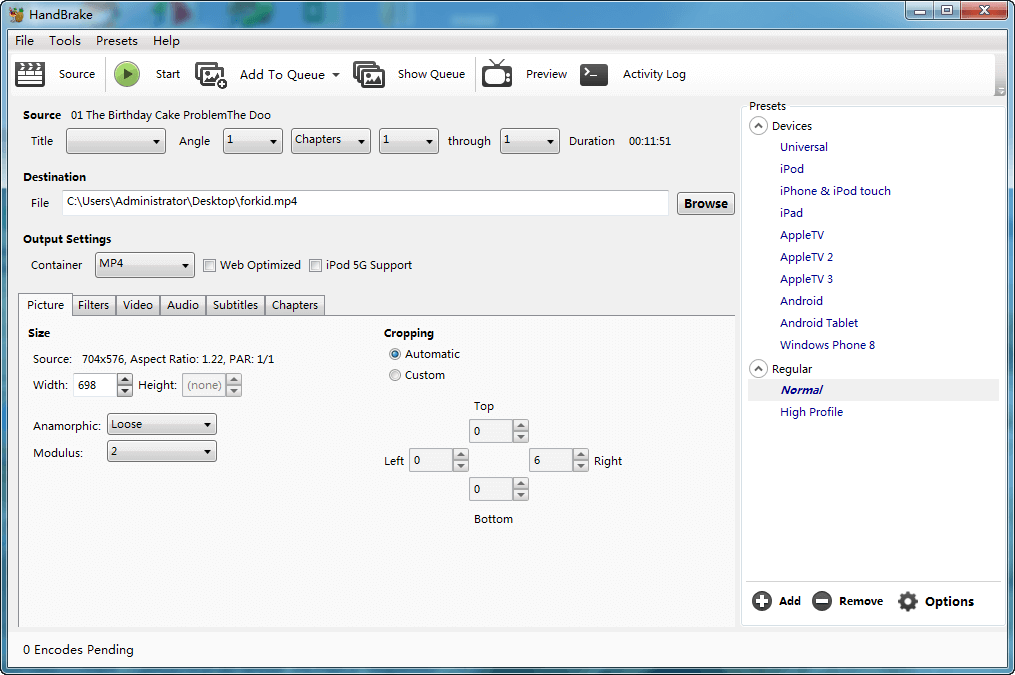
4. Click Start to begin TS to MP4 conversion. This can take quite a long time depending on the length of the source video.
Method 3: The Best Way to Change TS to MP4
When you use PVR to record video files, the get files might be encrypted TS files. These TS files are hard to re-encode or convert cause they have protection. To convert this kind of TS files, you need professional TS video converter.
Pavtube Video Converter Ultimate is one of the best professional TS video converter. The program has full support for not only unencrypted TS files found on HD camcorders, DVD but also encrypted TS files recorded by Tlink decoders then convert the TS to MP4 in H.264 and H.265 codec with 4K, HD, SD resolution successfully.
Besides MP4, it also can convert TS files to various different file formats such as MP4, MKV, MOV, WMV, AVI, FLV, H.264 and even H.265 or Prores formats so that you can upload TS to FaceBook/YouTube, edit TS in FCP, Premiere Pro CC, play TS on PC, portable devices. For people who has a video background, you can flexibly adjust the output video codec, bit rate, frame rate, resolution and audio codec, bit rate, sample rate and channels to make them fit with your device or programs. You also can flip or rotate TS video to get a better viewing angel, trim or cut video files to remove unwanted parts or segments, crop video to remove the unwanted black bars or area, add external srt/ass/ssa subtitles to video and more.
Steps to Convert TS to MP4 With Pavtube Video Converter Ultimate
Step 1: Load protected TS files into the program.
Install and launch the best TS video converter program on your computer, click "File" > "Add Video/Audio" or "Add from Folder" to load either unencrypted or encrypted TS files into the program. Batch conversion allows you to load multiple TS files to process at a time. In addition, if you are use a Mac, you should use the Mac version software: Pavtube iMedia Converter for Mac.

Step 2: Choose output file formats.
Click "Format", from its drop-down option, choose one of the device compatible file formats to output such as "H.264 HD Video(*.mp4)" under "HD Video" main category. You also can choose H.265 MP4 or 3D MP4 in the right categories. If you want to change TS to MP4 without re-encoding, you also can choose remux TS to MP4 to change the container but keep all the codecs and parameters in the video.

Step 3: Adjust output profile settings.
Click "Settings" on the main interface to open "Profile Settings" window to tweak the output video codec, bit rate, sample rate, resolution, audio codec, bit rate, sample rate and channels to make them fit with your devices or programs.

Step 4: Start the conversion process.
After all setting is compelted, press the "Convert" button in the right-bottom and the TS video to MP4 video conversion process will start automatically.
When the conversion is over, click "Open output folder" to pop out the converted TS files, you will then have no problem to play, edit or share TS files on any devices or programs as you like.



