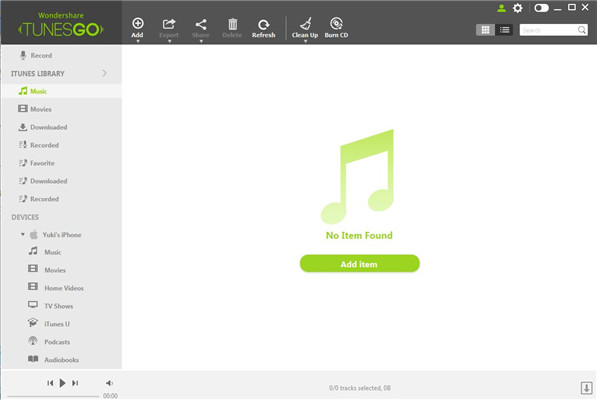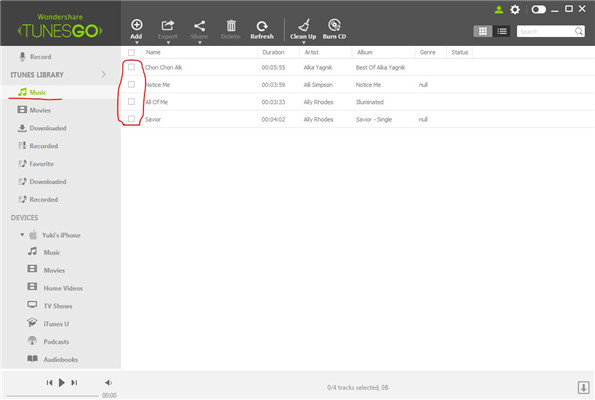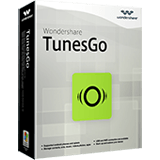TunesGo Online Help
TunesGo, the perfect iTunes companion for Android and iOS. Manage, discover and share your music with an arsenal of awesome tune tools. Transfer music from iPhone/iPad/iPod to iTunes by following the step by step guides below:
Step 1: Start TunesGo on your PC computer.
Double click on the "TunesGo" icon on your computer to launch it with the screen interface as below:
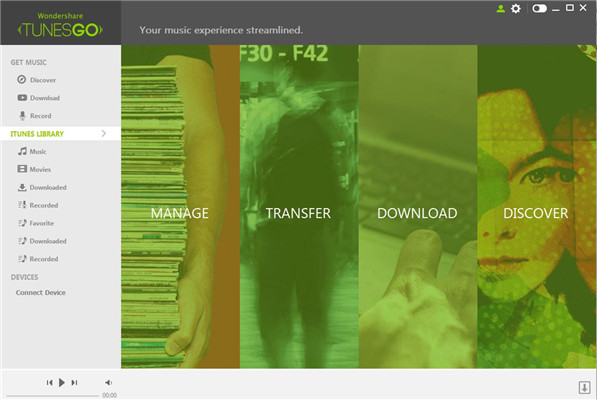
Step 2. Connect iOS device
Now you need to connect your iOS device ( iPhone, iPad or iPod ) to your PC and for this take the cable and connect one port to your device and other to the USB port of your system. Once connected the screen like below will appear with the device name and the available options. ( Screen shots given below are for iPhone, iPad and iPod respectively)
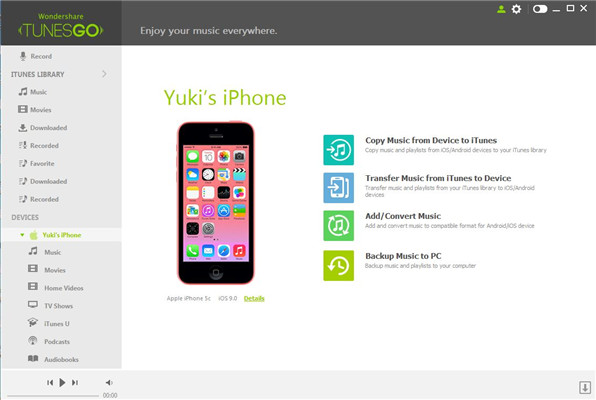
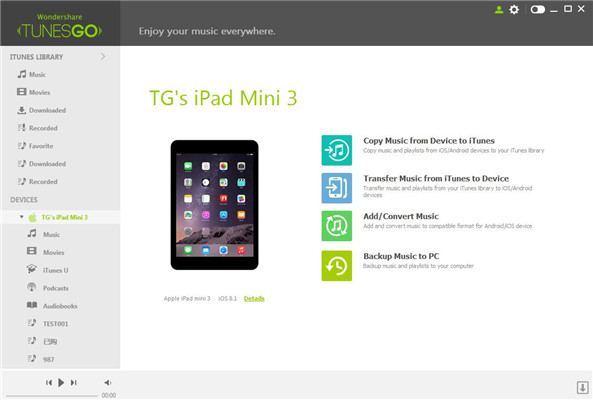
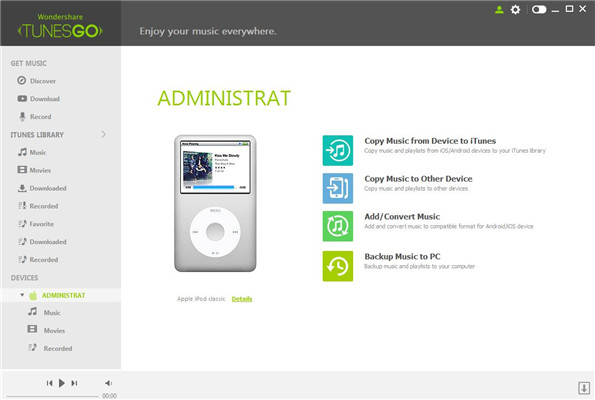
Step 4. Select songs
Now you need to select the songs that you want from your device to be transferred to iTunes. Simply select the checkbox for the songs that you need to select. ( The screen shot for songs selected on iPhone, iPod and iPad respectively is given below) The boxes with red lines are marked for the device and songs selected.
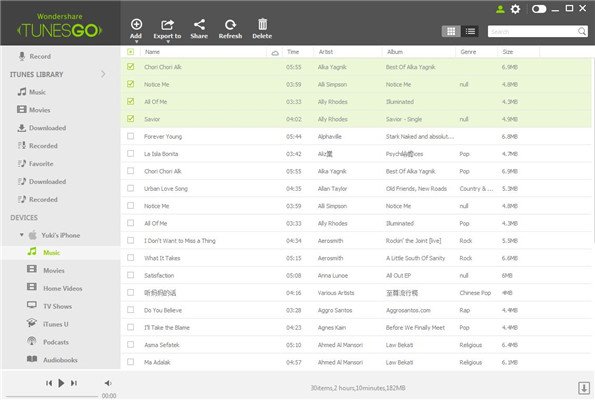

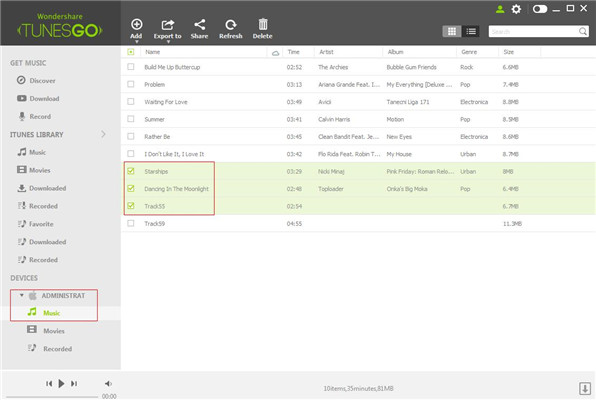
Step 5. Export songs
Now after selecting the song go to the top bar of TunesGo and under " Export To" tab select " Export to iTunes Library" option. ( The screen shot with red underline is given below)
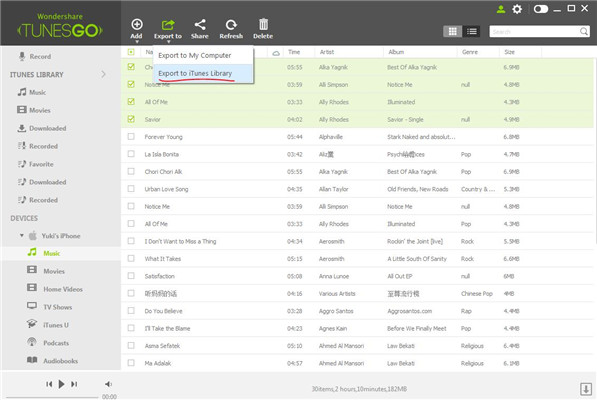
Step 6. Export success
Now as the songs are exported to the itunes library they will appear under the Music tab present on left side of the TunesGo home page. (First screen shot shows the earlier empty iTunes library without any track and then the ones with 4 songs transferred from iOS device).