4K quality is popping up everywhere, there are dozens of cameras/camcorders and smartphones already out that record 4K video and the number of 4K video recording devices of this quality continue growing year by year. After recording excellent 4K video footage with vivid color and incredible detail, it would be more fun to share them with family members, friends or strangers on popular online video sharing sites like YouTube, Facebook, Vimeo, etc. This article will show you how to successfully upload and share 4K video on YouTube/Facebook/Vimeo.
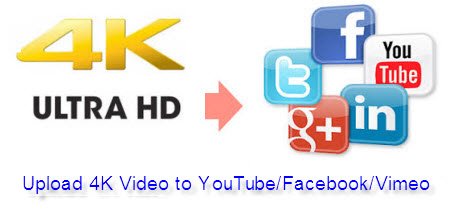
Before going any further, first take a look at preferable uploading profile parameters for YouTube/Facebook/Vimeo
YouTube
Container: MP4
Audio codec: AAC-LC
Audio channels: Stereo or Stereo + 5.1
Audio sample rate: 96khz or 48khz
Video codec: H.264 High Profile Video
Scan mode: Progressive scan not interlacing
Bit rate: variable bit rate, no bit rate limit required.
Chroma subsampling: 4:2:0
Frame rate: content should be encoded and uploaded in the same frame rate it was recorded. Common frame rates include: 24, 25, 30, 48, 50, 60 frames per second (other frames are also acceptable).
Resolution: 2160p(3840x2160), 1440p(2560x1440), 1080p(1920x1080)
Aspect Ratio: 16:9
Facebook
Length: less than 20 minutes
Aspect Ratio: 16x9 or 9x16
Codec:H.264 video with AAC audio in MP4 or MOV format
Size: no more than 1024MB
Frame Rate: a maximum frame rate of 30 frames per second
Audio Sample Rate: 22050hz or 44100hz
Vimeo
H.264 for the video codec (compression method)
Sound codec: AAC-LC (Advanced Audio Codec)
Frame rate: usually 29.97, but 24 and 25 are accepted as well.
Size and bitrate:
640 x480 for standard definition 4:3 video, 2Mbs - 5Mbs bitrate
640 x360 for standard definition 16:9 video, 2Mbs - 5Mbs bitrate
1280 x720 for 720p HD video, 5Mbs - 10Mbs bitrate
1920 x1080 for 1080p HD video, 10Mbs - 20Mbs bitrate
Sound sample rate: 48 kHz
Audio quality: constant bitrate f 320 kbps
From above lists, we can see that only YouTube has the capability to stream 4K video files, but make sure you are uploading 4K videos at 30fps, while 4K/60 FPS streaming is currently limited to a small number of videos and most 4K/60 FPS contents will be streamed on YouTube at 1080p. Therefore, to smoothly upload and stream any 4K video on YouTube, you are suggested to compress 4K to 1080p, then you will be able to stream video at its original bitrate on YouTube.
To get YouTube/Facebook/Vimeo best uploading profile formats, you are recommended to download our award winning 4K video converter software -Pavtube Video Converter for Windows/Mac, which can do you a great favor to output 4K video to YouTube/Facebook/Vimeo best compatible video codec, audio codec, frame rate, bit rate and aspect ratio, etc listed above for uploading with fast speed and excellent quality.
File size limit is another important factor that will affect your uploading speed, never mind, with our program built-in trimming function, you can reduce your file size by cutting the unwanted segments from the video without compromise of video quality.
Step by step to upload 4K UHD Video to YouTube/Facebook/Vimeo
Step 1: Input 4K UHD video to the program.
Launch the program on your computer, click "File" menu and select "Add Video/Audio" or "Add from folder" to import 4K UHD videos to the application.

Step 2: Define output format.
Click "Format" bar, from its drop-down options, choose YouTube best compatible uploading format from "Common VIdeo" > "H.264 High Profile Video(*.mp4)". As for Facebook or Vimeo, it is ideal to output "H.264 HD Video(*.mp4)" under "HD Video" main category.

Specify Facebook/Vimeo uploading format

Step 3: Customize output profile parameters.
Click "Hit "Settings" to open the "Profile Settings" window, here you can adjust the output video codec, resolution, bit rate, frame rate and audio codec, bit rate, sample rate and channels to let them fit them YouTube/Facebook/Vimeo.

Step 4: Trim video file.
To reduce file size with no quality loss, you can trim video length in the "Video Editor" window by setting the start time and ending time to cut out unwanted clips from the video.

Step 5: Start the conversion.
Start 4K video to YouTube/Facebook/Vimeo best format conversion by hitting the right bottom convert button, when the conversion is over, you will have no limitation to upload and share 4K videos on YouTube/Facebook/Vimeo.



