For many video recorder, record the videos and share video on Facebook friends is a happy thing. Usually, we record the videos with different consumer camcorders like Sony, Panasonic or Canon, etc. The video formats are the AVCHD (or MTS vidoes) which is a tapeless high definition recording format used by consumer camcorder.Even though the Facebook can support the AVCHD videos, sometimes, you may still fail to upload the videos to Facebook due to the large video size and long video length, you have to adjust the videos to Facebook best supported video formats for uploading. Below we will tell you how to share AVCHD (MTS) videos on Facebook. (Facebook Supported File Formats)
How to Upload the Small AVCHD (MTS) Videos to Facebook
Step 1. Log in to your Facebook account. Click the " Photo/Video " at the top of your News Feed or Timeline.
Step 2. Choose your AVCHD file and wait for Facebook to upload it. It will take several minutes to more than an hour depending on the length of the video.
Step 3. Click Post to share this video on your Facebook.
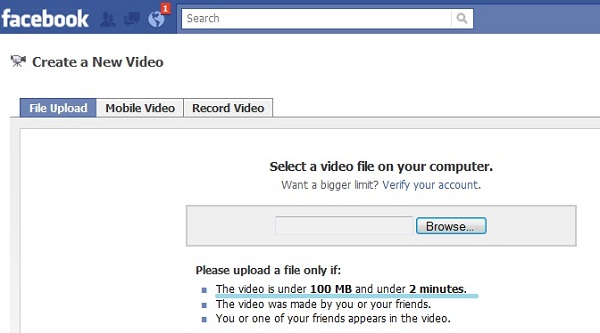
How to Upload the Large AVCHD (MTS) Videos to Facebook
When you fail to upload the AVCHD (MTS) videos to Facebook due to the video size, video lenght, or the video codec, etc, you can use one video converter which can solve these troubles, like the iMedia Converter for Mac which is a video converter, Windows user also can download this software, this video converter can work on the latest macOS High sierra and Windows 10 well.
There are 250+ video formats are waiting for you to choose, user can choose the best video format which is supported by Facebook. From the Facebook official data, H.264 MP4 is the best format which can be acceptable by Facebook. This software give user a perfect converted video without losing quality. At the same time, user can enter the setting menu and adjust the video codec, video bitrate, video resolution, user also can adjust the audio codec, audio channels and so on.
Best of all, this video converter had the built-in video editor, you can cut the video for better uploading to Facebook, or use the crop feature to remove the video black bars easily, you also can adjust the video Aspect Ratio, 7 options are ready for you. For fun, you even can add the subtitles in video, this video converter allows user to add SRT, ASS, SSA subtitles, also user can add the watermark in video, replace the audio and so on. More features are waiting for you to explore.
Step by Step to Adjust AVCHD (MTS) Video for Facebook
Step 1. Add AVCHD (MTS) video
Open this video converter and click on “Add Video” button to add AVCHD (MTS) video to this software. You also can add a folder to this software and do batch video conversion which can save you much time and energy.

Step 2. Adjust AVCHD (MTS) for Facebook
You can choose another video formats for Facebook, such as: MP4 which is samller than AVCHD (MTS), you can clock the Formats and choose the MP4 video from the Common Video or the HD Videos, also you can choose other video formats which can be supported by above apps: AVI, MOV, etc.

Click "Setting" menu, open the setting window, user can adjust the video and audio parameters, user just need to adjust the video and audio related data to Facebook best supported type, all the issues will be solved. Details can refer to the following picture.

If you want to create the video by yourself, the built-in video editor is the best option. Click the editing button, you can do these:
- Split and merge: Split a large video into several smaller files.
- Insert subtitles: Attach SRT, ASS, or SSA subtitles into original video to create the personal movie for watching.
- Add video effects: Adjust volume, brightness, saturation, resolution or apply artistic visual effects to movies.
You also can do other video editings, just have fun.
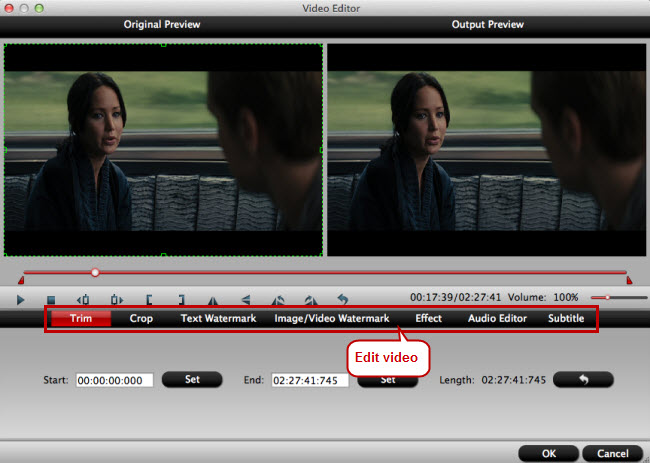
Step 3. Start Video Conversion
After all the settings are done, just click "Convert" button to begin the video conversion process, just wait for a while, you can get a brand new video files.
When you get the new video, you can follow above way and open the Facebook, upload the converted AVCHD (MTS) videos to Facebook.



