Physical disc like Blu-ray or DVD disc are easily damaged or scratched, therefore, it is very essential for you to make a copy or backup of Blu-ray/DVD disc. If you are looking for a money saving, invisible, safe and accessible way to store Blu-ray/DVD, online cloud storage can be your great choice. Among so many online cloud storage services, Amazon Cloud Drive wins great popularity thanks to its security, cost-effectiveness, flexiblity, openness, elasticity abd agility. The following article will show you how to backup Blu-ray/DVD for Amazon Cloud Drive uploading.
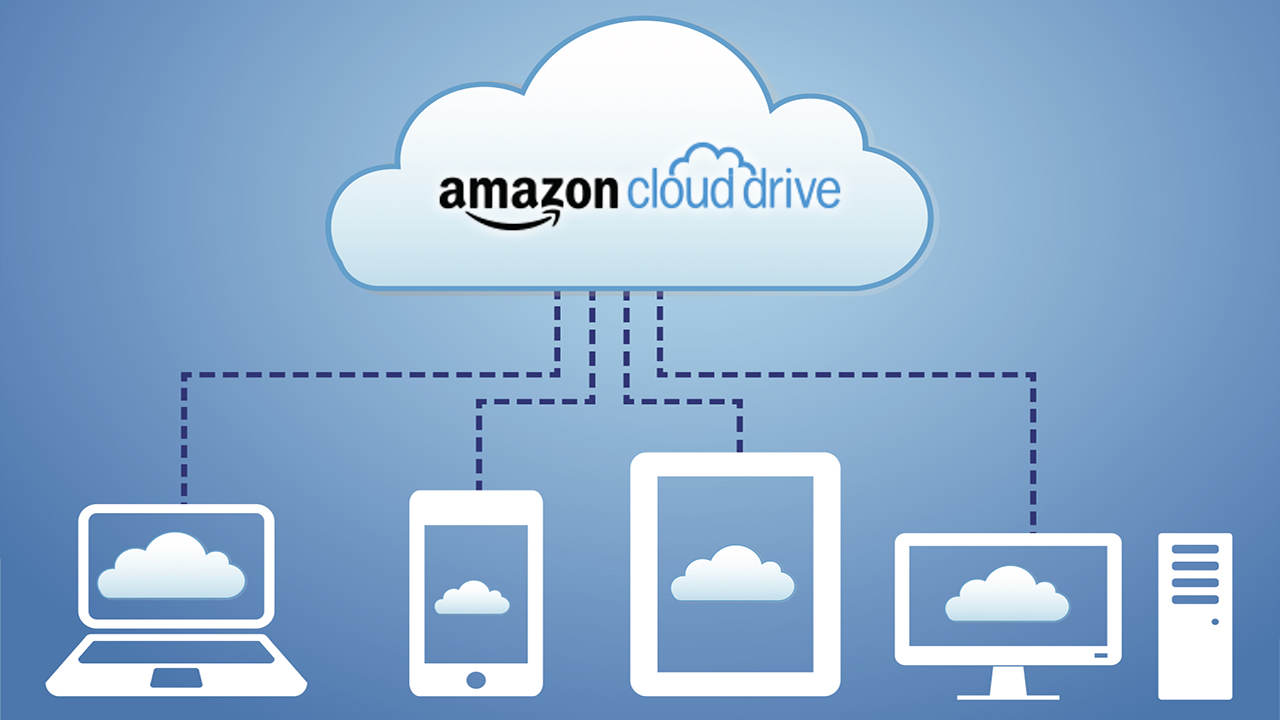
Backup Blu-ray/DVD to Amazon Cloud Drive
If the Blu-ray or DVD disc are family created videos without copy and region protection, one of the free solution to backup Blu-ray/DVD disc to Amazon Cloud Drive is Handbrake, which allows you to rip Blu-ray/DVD into either a MP4 or MKV file format or iPhone, iPad, Android phone/tablet, Windows phone preset profile formats. As for commercial Blu-ray/DVD disc such as Hollywood movies, an extra step will be needed to decrypt the copy protection on the disc.
Preview Blu-ray/DVD movies with Amazon Cloud Drive apps
Although you can store the digital data extracted from Blu-ray/DVD disc on Amazon Cloud drive, however, to preview those files on the Cloud drive with the Amazon Cloud drive desktop on computer or Amazon Cloud drive mobile app on iPhone, iPad, Android phone, tablet, etc, you will need to convert the digital media to Amazon Cloud drive view-able file formats listed below:
MP4, Quicktime, AVI, MTS, MPG, ASF, WMV, Flash, and OGG.
To produce Amazon Cloud Drive supported file formats from commercial Blu-ray/DVD disc, there is a workable and simple to use tool called Pavtube BDMagic for Windows/Mac, the program not only helps to bypass all the copy and region protection from all Blu-ray/DVD disc, BDMV/Video_TS folder, ISO/IFO image but also gives you the chance to rip or convert Blu-ray/DVD to Amazon Cloud Drive viewable file formats listed above.
Trim and compress Blu-ray/DVD for Amazon Cloud Drive
As Amazon Cloud drive has limitation on both video length and video file size, if your video is longer than 20 minutes, you can reduce video length with the program's trimming function to cut off unwanted parts or segments. If the video file size is larger than 2GB, you can reduce the video file size with this professional video compressor in the following ways:
- Output a file format with better quality and small file size such as FLV, WMV
- Lower the output video resolution
- Lower the bit rate 20-50% of the default to get small files
- Lower the frame rate of the video to 15 or 10 fps can reduce the file size by as much as 1/2 or 2/3
How to Backup Blu-ray/DVD for Amazon Cloud Drive Account Website or Mobile App Viewing?
Step 1: Load Blu-ray/DVD disc with the program.
Insert DVD into your computer's optical DVD drive, for loading Blu-ray disc, you will need an external Blu-ray drive. The run the program on the computer, click "File" > "Load from disc" to load Blu-ray or DVD disc into the program. When both Blu-ray or DVD disc exists, the program will load DVD disc first.

Step 2. Set output format
Click on "Format" bar to select output format. Here you can choose one of Amazon Cloud Drive supported video formats listed above. For space saving, you can choose "Common Video" > "WMV 2 (WMV8)(*.wmv)" as the desired output file format.
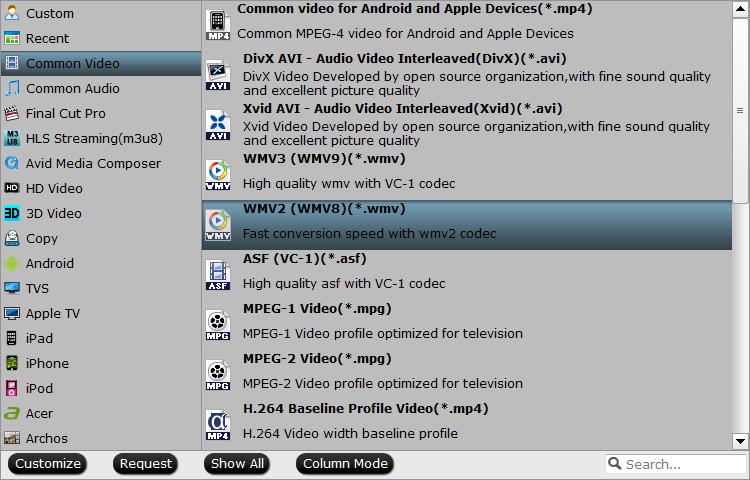
Step 3: Trim video to shorten video length.
Open "Video Editor" window and switch to the "Trim" tab, you can drag the slider bars to include the segment you want to remain, click the left square bracket to set start point, and click the right square bracket to set end point when previewing the video or directly input specific values to "Start" and "End" box.

Step 4: Compress video file size.
Click "Settings" to open "Profile Settings" window, you can change video resolution to a suitable file size. 640 x 480 is more preferable by many portable devices such as iPhone, iPad, Android phone and tablet, lower the bit rate 20-50% of the default to get small files or lower the frame rate to 15 or 10 fps.
Step 5: Begin the conversion process.
After all setting is completed, hit right-bottom "Convert" button to begin the Blu-ray/DVD to Amazon Cloud Drive supported formats conversion, trimming and compression process.
When the conversion is completed, you can have no problem to store Blu-ray/DVD on Amazon Cloud Drive for viewing with Amazon Drive account on website or with the Amazon Photos app for iOS and Android.
Steps to upload files to Amazon Cloud Drive from computer
1. Go to Amazon Cloud Drive.
2. Log in with your Amazon Cloud Drive account.
3. Click the Photos & Videos tab in the top navigation bar.
4. Drag and drop files into the browser window, or click Upload and follow the onscreen instructions.



