Looking forward for the upcoming Christmas 2015? On Christmas, there are many funny things you can do to celebrate this great day such as decorating your house with Christmas lights and trees, inviting friends and family over for a Christmas dinner or party or watching classic Christmas movies like "It's a Wondershare Life", "The Santa Clause", "A Christmas Carol", etc. It is likely that you will record all the funny moments happened on Christmas with your HD camera, smartphone or tablet. And you may prefer to upload and share your Christmas video on popular video sharing sites such as YouTube, Facebook or Vimeo.
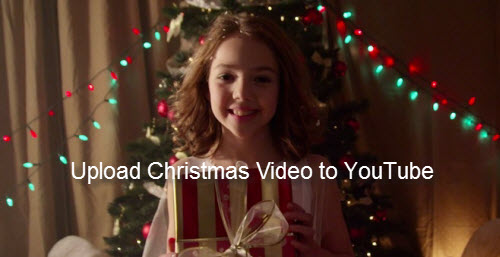
It won't be difficult to upload Christmas video to YouTube/Facebook/Vimeo if you have registered an account on those video sharing sites before. What really matters here is that all video sharing sites have strict limitations on the file that's going to be uploaded to them as below:
YouTube
Container: MP4
Audio codec: AAC-LC
Audio channels: Stereo or Stereo + 5.1
Audio sample rate: 96khz or 48khz
Video codec: H.264 High Profile Video
Scan mode: Progressive scan not interlacing
Bit rate: variable bit rate, no bit rate limit required.
Chroma subsampling: 4:2:0
Frame rate: content should be encoded and uploaded in the same frame rate it was recorded. Common frame rates include: 24, 25, 30, 48, 50, 60 frames per second (other frames are also acceptable).
Resolution: 2160p(3840x2160), 1440p(2560x1440), 1080p(1920x1080)
Aspect Ratio: 16:9
Facebook
Length: less than 20 minutes
Aspect Ratio: 16x9 or 9x16
Codec:H.264 video with AAC audio in MP4 or MOV format
Size: no more than 1024MB
Frame Rate: a maximum frame rate of 30 frames per second
Audio Sample Rate: 22050hz or 44100hz
Vimeo
H.264 for the video codec (compression method)
Sound codec: AAC-LC (Advanced Audio Codec)
Frame rate: usually 29.97, but 24 and 25 are accepted as well.
Size and bitrate:
640 x480 for standard definition 4:3 video, 2Mbs - 5Mbs bitrate
640 x360 for standard definition 16:9 video, 2Mbs - 5Mbs bitrate
1280 x720 for 720p HD video, 5Mbs - 10Mbs bitrate
1920 x1080 for 1080p HD video, 10Mbs - 20Mbs bitrate
Sound sample rate: 48 kHz
Audio quality: constant bitrate f 320 kbps
If your self-made Christmas video does not comply with the standards listed above, you will definitely fail to complete the Christmas video uploading process. To achieve a fast and fluent uploading experience, you'd better transcode Christmas video to the files formats with most suitable profile parameters for YouTube/Facebook/Vimeo.
To get the work easily done, you are promoted to download Pavtube Video Converter for Windows/Mac, which outflanks its competitors with many beneficial functions and features. It not only grants you to convert Christmas video recorded in various different file formats such as AVI, MP4, MOV, AVCHD(mts, m2ts), MXF, XAVC, XAVC S and even H.265 codec in SD, HD, 2K and 4K file resolution into YouTube/Facebook/Vimeo best favorable file formats, but also enables you to adjust the output profile parameters such as video codec, size, bit rate, frame rate, audio codec, bit rate, sample rate and channels to fit with YouTune/Facebook/Vimeo for smooth uploading effect.
To reduce the file size, you can either adjust the output file size in "Profile Settings" window to compress 4K to 1080p or much smaller file size, or trim your unwanted clips from the video without compromising the file quality in "Video Editor" windows. You can also enhance your Christmas video with the program's built-in video editing features such as applying special effect, adding transparent watermark or adding external subtitle to video before the uploading.
Step by step to upload Christmas Video to YouTube/Facebook/Vimeo
Step 1: Input Christmas video to the program.
Start the program on your computer, click "File" menu and select "Add Video/Audio" or "Add from folder" to import Christmas videos to the application.

Step 2: Define output format.
Click "Format" bar, from its drop-down options, choose YouTube best compatible uploading format from "Common Video" > "H.264 High Profile Video(*.mp4)". As for Facebook or Vimeo, it is ideal to output "H.264 HD Video(*.mp4)" under "HD Video" main category.

Specify Facebook/Vimeo uploading format

Step 3: Customize output profile parameters.
Click "Hit "Settings" to open the "Profile Settings" window, here you can adjust the output video codec, resolution, bit rate, frame rate and audio codec, bit rate, sample rate and channels to let them fit them YouTube/Facebook/Vimeo.

Step 4: Trim video file.
To reduce file size with no quality loss, you can trim video length in the "Video Editor" window by setting the start time and ending time to cut out unwanted clips from the video.

Step 5: Start the conversion.
Start Christmas video to YouTube/Facebook/Vimeo best format conversion by hitting the right bottom convert button, when the conversion is over, you will have no limitation to upload and share Christmas videos on YouTube/Facebook/Vimeo.
Enjoy Pavtube 2015 Christmas great promotions with up to 40% off discount for Blu-ray/DVD/Video conversion software.



