On PS4, you can now take screenshots with the “SHARE”button while playing a game or from the home screen. You can also use to “SHARE”button to upload these captured screenshots to an online service such as Facebook or Twitter to share with friends.
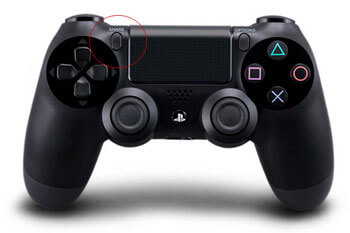
How to take screenshots with the “SHARE”button?
The “SHARE”button is located on left-hand side of the touch pad on the controller, a short press of the “SHARE”button will display the menu for the Share feature, when you press and hold the “SHARE”button for at least 1 second, a screenshot is taken and will be displayed in the upper right corner of the screen. A long press of the “SHARE”button will not display the menu.
How to upload screenshots with the “SHARE”button
1.Press the “SHARE”button, then click “Upload Screenshot”and select the screenshot you like to share or upload.
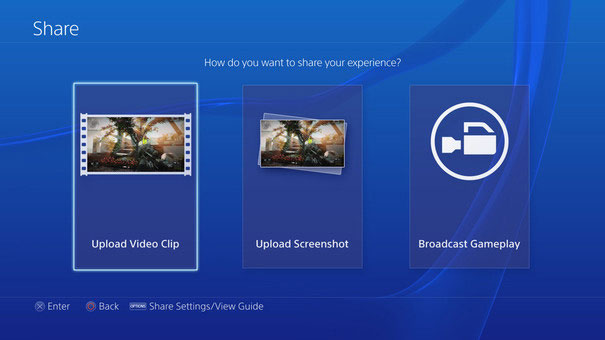
2. Select an upload destination. You can choose to share your screenshots online through Facebook or Twitter. Make sure log-in your Facebook or Twitter account before uploading screenshots .
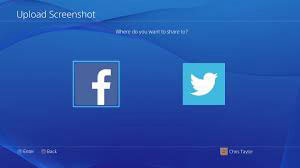
3. Enter a comment for the screenshots you are going to upload and then select “Share”to proceed.
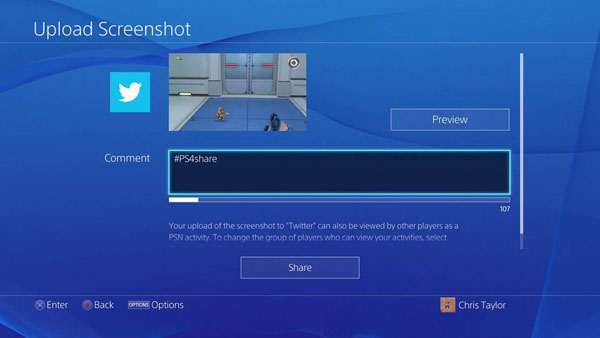
There are still many other program that can take screenshots from video, one of the simplest program is Pavtube Video Converter Ultimate, just load your videos into the program, display it in the right previewing window, and then hit the “Capture”icon under the displaying window, you will be able to make a quick screenshot from your favorite videos. You can also use the screenshots as your desktop background or other personal usage or share the screenshots on social network sites such as Facebook, Twitter, etc.
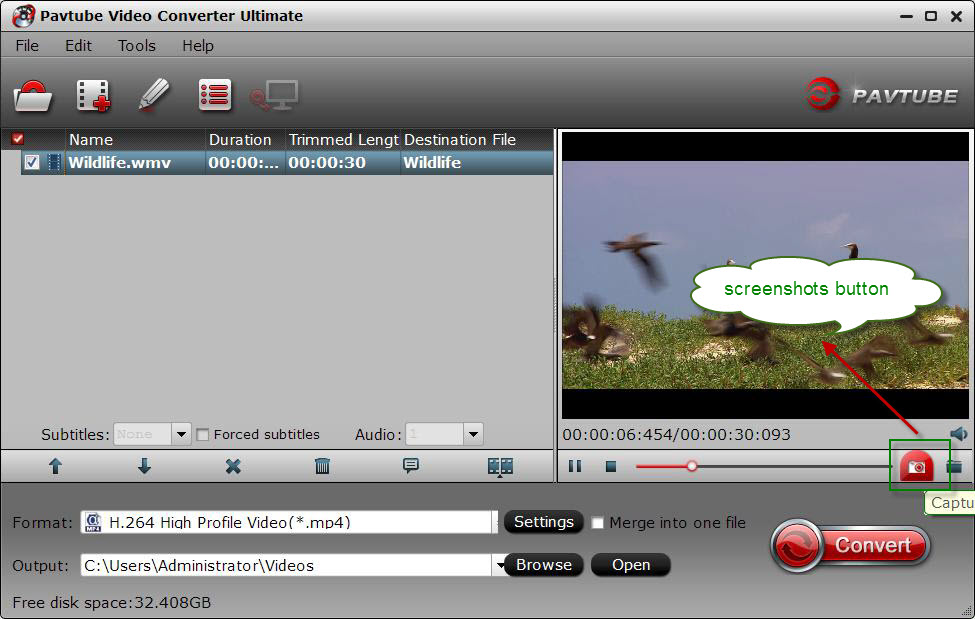
Further Reading:
KUpgrade TV Picture Quality with PS4 by Operation Mode, Matching Color and Black Level Settings
How to Easily Access American Netflix on PS4 when you live outside of the US
Hero Plex: Stream Your Personal Media to PS4 without
DLNA