There are many ways to store the data, like the NAS, external hard drive, PC hard drive, SD, etc. A USB flash drive is a wonderful data storage solution, you can save the videos, files, pictures to USB, it's small and stable, you can take it to anywhere you like, in other words, you can take the videos to anywhere and play the videos at will. In addition, more and more devices provide the USB port, for example: You can play the videos on PS4 by USB, you can play the movies on TV by the USB too. This post will show you how to use a flash drive with your computer, finally, we will also tell you how to take full use of the USB well. ( Tip: A memory stick on PC)
USB Benefits:
- Keep emergency information and current project files always at hand
- Have your browser and other program settings with you for secure use on any computer with a USB port
- Troubleshoot and repair computer problems
- Make Windows run faster
- Run a different operating system without changing your hard drive
Connect the Flash Drive to Computer
1. Insert the flash drive into a USB port on your computer. You should find a USB port on the front, back, or side of your computer (the location may vary depending on whether you have a desktop or a laptop).
2. Depending on how your computer is set up, a dialog box may appear. If it does, select Open folder to view files.
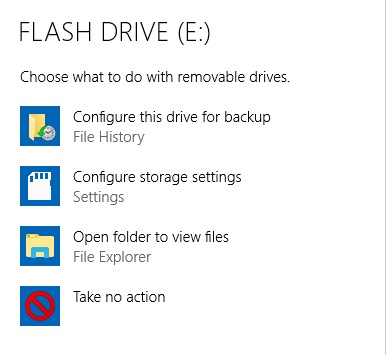
3. If a dialog box does not appear, open Windows Explorer and locate and select the flash drive on the left side of the window. Note that the name of the flash drive may vary.
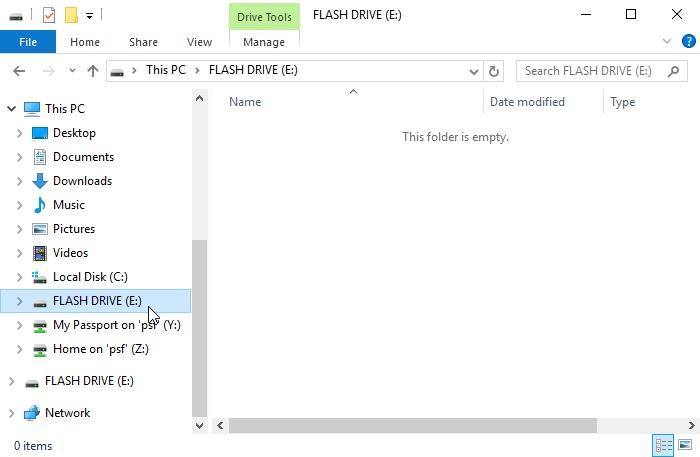
Transfer Files Between the Flash Drive and Computer
Once you've connected a flash drive, you can work with it just like any other folder on your computer, including moving and deleting files.
If you want to copy a file from your computer to the flash drive, click and drag the file from your computer to this window.
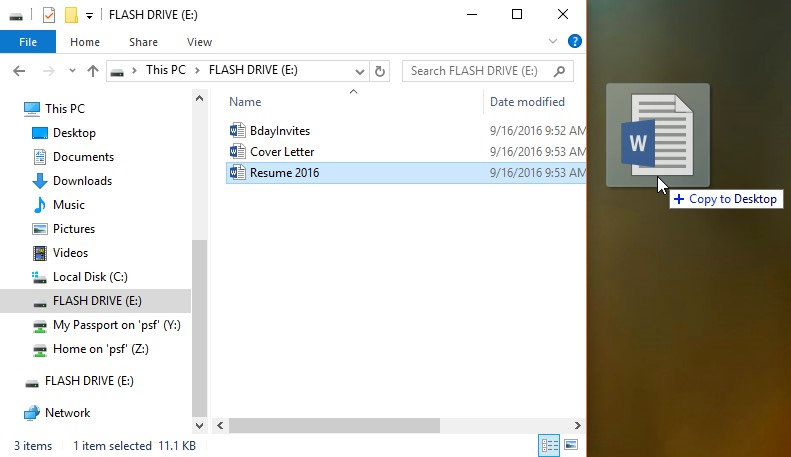
The file will be duplicated, and this new version will be saved to the flash drive. The original version of the file will still be saved to your computer.
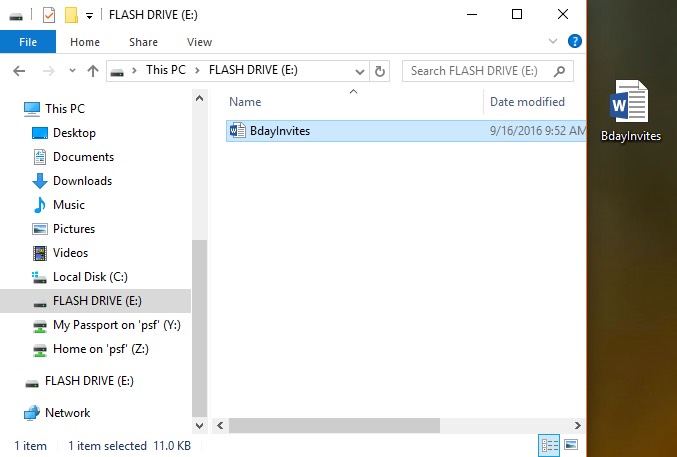
If you want to copy a file from your flash drive to your computer, click and drag the file from this window to your computer.
If you want to remove a file from your flash drive, click and drag the file to the Recycle Bin. A dialog box will appear. Click Yes to confirm that you want to permanently delete the file.
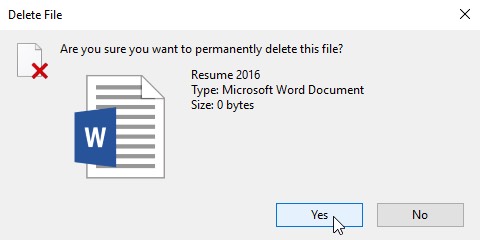
Remove the Flash Drive from Computer Safety
When you're done using a flash drive, don't remove it from the USB port just yet! You'll need to make sure to disconnect it properly to avoid damaging files on the drive.
- Right-click the flash drive, then select Eject (or Disconnect).
- You can now safely remove the flash drive from the USB port.
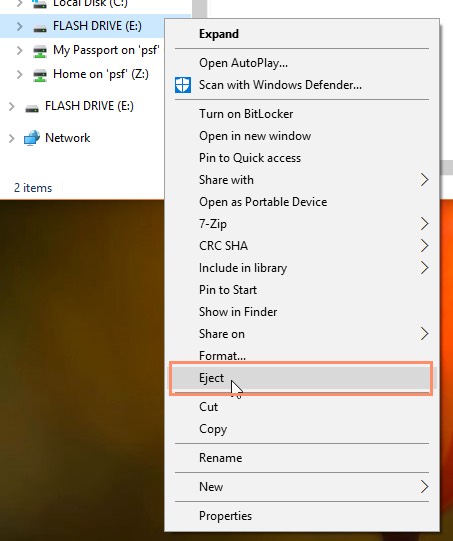
Friendly Tool for USing the USB Flash Drive
You can drag the fiels form PC to USB easily and insert the USB to the devices you want. For many DVD and Blu-ray fans, I'm afraid you can't drag the disc movies to the USB drive smoothly due to the complicated DVD and Blu-ray structure. You have to get the common or the digital DVD and Blu-ray movies, then you can play the movies from USB well. One DVD/Blu-ray ripper can slove this issue, like the Pavtube Video Converter Ultimate, you can import the common videos, DVDs, Blu-rays to this softwrae and output any videos you want, 300+ video formats are enough for you. You can enjoy these features:
- Import comomn videos, DVDs, Blu-rays
- Output MP4, AVI, MOV, MKV, etc, 300+ video formats
- Copy DVD, Blu-ray full disc with all the content: chapters, subtitles, audio tracks, etc.
- Rip and Convert DVD, Blu-ray to digital video formats easily
- Getting 3D videos from common DVD, 3D Blu-ray, or common videos.
- Do the batch video conver and save much time, energy.
- Device preset: TV: Sony TV, LG TV, Samsunbg TV, Android devices, Apple devices, NLE software, etc.
Getting Desired Files for USB Flash Drive
1. Click “File” drop-down option, then select “Add Video/Audio” to import the video files you want to convert, also you can choose the “Add from folder” to import the folder which holds many video files, you can do the batch video conversion. You can import the DVD , Blu-ray movie to it too.
2. Click the Format button, you can choose one video format you want, like the DVD to MP4, AVI, MKV, MOV, H.264, etc, Blu-ray to MP4, AVI, MKV, MOV, H.264, H.265, WMV, etc. You also can convert the 2D videos to 3D video: 3 3D MP4/MKV/MOV/AVI/WMV. Better option: You can choose the TVs freset when you want to play the video from the USB, like the DVD movies on LG TV, Samsung TV, Apple TV, etc. More options are waiting for you to explore.

Tip: You also can enter the Setting window and adjust the video related parameters, like the video resolution, video frame, video codec, aduio channels, etc.

3. Go back to the main interface and click the Convert button to start the video conversion.
Good news: When you choose the 4K video with H.265 or H.264, you can get the 30x lighting fast speed. This software uses the NVIDIA Acceleration.



