Since the storage sizes on shelves at home haven't quite caught up with increase of DVD collection, it's time to set up a streaming environment with Plex so you can get rid of hard discs and easily access to your media library without time or space limits.
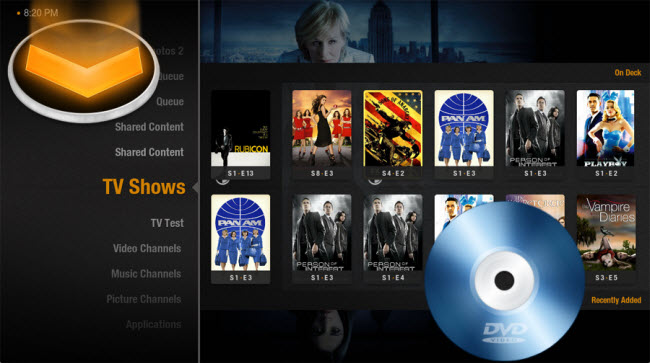
Plex is a media center software solution for streaming media from your computer to smart TV, tablets, smartphones, game consoles or various HD media players in your house. Plex accepts a variety of different sources so that you can share media with friends all around the world; and at the same times, its streaming function works smoothly due to its proprietary, closed-source ability. If you want to backup and convert DVD collection or videos for playback in Plex, what would be the best video settings?
Here comes one optimized video and audio presets for your reference.
Normal Settings
Format: MP4
Video Codec: x264
Framerate: Same as source
Constant quality: 50-70% depending on how much loss you are willing to take for size. 62% is my sweet spot.
Anamorphic: Strict (Loose is also ok, maybe better for space concerns)
Keep aspect ratio: Off
Crop: Auto
Audio Settings
Track 1: AC3 passthrough (This setting maintains compatibility with other devices like AppleTV/PS3.)
Track 2: AAC with Stereo mixdown 96 bitrate (again compatibility for when the file is played in not Plex- not needed if file is only for Plex!)
Advanced Settings
Reference Frames: 5
Mixed References: On
B-Frames: 5 if live action, 15 if animation
Direct Prediction: Spatial
Weighted B Frames: On Pyramidal B Frames: On (if things don't work turn this off first)
Motion Estimation Method: Uneven Multi-Hexagon
Motion Estimation Range: 16-32 (more towards 16 when its live action drama, more towards 32 on actiony animation)
Subpixel Motion Estimation: 2-9 (more towards 2 when its live action drama, more towards 9 on actiony animation)
Analysis: All
8x8 DCT: On
Deblocking: Do that in main settings if needed
Trellis: 2 (might be most important settings I have found for quality)
No DCT Decimate: Off
CABAC Entropy: On
Can not wait to transfer all your favorite media files or DVD digital copies to Plex with the appropriate profile settings mentioned above, however, there are still one problem you need to solve, you can not directly transfer DVD or Videos to your Plex, you will first have to convert them to Plex supported formats.
Handbrake might be a good choice for most people because it is a powerful and open-source multithreaded DVD ripping app to backup and transcode DVD to a data storage device easier. What if Handbrake does not work properly? Or just too complicated to handle the whole DVD ripping process? Pavtube Video Converter Ultimate is another perfect alternative highly recommended to you. It is a professional yet easy-to-use application to convert video/DVD to Plex playable formats including MP4, AVI, MOV, etc.
Hot Search: Fix Video Buffering on Plex | Plex Problems & Solutions
Guide: Rip DVD video to H.264 MP4 for playback in Plex
Step 1: Load DVD movie or video into Pavtube Video Converter Ultimate. After successful installation, click the "Load file(s)", browse to disc drive and import DVD into this app.

Step 2: Choose optimized profile by tapping on Format bane as output video format. And the video/audio parameters can be reset to achieve a satisfying playback in Plex.

Step 3: Hit on the "Convert" button on software main interface and DVD or video to H.264 MP4 conversion begins.
When the conversion is done, find the converted files and add them to Plex for viewing.



