As the most popular media-streaming box, Apple TV provide great benefit for people who own other Apple devices. You can not only wirelessly sync up the Apple TV to your iTunes account on your Mac or PC to start playing music from your personal music library, but also use the AirPlay Mirroring feature to display exactly what is on your Mac, iPhone or iPad touch screen on your HDTV and share with everyone in the room.

Although Apple TV is designed to work well with Apple-specific media, but you may find that it has limited its ability to access other personal media files. For instances, if you have AVI or MKV files you would like to access, you would first have to convert them to Apple TV compatible format.
Fortunately, you can send your video to Apple TV to access with a simple local HTTP server. To play those files fluently on Apple TV with HTTP server, it is ideal for you to convert your video files to M3U8 format, a playlist format that is recognized by Apple TV. There are many software that can convert any video to m3u8 format, if you want to find a simple one to finish the work, you can choose Pavtube Video Converter Ultimate(Best Video Converter Ultimate Review), which has just upgrade for M3U8 encoding to convert any video to M3U8 formats with ease.
The program also provides some distinctive editing features for you to trim video length, crop video file size, add text/image watermark, apply special effects or add srt, ass, ssa subtitles.
How to convert any video to M3U8 for streaming with Apple TV?
Step 1: Load video files to the software.
Click the "Load files" or "Add Video" button to the top menu bar to import source video files to the program for conversion.

Step 2: Choose output file format.
Click "Format" drop-down list and switch to specify "HLS Streaming(m3u8)>ipad m3u8 streaming or iphone m3u8 streaming" as the output format for streaming to Apple TV.
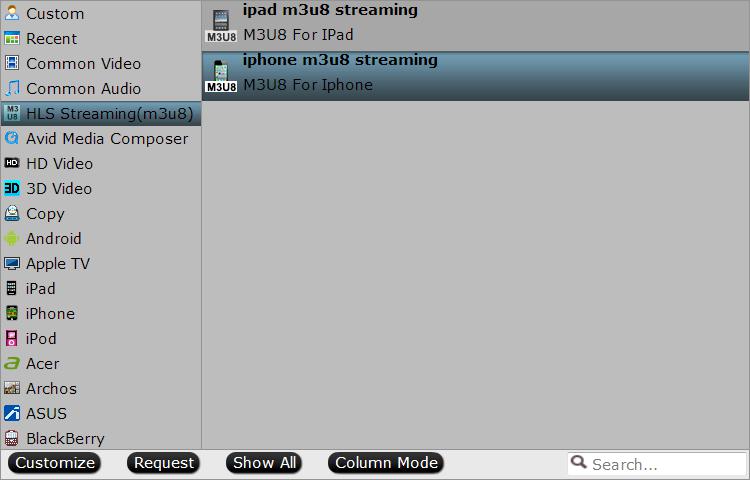
Step 3: Edit converted files.
Click the "Edit" icon on the main interface to open "Video Editor" window, you can trim, crop, add text/image/video watermark, apply special effect, enable srt, ass, ssa subtitles.
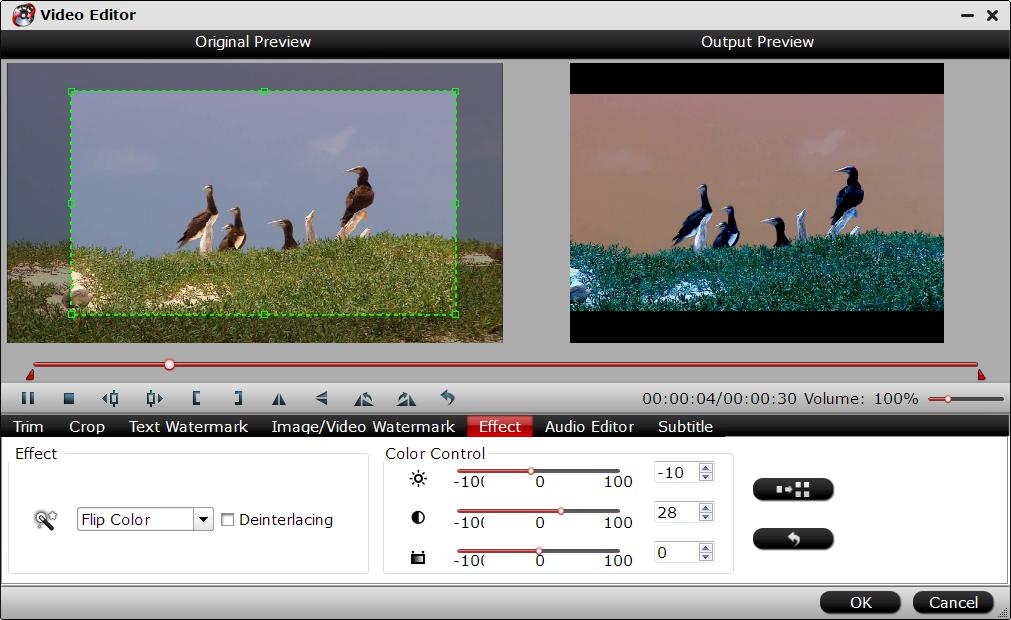
Step 4: Convert Video to M3U8 for Apple TV streaming.
Click the "Convert" button on the right-bottom interface, then the program will guide you to the conversion window.
When the conversion is over, you can stream the converted files to your Apple TV with a HTTP Server. You can take a look at the article: how to build local HTTP Server to stream and access videos with it.
For more Apple TV related topics such as Apple TV supported file formats, Apple TV related hot issues, Apple TV video/audio playback solution, please visit our Apple TV page.



