We all know the VLC is a remarkable media player which can play various video files, at the same, VLC is also can excellent video converter which can convert the video to video and help you to get the desired video formats. Recently, some users meet the trouble when convert the video with VLC:
"I recently downloaded a bunch of shows that are in mkv format and I want to convert to mp4 so I can put them on my phone and tablet. I know VLC has a convert option and I tried doing that but whenever I do it doesn't work. It converts it to an m4v and not an mp4 when I specifically state I want it as am mp4 file. Also, for some reason it only converts about 2 seconds of it. When I try to play the newly converted video file it only has about 2 seconds of video before it finishes. What's happening?" (VLC video converter)
How to Convert the Videos to MP4 by VLC?
Are you sure all the steps are right? If not, you can follow below steps and check it. If you have been very familiar with these steps, your all operations are common, you can skip this and read the part 2.
1. Launch VLC media player and click on Media –> Convert / Save.
2. Under the file tab you will see two sections. In the first one add the file you want to convert.
3. The second section can be used to embed a subtitle to the converted video that’s already in sync.
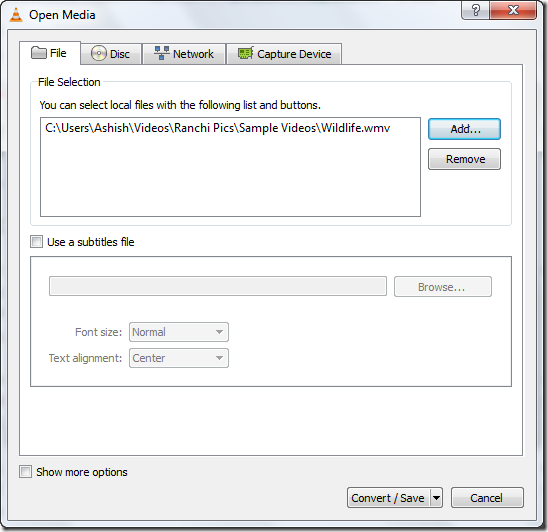
4. Under Profile, choose the target format from the list of formats. VLC can easily convert videos into different formats such as MPEG, MP4, AVI, Divx, ASF, WMV, or DVD. Choose the MP4 video format.
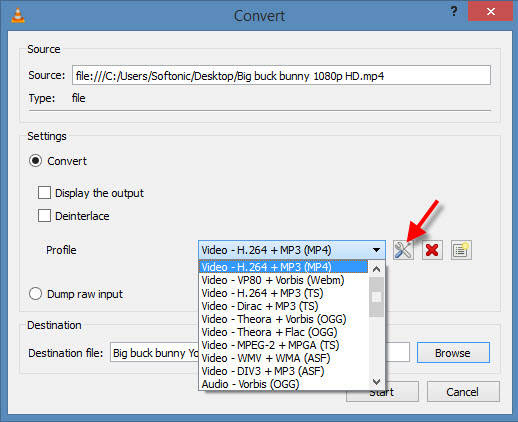
5. Click Start to begin the conversion. The VLC media player will stream the video with fast speed.
Best Way to Convert the MKV Video to MP4 Video
If you still fail to convert the MKV video to MP4 video in VLC, please don't be too sad, you can get one professional MP4 video converter which won't let you down. Like the Pavtube Video Converter Ultimate which can do this task for you perfectly, you can get it on the windows or mac (including the windows 10 and macOS High Sierra), with the simple buttons and fast video conversion speed, you will get the best MP4 videos in it. Why do you need to choose this video converter? Just for the MKV to MP4? Of course not, you can get other wonderful features.
Benefit 1: You can import the multiple videos to it, like the MKV, MOV, WMV, AVI, FLV, etc, you also can load the common DVD and Blu-ray discs, disc images and folder.
Benefit 2: You can get the MP4 video with different effect, like the common MP4 video, HD MP4 video, 3D MP4 video, 4K MP4 video, in other wowrds, you can play the MP4 video on PC, play the 3D MP4 video on VR headsets: Oculus Rift DK2, PS VR, Samsung Gear VR, etc, you also can play the 4K videos on 4K TV at home.
Benefit 3: Just need the MP4 videos? If you want to get more video formats, you can find them at here, 300+ video formats are listed for you, choose one you want.
Benefit 4: Comprehensive device preset for you, you can choose the portable device for playing MP4, such as: iPad, iPad Pro, iPhone: iPhone X/8/7/6, Android devices, TVs, PS4 Pro, Xbox One S, etc.
Benefit 5: You can adjust the video detailed parameters for better compatibility, you can adjust the video frame, video bitarte, video resolution, video codec, audio codec, audio channels, etc.
There are so many wonderful features in this video converter, you even can edit the videos with the built-in video editor: Cut the video, Trim the Video, add subtitles to video, split the videos, add music to video, etc. More information, you can download the explore them by yourself.
How to Convert the MKV to MP4 Quickly
Step 1. Load the MKV video
Run the MP4 video converter on PC, and add MKV video files to it by clicking "Add video" icon. You also can directly drag and drop MKV files into the software. With the high stability, you can do the batch video conversion which can save you much time and energy, you just need to add a folder which holds many video files.
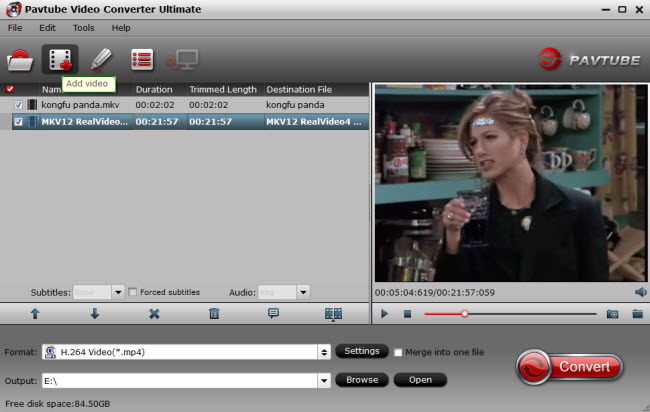
Step 2. Choose MP4 video format
If you want to get the MP4 videos, you just need to click the format bar to choose the desired MP4 video. You can find "Common Video" > "H.264 Video (*.mp4)." You also can get the HD MP4 videos from the HD Video, you also can get the 3D MP4 video for your 3D glasses or the VR headset. You also can choose other video formats for playing on different device.

Step 3. Start MKV to MP4 video conversion
On the main UI there is a big red button "Convert", and click it to begin the MKV to MP4 video conversion. Just wait for a while, you can get the desired MP4 videos, then you can transfer it to your iPhone, iPad, Samsung mobile phones or other devices for playback.
Other option: Mention the MP4 video, Handbrake is also a better option, you can download it and have a try. In general, best way to solving the VLC converter not working issue is to get the professional video converter.



