You might be quite frustrated that your BenQ W1070 1080P 3D Home Theater projector doesn’t display a 3D movie from your DVD/Blu-ray player or media player on your laptop. And you may get no video image on the BenQ W1070 1080P 3D projector, or receive the indications like “Cannot play Blu-ray.” Why BenQ W1070 1080P projector supporting 3D export fails to play 3D movies and is there anything wrong with the projector?

Many people face the same problem after buying a projector home. If all the connections and settings are completely OK, then the 3D movie playback failure on your BenQ W1070 1080P 3D projector may be caused by HDCP (High-Bandwidth Digital Content Protection) protection, which is designed to prevent copy of digital audio and video content when it travels across connections (e.g. DP, DVI, HDMI). If you want to play HD DVD, Blu-ray discs and PlayStation games protected by HDCP through HDMI, both of the signal sources (Blu-ray player or graphics card) and displayers shall support HDCP otherwise Blu-ray and other video sources with copy protection cannot be played on displayers and you may get videos and movies with poorer and lower quality. A Blu-ray converter Pavtube BDMagic can get rid of copy protection and allows you to view 3D Blu-ray movies on your BenQ W1070 1080P 3D projector.
How to make BenQ W1070 1080P 3D projector play 3D Blu-ray movies?
Step 1. Load 3D Blu-ray movie
Insert your 3D Blu-ray to your PC, and run Blu-ray converter on PC and click “File” to follow “Load from disc.” An internal or external Blu-ray drive is required to recognize your 3D Blu-ray disc.
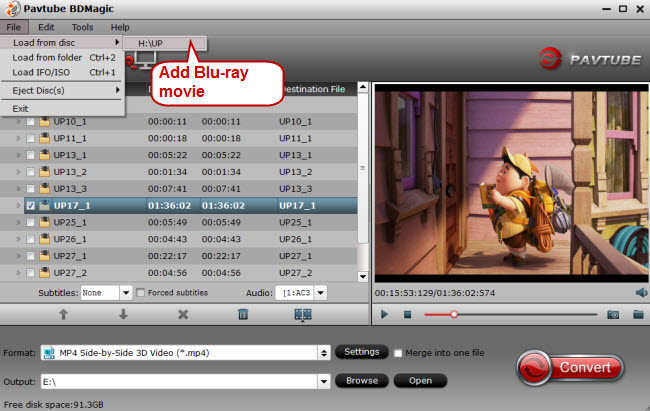
Step 2. Choose compatible video format
This Blu-ray converter can handle 3D Blu-ray movies and output the videos with three kinds of 3D effects: Side-by-Side, Top-Bottom, and Anaglyph. And according to BenQ W1070 specifications, BenQ W1070 supports various 3D formats which are listed below:
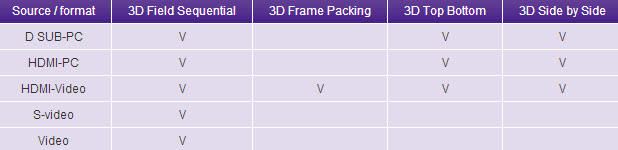
Click the format bar to follow “3D Videos” and choose the 3D format that is compatible with both the media player on your PC and the BenQ W1070 projector.
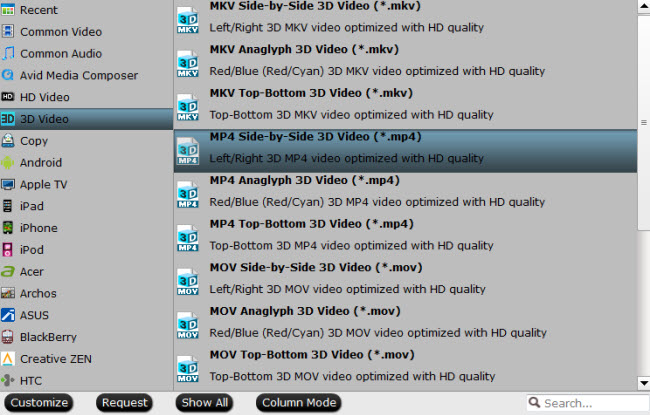
Step 3. Customize output 3D movie
Click “Settings” to switch to “Profile Settings” interface where you can change and adjust parameters like bitrate, frame rate, channels, sample rate, etc. Under “3D” item, you can choose form of Side-By-Side and Top-Bottom effect.
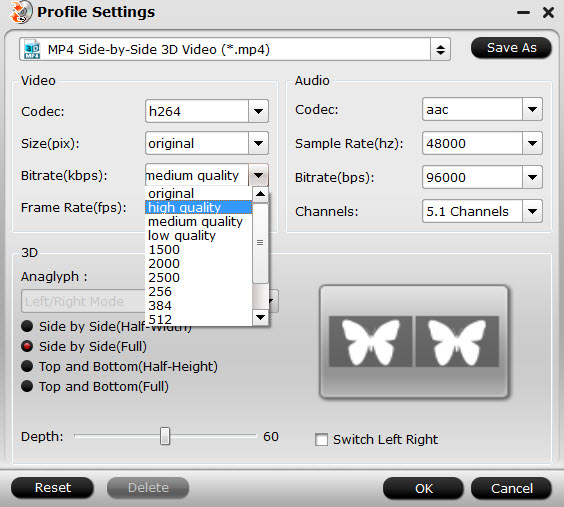
Step 4. Convert 3D movies to BenQ W1070 3D projector
One click the button “Convert” on bottom right of the main UI to realize 3D Blu-ray conversion.



