Virtual Reality on iOS has arrived. With the virtual reality headset offered by Zeiss VR One, you can now convert your iPhone 6 into an great 3D experience. The Zeiss VR One offers a Cinema app to enable you to enjoy your movies save in your iPhone in an immersive environment with the lights off. The VR One Cinema app can play ".mov", ".mp4" file formats. It also can play a side-by-side 3D formatted 3D video.

Want to enjoy your favorite 3D Blu-ray movies on iPhone 6 with this ease of use Virtual Reality device? However, before taking your first step, you will first need to remove the digital rights management protection so that so can make a backup or conversion of your Blu-ray discs. Then you should convert the DRM free 3D Blu-ray disc format to a side-by-side 3d format videos to playing on Zeiss VR One.
Here, you can use our best 3D Blu-ray Ripper program - Pavtube BDMagic (get Mac version) to perform the 3D Blu-ray to Zeiss VR One 3D SBS conversion. The program not only assist to legally remove the DRM protection from your commercial 3D Blu-ray movies, but also convert 3D Blu-ray movies to Zeiss VR One compatible 3D SBS MP4 or MOV format. In addition, You are also getting the chance to enjoy 3D Blu-ray movies on other popular Virtual Reality devices like Samsung Gear VR, Lakento VR, Google Cardboard, Oculus Rift, etc.
How to convert/rip 3D Blu-ray Movies to Zeiss VR One 3D SBS to watch with iPhone 6?
Step 1: Load 3D Blu-ray disc.
Insert your Blu-ray disc into the Blu-ray optical drive and plug the drive into your computer's USB port. Then launch the program on your computer, click "File" > "Load from disc" to add 3D Blu-ray disc to the program.

Step 2: Choose 3D SBS output format.
Click "Format" bar, from its drop-down option, select "3D Video" > "MP4 Side-by-Side 3D Video (*.mp4) or "MOV Side-by-Side 3D Video (*.mov)" as output format for playing on Zeiss VR One.

Step 3: Start the 3D Blu-ray conversion process.
Go back to the main interface of the program, hit the right-bottom "Convert" button to start to rip 3D Blu-ray to 3D SBS MP4/MOV.
When the conversion is done, click "Open output folder" to locate and find all the converted files under the destination folder you have specified before.
How to add and watch SBS 3D Blu-ray videos on Zeiss VR One with iPhone 6?
1. Plug your iPhone 6 into the computer.
2. Open iTunes, select your iPhone at the top.
3. Open the Apps Menu in the left menu and scroll down to the VR One Cinema app listed under the "File Sharing" menu.
4. Select the app, click the "Add" button to search through your folders or directly drag and drop the 3D videos into the window under the "Documents" panel.
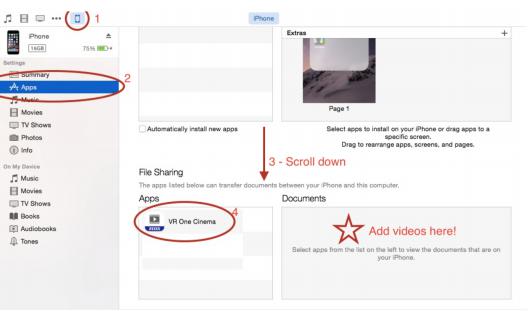
5. Feed your iPhone 6 into its custom-made tray and insert the tray into the Zeiss VR One and then don the headset.
6. Navigate to the Zeiss VR One Cinema app on your iPhone 6.
7. Go to "My Videos" from the Cineme app content library menu
8. Select the 3D video you wish to play and choose the cinema mode to begin playback.



