PS4 Pro heralds the beginning of 4K HDR console gaming. Now, this game console can display much higher resolutions than the standard PS4 when using a 4K TV. But if you own an HDTV (720p, 1080i, 1080p), PS4 Pro can still improve your gaming experience. You can watch 4K video on PS4 Pro with Netflix, Amazon and YouTube. You also can view your local 4K video on PS4 Pro via USB storage.
Content Index:
Stream Youtube 4K Videos on PS4 Pro
Play Netflix/Amazon 4K Videos on PS4 Pro
Watch Local 4K Videos on PS4 Pro
Convert Local 4K Videos to PS4 Pro
How to stream Youtube 4K Videos on PS4 Pro?
If you want to stream YouTube videos in 4K you need:
> A PS4 Pro set up for 4K image quality.
> An Ultra HD or 4K display device (TV, projector, etc.).
> A steady internet connection of at least 25 Mbps.
Once a 4K video is selected, the PS4 Pro will automatically stream the content in 4K resolution.
If you want to make sure you’re streaming in 4K, in the You Tube app go to [Settings] > [Show Video Info] > [Enabled].
On the Youtube app in the console you will need to search for video with 4K. For example – game trailers 4K, you will get a lot of results in with 4K tag at the bottom. Just select it to play.
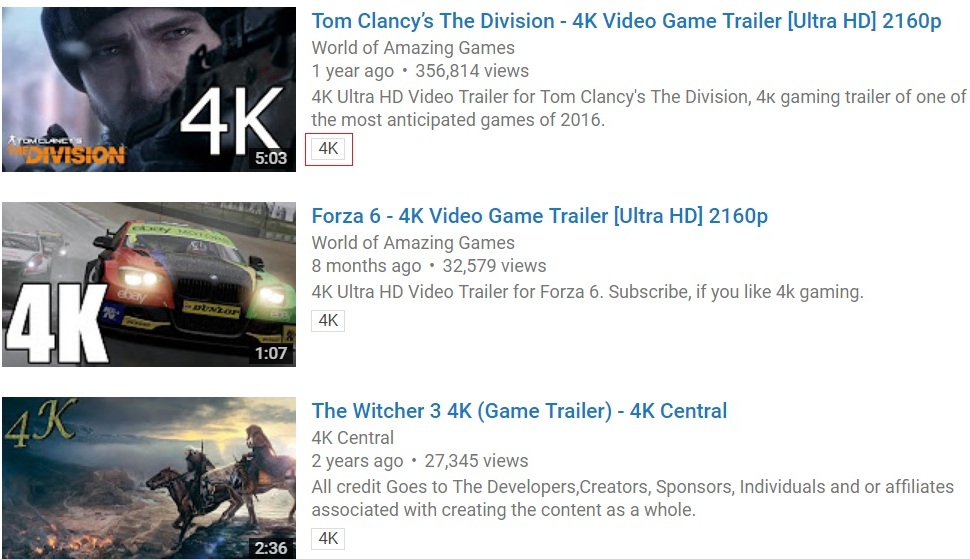
How to stream Netflix and Amazon Prime 4K Videos on PS4 Pro?
There's step-by-step process for Netflix and Amazon Prime Video provider below, so have a glance at these screenshots if you get stuck.
Getting 4K on PS4 Pro
Step 1: Select the settings toolbox.
Step 2: Select the 'System' option.
Step 3: Make sure the HDCP option is ticked.
Step 4: Make sure your resolution is set to Automatic in the Video Output Settings.
Getting 4K on Netflix
All you need to do is find the UltraHD 4K category and you're good to go!
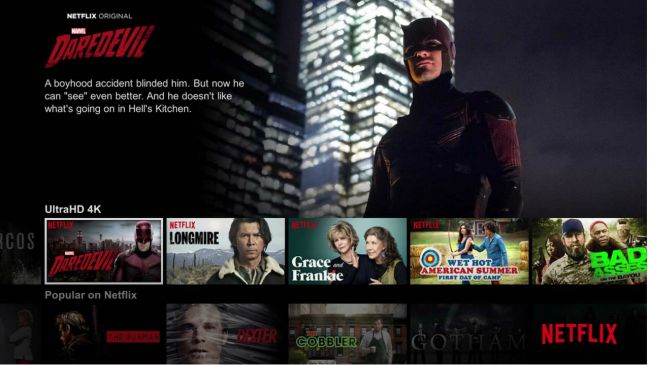
Getting 4K on Amazon Prime Video
Select the Ultra HD Movies and TV category. Yup, that's all you need to do.
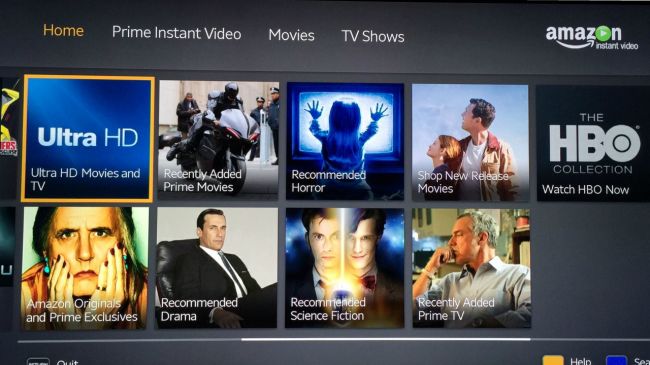
How to stream Local 4K Videos on PS4 Pro via USB?
Before you play local 4K video on PS4 Pro, you'd make sure that your 4K video format is supported by PS4 Pro Media Player.
Media Player on PS4 Pro Supported Format:
MKV
Video: H.264/MPEG-4 AVC High Profile Level 4.2
Audio: MP3, AAC LC, AC-3 (Dolby Digital)
AVI
Video: MPEG4 ASP, H.264/MPEG-4 AVC High Profile Level 4.2
Audio: MP3, AAC LC, AC-3 (Dolby Digital)
MP4
Video: H.264/MPEG-4 AVC High Profile Level 4.2
Audio: AAC LC, AC-3 (Dolby Digital)
Then, you need to download the Media Player from PlayStation®Store before you can play 4K videos on PS4 Pro via USB. Select Media Player from the content area and then select Download from the screen that appears. Then following the steps below to start view videos on PS4 Pro via USB.
1. Select (Media Player) from the content area. Connected USB storage devices or media servers that are on the same network as your system will be detected and automatically displayed.
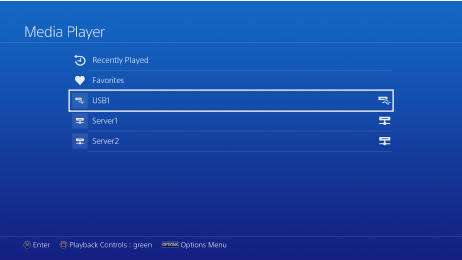
2. Select the USB storage device or media server.
3. Select the 4K video that you want to play.
Transcode All 4K Video to PS4 Pro Supported Ones
When your 4K video is not supported by PS4 Pro, you can use a 4K video converter to transcode 4K video to PS4 Pro supported MP4, AVI, MKV video.
Pavtube iMedia Converter for Mac is a professional 4K UHD Video Converting software, which has the capability to help you convert any 4K video like 4K H.265/HEVC Video, 4K H.264/MPEG-4 AVC, 4K TS, 4K AVI, Youtube 4K, DJI Phantom 4 Pro 4K and more with 4096 x 2160 or 3840 x 2160 resolution to 4K H.264, 4K H.265 MP4, MKV for PS4 Pro.
This 4K Video converter also has multiple editing functions to customize video. For instance, you can adjust 3D setting like: Anaglyph, Side By Side (Full), Side by Side (Half-Width), Top and Bottom (Full), Top and Bottom (Half-Height). Also, you are allowed to adjust video effect like brightness, saturation, contrast, and volume; clip the source video into several segments; crop the video frame to remove black edges; add text/image/video watermark to the video. In addition, it allows users to define output settings like video resolution, bitrate, frame rate, video encoder, aspect ratio, and audio channels, sample rate, audio encoder, audio bitrate.
Step 1: Start the program on your computer, click "File" > "Load Video/Audio" or "Load from folder" button to import unsupported 4K video files into the program. You also can load 4K footage by other 4K recording devices, 4K Blu-ray and normal Blu-ray and HD DVD.

Step 2: Click "Format" bar, from its drop-down option, select HD MP4 from "HD Video" for PS4 Pro. PS4 Pro also supports MKV, AVI, so you also can choose HD AVI, HD MKV here.

To keeping 4K resolution, you can click "Settings" to adjust video size to 3840x2160 cause HD video here is often encoded with 1920x1080. But if you play video with PS4 Pro on a HD TV, you don't need to change the video size in that HD TV supports 1080p video better.
Step 3: Go back to the main interface, click right-bottom "Convert" button to begin the conversion from 4K video to PS4 Pro supported file formats conversion process.
When the conversion is completed, click "Open Output Folder" to pop out the folder with converted files, then you can easily transfer and play converted 4K files on PS4 Pro via an external USB drive.



