A TV determines the visual enjoyment. If you love watching movies on TV, you must prepare a good TV set. As one of the best 4K TVs, Sharp AQUOS 4K UHD TV offers users incredible picture quality by giving amazing detail, rich depth and gorgeous color for the ultimate viewing experience. While 4K is getting present, Sharp AQUOS 4K UHD TV will be your ideal television to view 4K videos.
You can enjoy 4K videos on Sharp AQUOS 4K UHD TV via Netflix cause that Ultra HD streaming has been available on Netflix since 2014 and Netflix supports to stream Ultra HD video on Sharp AQUOS 4K UHD TV. On another hand, many people have started to record their own 4K films with 4K camera/camcorders and drones such as Panasonic Lumix GH5, Sony Alpha A7S II, DJI Phantom 4 Pro, Olympus OM-D E-M1 Mark II, Yuneec Typhoon 4 and more. You also can view these 4K recordings on Sharp AQUOS 4K UHD TV via USB. However, considering the format compatibility, you'd better transcode the 4K footages to Sharp AQUOS 4K UHD TV supported 4K MP4 video with a 4K converter cause many 4K recordings are 4K M2TS, 4K XAVC S, 4K MXF formats that can't be supported by Sharp AQUOS 4K UHD TV.
Part 1: Watch Netflix 4K Videos on Sharp AQUOS 4K UHD TV
Part 2: Play Any 4K Video on Sharp AQUOS 4K UHD TV
Part 1: Watch Netflix 4K Video on Sharp AQUOS 4K UHD TV
Netflix is available on Sharp AQUOS 4K UHD TV and many other Sharp devices. To watch Netflix 4K videos on Sharp AQUOS 4K UHD TV, you need to connect your Sharp Ultra HD TV to your Netflix account, make sure you are on the Home screen and select the option below that best describes your device.
- 1. From the home screen, select Netflix.
- 2. Select Member Sign in.
- If you are not yet a member, set up your membership.
- 3. Enter your Netflix email address and password.
- 4. Select Continue.
Your Sharp AQUOS 4K UHD TV is now connected to your Netflix account. If you wish to start over and/or sign in with a different email address at any point during this process, enter the following sequence using the arrow keys on your controller:
- Up, Up, Down, Down, Left, Right, Left, Right, Up, Up, Up, Up
- Select Sign Out, Start Over, or Deactivate.
To stream Netflix in Ultra HD on Sharp AQUOS 4K UHD TV, you will need:
- A Sharp AQUOS 4K UHD TV with the Netflix app.
- A plan that supports streaming in Ultra HD. You can check which plan you're currently on at Netflix.com/ChangePlan.
- A steady internet connection speed of 25 megabits per second or higher.
- Streaming quality set to High or Auto. More information about video quality settings can be found in our playback settings article.
Part 2: Play Any 4K Video on Sharp AQUOS 4K UHD TV
Apart from watching Netflix 4K videos on Sharp AQUOS 4K UHD TV, you also can play some local 4K files on Sharp AQUOS 4K UHD TV via USB. No matter it is the 4K files downloaded online or the 4K footages recorded by your drone or 4K camera, you can play all the 4K videos on Sharp AQUOS 4K UHD TV only if you make the 4K videos playable on Sharp AQUOS 4K UHD TV with a video converter.
With Pavtube Video Converter Ultimate, it is easy to make your 4K videos playable on Sharp AQUOS 4K UHD TV. First of all, Pavtube Video Converter Ultimate can handle any 4K source including DJI Phantom 4 Pro 4K flights, Panasonic Lumix GH5 4K recordings, VMix Live Production 4K capture videos. It supports to convert 4K MXF, 4K AVCHD, 4K TS, 4K XAVC S, 4K MOV to 4K H.265 MP4 and 4K H.264 MP4 for Sharp AQUOS 4K UHD TV streaming via USB.
If you have some HD local videos and want to watch them on Sharp AQUOS 4K UHD TV, you also can upscale the HD video to 4K for Sharp AQUOS 4K UHD TV. For multiple 4K clips, you can merge the multiple 4K videos into a single one file for Sharp AQUOS 4K UHD TVconvenient and smooth playback. You also can add external subtitles to 4K video before output them to 4K MP4 for Sharp AQUOS 4K UHD TV. When you transcode other 4K videos to 4K H.265/H.264 MP4 for Sharp AQUOS 4K UHD TV, you can get realtime 30x video encoding time with NVIDIA CUDA hardware accelerate technology when your computer is geared with a CUDA-enabled GPU.
Step-by-Step to Convert Any 4K Video to Sharp AQUOS 4K UHD TV
Step 1: Import 4K Footages
Launch and start the 4K Video converter program on your computer, click "File" > "Add Video/Audio" or "Add from Folder" to import source files to the program. Click the "Move up" or "Move down" arrow under the video file displaying window to adjust your source video file order according to your own needs. You also can directly drag and drop your multiple 4K clips into the 4K Video converter
For Mac users, please use the equivalent Pavtube iMedia Converter for Mac which can make you convert any 4K video to Sharp AQUOS 4K UHD TV on macOS Sierra, El Capitan, etc.
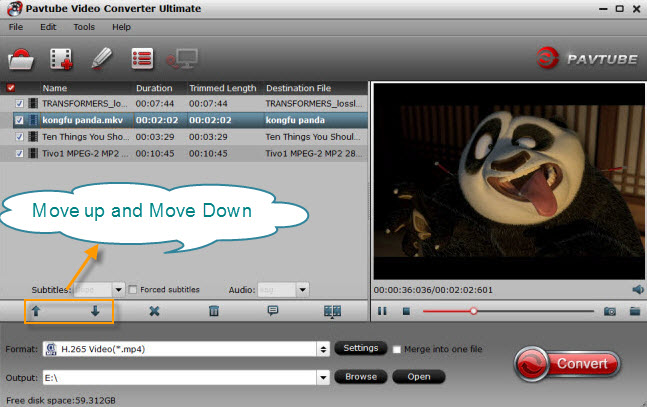
Step 2: Choose 4K format for Sharp AQUOS 4K UHD TV
4K TV ususally supports to handle HEVC codec cause 4K H.265 video will save 30%-50% bandwidth comparing with the 4K H.264 video. You should choose "H.265 Video" in "HD Video" then configure video resolution to 3840x2160 in "Settings" to output H.265 MP4. As for 4K H.264 MP4 video, just choose "H.264 High Profile Video(*.mp4)" in "Common Video" and then adjust video size in "Settings" to keep 4K resolution.

Normally, 4K conversion is GPU heavy. So if your computer is geared with a CUDA-enabled GPU, you can use GPU acceleration. move your cursor to “Tools” button on the top of the main interface to choose “Options”. Then you can enable GPU Encode acceleration. You need to check if your graphic card supports CUDA acceleration from here.
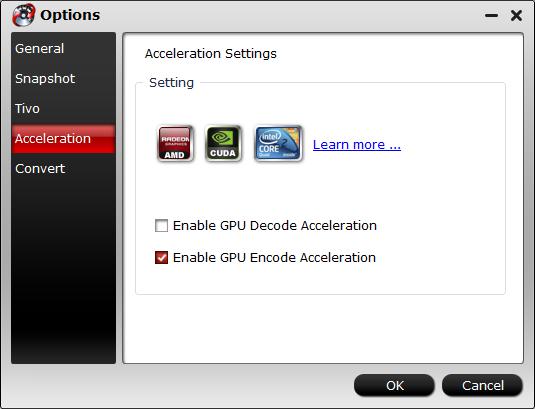
Step 3: Start 4K video to Sharp AQUOS 4K UHD TV conversion
Press the right-bottom "Convert" button, a window will pop out with the 4K video conversion progress. Once the process ends, you can locate the generated 4K footage in output folder.
You now can transfer the 4K MP4 video to USB hard drive then insert the USB drive to USB port behind Sharp AQUOS 4K UHD TV and then you can view 4K videos on Sharp AQUOS 4K UHD TV freely.



