When you’re building and creating a high-end home media center, media players like a Mac Mini and a HDTV are quite essential. Apart from streaming local media files from your Mac Mini to HDTV, Blu-rays/DVDs are also indispensable entertainment sources to make your home media enjoyment much more wonderful.

If you’re an HD enthusiast, it is good for you to move Blu-ray/DVD movies to your newly created home media center. And the combination of a Blu-ray/DVD converter for Mac and XBMC will realize your dream to play Blu-ray/DVD movies in your high-end media center. The Mac Mini HTPC converter, Pavtube BDMagic for Mac can remove Blu-ray/DVD protection and convert them to XBMC supported video format, and then you can enjoy HD Blu-ray/DVD movies on your HDTV with a Mac Mini running XBMC on it.
How to Play Blu-rays/DVDs on Mac Mini via XBMC with lossless quality & All Audio Tracks?
Step 1. Load Blu-rays/DVDs
Run Mac Mini HTPC converter on Mac, and load Blu-ray/DVD movies by clicking “File” > “Load from disc.” For Blu-ray import, an external or internal Blu-ray is required to read your Blu-ray disc.
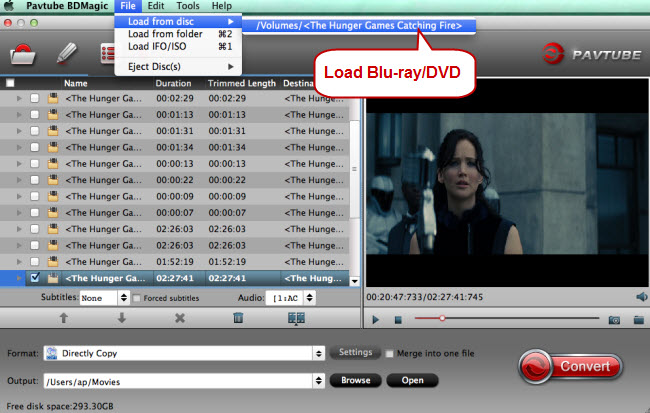
Step 2. Choose XBMC supported video format
According to XBMC supported format, XBMC can be used to play all kinds of common multimedia formats through its native clients and parsers.
And if you want to keep lossless quality and all audio tracks, copying Blu-ray/DVD main movie will be great for entertainment in your Mac Mini HTPC.
Click the format bar to follow “Copy” and “Directly Copy.”
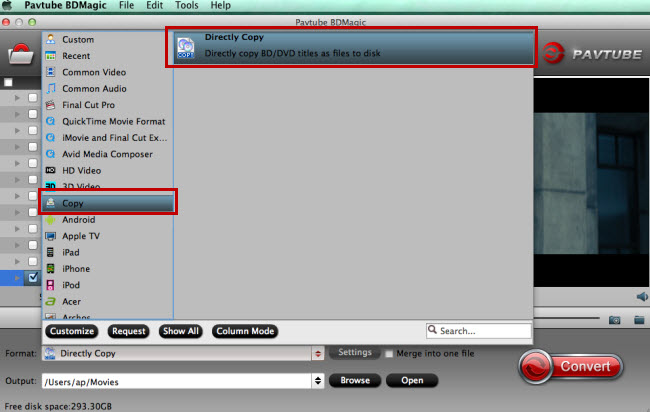
If you got game consoles like Wii and Xbox 360, Blu-ray/DVD playback can also be realized on these multifunctional game consoles.
Step 3. Convert Blu-ray/DVD to XBMC
Click “Convert” to start copying Blu-ray /DVD main movie for playback on Mac Mini HTPC.



