Though video players in Cyberlink family like a PowerDVD can support a huge library of movies and videos such as Blu-rays, DVDs, AVCHD, XAVC-S, UltraHD 4K and HEVC (H.265), there are still playback problems with DVD and Blu-ray discs.

If your Cyberlink media player fails to play a DVD and Blu-ray disc, check these things first: whether your cyberlink software is well installed; whether your cyberlink software is upgraded to the latest version; does your computer have the best configuration to support Blu-ray playback.
Nothing wrong with the installation, upgrade and computer configuration? Then get ready to transfer DVD and Blu-ray to another format that is supported by Cyberlink player well. A Blu-ray and DVD ripper will help you convert Blu-ray and DVD blockbusters to video format friendlier to Cyberlink media player. Try Pavtube BDMagic which is good at ripping both DVDs and Blu-rays to common formats and formats required by special devices and editing systems.
How to play Blu-ray and DVD on Cyberlink PowerDVD with high quality?
Step 1. Import Blu-ray/DVD movie
Insert Blu-ray or DVD disc to your computer and open up the Blu-ray and DVD converter on PC. Click “File” > “Load from disc” to add Blu-ray or DVD movie to it.
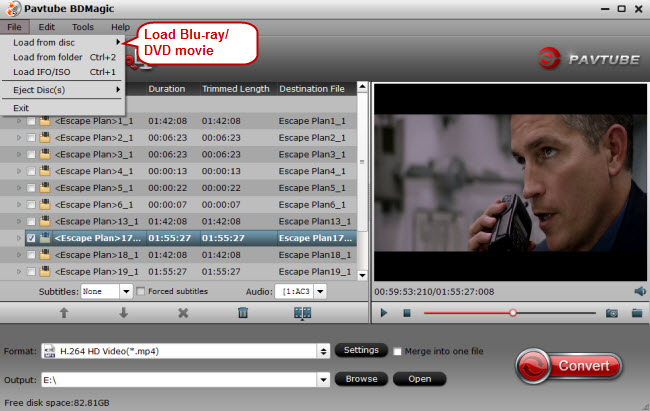
Step 2. Choose Cyberlink media player supported video format
Check Cyberlink media player supported video formats below:

Then go to the format list to choose a proper output format according to the above form.
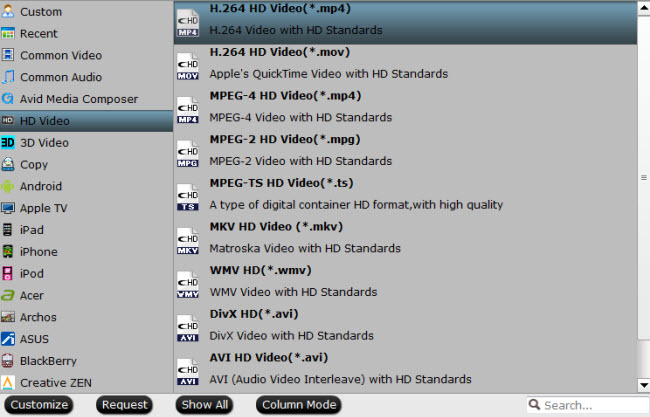
Tips:
There is new blood into the format list which means you can get your Blu-ray and DVD onto a new iPhone 6 and Samsung Galaxy Note 4.
Step 3. Convert Blu-ray/DVD to Cyberlink
Click on “Convert” to make Blu-ray and DVD to Cyberlink conversion start.
Step 4. Play converted Blu-ray/DVD with Cyberlink player
Run Cyberlink video player on your PC and get ready to play the converted Blu-ray or DVD movies with it.




