Play Blu-ray on Kodi with MakeMKV
As an award-winning free and open source cross-platform software media player and entertainment hub for HTPC, the supported file formats for Kodi covers a full range. However, Blu-ray disc is out of luck to to be supported by default in Kodi. To enable commercial Blu-ray playback in Kodi, you can download the DVD ripping application MakeMKV which is coupled with a XBMC plug-in for you to access Blu-ray movies on Kodi.

MakeMKV Blu-ray Kodi Plug-in not works with Kodi 15/14
After upgrading to Kodi 15 Isengard or Kodi 14 Helix, many people complain that MakeMKV Blu-ray Kodi Plug-in does not work with Kodi 15/14. In addition, it seems no available options to fix this issue. Fortunately, there are some powerful Blu-ray Ripping application does have more advanced functions and features for you to rip commercial Blu-ray to Kodi 15/14 for playback.
Play Blu-ray on Kodi 15/14 with MakeMKV Alternative
There is a solution in hand called Pavtube ByteCopy for Windows(top 5 Blu-ray rippers review)/Mac, which is better reviewed than other current Blu-ray ripper applications. It is pretty simple to use with a nice interface, it is armed with the functionality to assist you to remove both copy & region protection from all commercial Blu-ray disc and even the latest one. In addition, it can beneficially to output Blu-ray to Kodi best compatible formats for playback with perfect quality.
Play Blu-ray on Kodi 15/14 with subtitles
To better unstand the Blu-ray movie when watching on Kodi 15/14, there are some beneficial subtitle functions for you to achieve that. You can select desired subtitle from Blu-ray movie, enable forced subtitles when the actors are speaking a different language. You can also choose to download and add external subtitles to Blu-ray movies when there are not your desired subtitles in original Blu-ray movie.
How to get commercial Blu-ray disc played on Kodi 15/14?
Step 1: Load Blu-ray disc to the program.
Insert your Blu-ray disc into the Blu-ray drive which has been connected to the computer, then click "File" > "Load Disc" to add Blu-ray disc from the Blu-ray optical drive to the program.

Step 2: Select Kodi playable file formats.
Click "Format" and from its drop-down selections, you can define to output Kodi playble MKV file format from "Common Video"> MKV (Matroska) Video (*.mkv)" to preserver the subtitle languages, audio tracks, menus and chapter information in original Blu-ray disc movies. You can also choose other file formats according to your own needs.
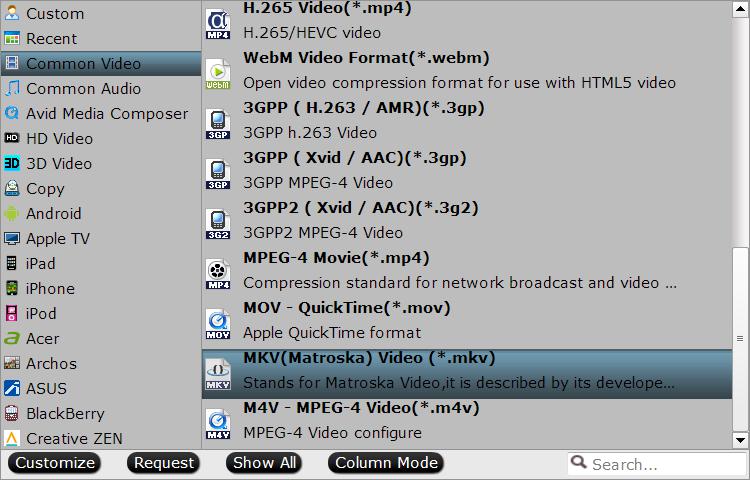
Step 3: Select desired subtitles and enable forced subtitles.
Select desired subtitles: Check the movie titles you want to rip. Click the drop-down list of Subtitles, then all the subtitles info in the Blu-ray disc movie will be shown clearly, so you can select your needed language as your subtitles freely.
Enable forced subtitles: Tick off "Forced subtitles" option besides "Subtitles" option, you will be enabled to see subtitles only when actors are speaking a different languages from your desired subtitle languages.

Step 4: Start Blu-ray to Kodi 15/14 conversion process.
Go back to the main interface, click right-bottom "Convert" button to start the conversion process immediately.
When the conversion is done, click "Open Output Folder" button to pop out the folder with converted files, them following this guide to add converted movies to Kodi 15/14 for playback with not problems.



