We can take the iPad with us at anytime , anywhere, it's small and easy to use. Sometimes, at home, the TV can be the best option for watching TV which can provide the wide screen. Why try to connect the iPad to TV and play the iPad video on TV from the iPad, you can pay the downloaded videos on iPad with the internet. This post will tell you how to play iPad video on TV.
Necessary Tool:
*One iPad
Make sure the iPad and Apple TV must also be on the same Wi-Fi network. At the same time, update your iPad's software to the latest.
*One Apple TV
Check the Apple TV well and power on it
*An HDMI cable and an adapter
You can connect the iPad to the TV with HDMI or an adapter
Playing iPad Videos on Apple TV with An Adapter
Step 1. Connect the iPad to TV with an adapter
- You need one a Digital AV Adapter, then attach an HDMI cable to the adapter and the TV's HDMI input. If your TV doesn't support HDMI, you'll also need an HDMI-to-RCA adapter.
- Insert the smaller end of the adapter's cable into the charging port of the iPad.
- Plug one end of the HDMI cable into the adapter, and the other into an HDMI port on the back or side of your TV.
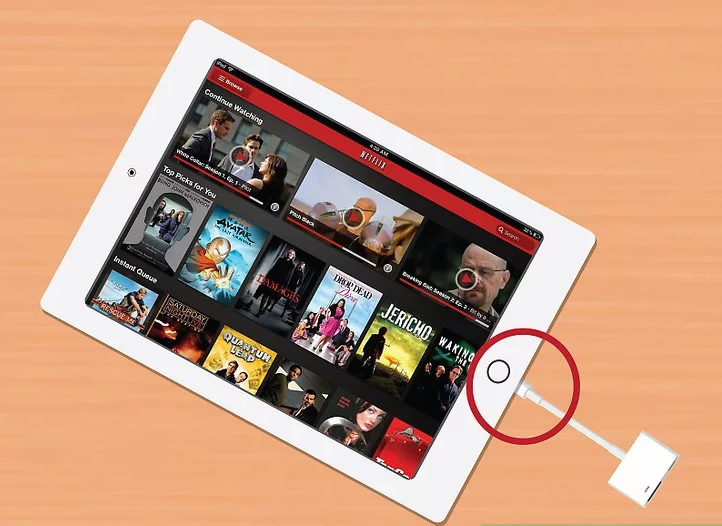
Step 2. Change your TV's input to the iPad's cable
- Press your TV's power switch
- Press your TV's (or remote's) Input or Video switch until you see your iPad's screen appear.
- Your iPad's screen will be mirrored on your TV, you can iPad to open the video you want to play on TV
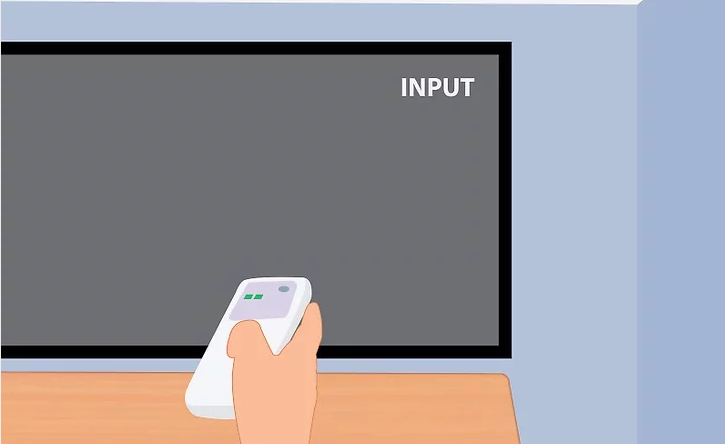
In fact, you also can play iPad videos on TV with an smart app. you just need to connect to Smart TVs on your network, then download the app to TV, then use the iPad to contro the TV and play the videos
More Benefits: How to Get the DVD and Blu-ray Video on iPad
If you have collected many DVd and Blu-ray movies and want to get all the DVD and Blu-ray movie on iPad, then connect the iPad to TV, you don;t need to insert the DVD and Blu-ray to iPad any more, just choose any one movies you want to. For realizing this goal, you also need one third software: DVD/Blu-ray to iPad converter, we all know some DVD and Blu-ray movies are protected by the advanced technology, you have to remove them and copy it to the iPad. Below is the best way.
*Get and install DVD Ripper
I have used the Pavtube Video Converter Ultimate for many years which can be the best DVD ripper I have met, you can remove the most DVD protection, Blu-ray protection, like the CSS, region code, Blu-ray BD+, AACS, etc.
This software is easy to use, you just need to get the .exe file and follow the steps, wait for a while, you can get the perfect DVD ripper.
You can load the DVD and Blu-ray to this software, if you have some ISO/IFO images, you also can load them to it
Rip and convert the DVD, Blu-ray to any popular video format, like the MP4, AVI, WMV, MOV, MKV, etc.
Choose the iPad device preset, you can get the best video format for iPad.
* Convert the DVD to iPad friendly video formats
1. Run this DVD ripper. Click “File” > “Load from Disc” to add DVD/Blu-ray discs, you also can drag the video to this software directly or add the DVD and Blu-ray ISO image or folder to it.
2. Click Format button and open the output video format list. You can choose the video from the Common Video or HD Video, also you can choose the iPad device preset.
3. Click Convert button to start the video conversion. Few minutes, you can get the desired videos for iPad
By the way: If you can't play some videos on iPad, you also can convert the videos to iPad supported video formats. For example: You want to play the 4K videos on new iPad (2017) or can't play the 4K UHD Video on iPad Air 2, this software can do these for you.

*Connect iPad to PC and transfer the video to iPad
You just need to install the iTunes on PC and connect the iPad to PC, then use the iTunes to sync your content. More information, you can read this: Transfer Music from iPhone/iPad/iPod to iTune



