Region Code on Blu-ray & DVD disc
In our previous articles, we have talked about the basic information about Blu-ray & DVD Region Code, and we know that DVD disc has 6 region codes while Blu-ray disc have only 3 region codes among the world. In addition, DVD region code can be found in almost all commercial Blu-ray disc while Blu-ray region code is more lax than for DVDs.
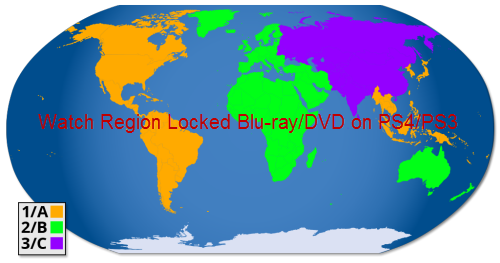
Can PS4/PS3 Region free for Blu-ray or DVD disc?
Although Blu-ray games are not region-locked on PS3/PS4 consoles, however, the PS4/PS3 Blu-ray player is region-locked for multimedia content such as Blu-ray or DVD disc. It the region code on Blu-ray or DVD disc is different from the region code setting on your PS4/PS3, you will fail to open your Blu-ray or DVD disc on PS4/PS3.
Adjust PS4/PS3 region code setting to play Blu-ray/DVD disc
You can confirm a disc's region code by checking the disc's case and then adjust the system's region code setting for let it compatible with the region code on your Blu-ray and DVD disc. As the region code setting for a PS4/PS3 system can be changed a maximum of 4 times, after which the region code will be locked. And restoring default settings or initializing the game console system will have no effect on the region code settings or the number of times you change it.
Alternative way to remove and play region locked Blu-ray/DVD disc
If you are not familiar with the solution mentioned above, a more simple way recommended to you is to free Blu-ray and DVD disc from region code with a third-party application. There is a simple solution in hand called Pavtube BDMagic for Windows (best Blu-ray Rippers Review)/Mac, which helps to beneficially remove all region code from both Blu-ray and DVD disc for playback on PS4/PS3 with no limitation. You can either make a full disc copy of your original Blu-ray or DVD with all the subtitle languages, audio tracks, menus and chapter information well preserved or create a region free main movie copy without any extras for playback on your game consoles.
How to Remove Region Code from Blu-ray/DVD disc for PS4/PS3 Playback?
Step 1: Load Blu-ray/DVD disc.
Insert your Blu-ray or DVD disc into its optical disc drive, run the program on your computer. Click "File" > "Load from Disc" to import Blu-ray or DVD disc to the program. When both Blu-ray or DVD disc exists, the program will load DVD disc first.

Step 2: Specify output file format.
You can backup region free Blu-ray or DVD disc in 2 different ways:
Full disc copy: On the top toolbar of the program, click the  icon to make a full disc copy of the original Blu-ray and DVD disc.
icon to make a full disc copy of the original Blu-ray and DVD disc.
Main movie copy: Click the "Format" bar, from its drop-down options, scroll the main category on the left, select "Copy" > "Directly copy" to backup the Blu-ray and DVD disc into an intact M2TS or VOB format.

Step 3: Start region locked Blu-ray/DVD to PS4/PS3 conversion process.
Go back to the main interface and hit right-bottom convert button to unlock region code from Blu-ray & DVD disc for PS4/PS3 playback.
When the conversion is done, click the "Open Output Folder" icon on the main interface to pop out the folder with the converted files. Transfer the converted files to an external USB storage, then attach the USB drive to the USB port on your PS4/PS3 for playback.
Join our 2016 summer vacation promotion to enjoy up to 50% off discount coupon code for Blu-ray/DVD/video conversion tool.



