To create Blu-ray disc yourself with HD videos like camcorder recordings is an amazing thing, and you can watch the self-made Blu-ray videos with a Blu-ray player on your TV. How to get home-made Blu-ray content onto a mobile device like an iPad Air?

Like other tablets and phablets, iPad can’t read Blu-ray data. So the only way to watch self-made Blu-rays on an iPad is to rip them to MP4, MOV, or M4V which are the file formats highly supported by iPad. The Mac Blu-ray to iPad converter, Pavtube BDMagic for Mac means a lot for it can rip all your self-made Blu-rays to iPad supported video formats.
How to watch self-made Blu-rays on iPad?
Step 1. Load self-made Blu-ray video
Launch Blu-ray to iPad converter for Mac and click “File” to import home-made Blu-ray video.
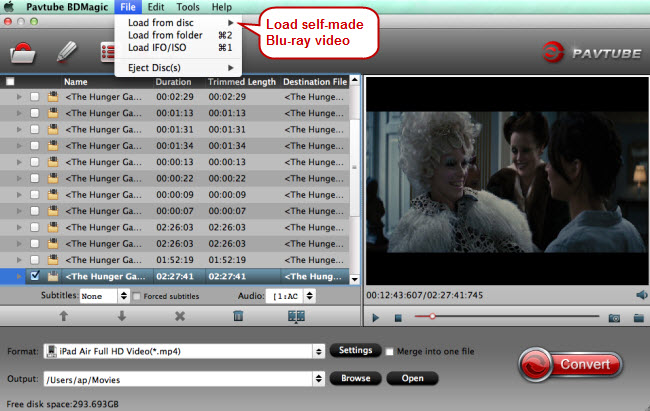
Step 2. Select iPad supported format
Target MP4, MOV or M4V as output format because these video formats are also compatible with iTunes. Click the format bar to follow “iPad” > “iPad Air Full HD Video (*.MP4).” Choose other formats under “iPad” option according to your iPad generation.
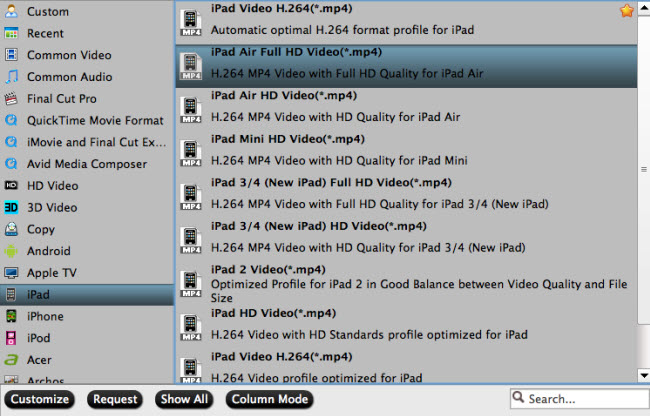
Popular mobile devices like iPhone 6 and Galaxy Note 4 also support Blu-ray enjoyment as long as you have a Blu-ray ripper at hand, and Pavtube has added new output formats related to iPhone 6 and Note 4.
Step 3. Start Blu-ray to iPad conversion
Click on the red button “Convert” to realize conversion from self-made Blu-ray to iPad.



