Overview: Mention tablet, Amazon Kindle Fire 7 (2017) does the remarkable job which is lighter, thinner, best of all, the price is cheap. We can watch video, listen to music, enjoy photos, read books on Kindle Fire 7 (2017). 80% users like to enjoy video on Kindle Fire 7 (2017). Watch videos on Amazon Kindle Fire 7 (2017), we often only meet 2 conditions, one is Kindle Fire supported video formats, one is Kindle Fire can't support. No matter which one, here, we will tell you the best and effective way to watch any video on Kindle Fire 7 (2017) smoothly.
Watch Supported Videos on Amazon Kindle Fire 7 (2017)
Watch Amazon Kindle Fire 7 (2017) Unsupported Videos
Choose Your Desired Amazon Kindle Fire
How to Watch Supported Videos on Amazon Kindle Fire 7 (2017)?
When you have downloaded the videos to Kindle Fire 7 (2017), playing video on Kindle Fire 7 (2017) is easy, you just need to open the library (tap Videos, and then tap the Library button), locate the video, and then tap the video to play it. If you want to watch videos from other devices to Kindle Fire 7 (2017), like: Your PC, you need to transfer video to Kindle Fire firstly, then play video on Kindle Fire 7 (2017), following will show you how to transfer video to Kindle Fire 7 (2017) from PC, then play videos on Kindle Fire 7 (2017) successfully.
Part 1: Transfer video to Amazon Kindle Fire 7 (2017) from PC
1. Connect your Kindle Fire 7 (2017) to your computer with a MicroUSB cable. When AutoPlay comes up on your screen, click Open Folder to View Files.
NOTE: If you're system doesn't automatically detect it, swipe the Lock Screen and enter the Lock Screen Password if you have one.
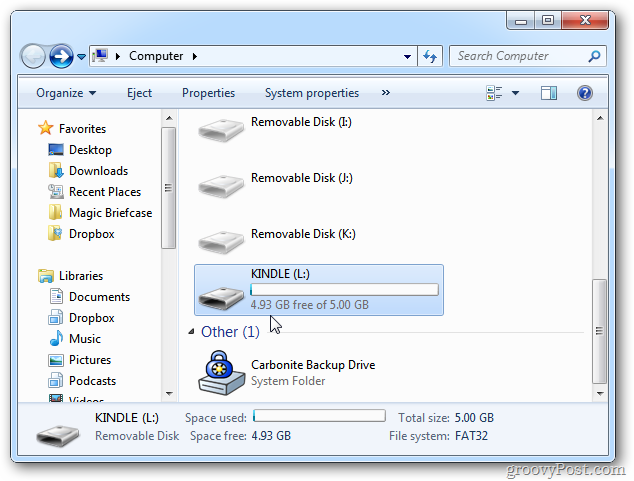
2. Go into My Computer and you’ll see it listed as one of the drives. After opening it, go in to the Video folder.
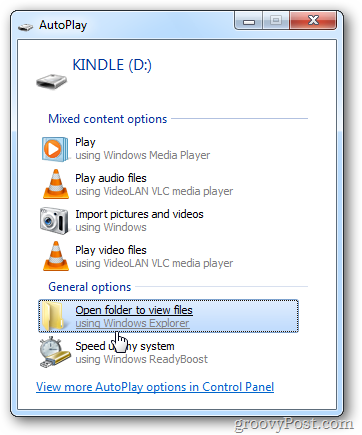
3. Drag and drop Kindle Fire supported video files from your computer and wait while they copy over.
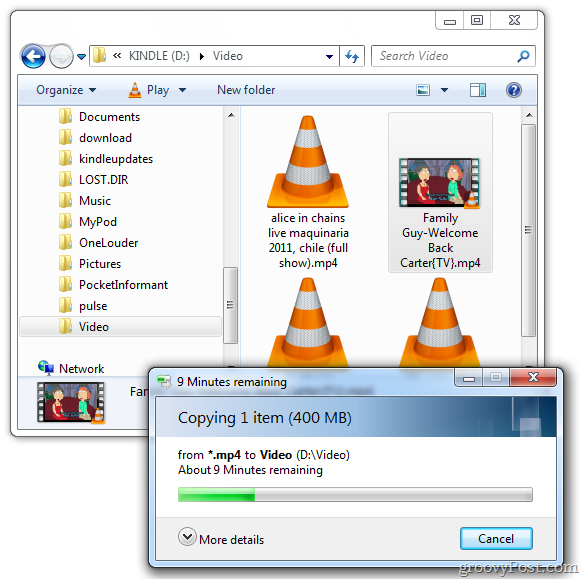
Part 2: Play Vdieo on Amazon Kindle Fire 7 (2017)
1. From the Home Screen tap Apps – not Video like you’d think. It only uses the Video section for video content you’ve rented or purchased from Amazon.
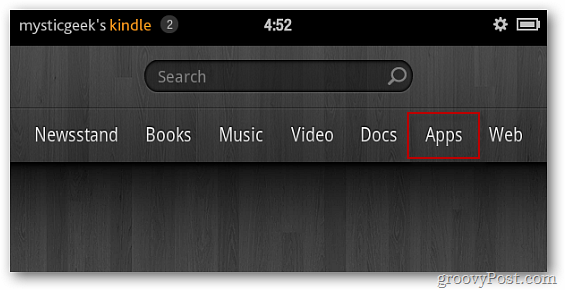
2. Then tap Gallery. It displays the number of videos you have in the Gallery.
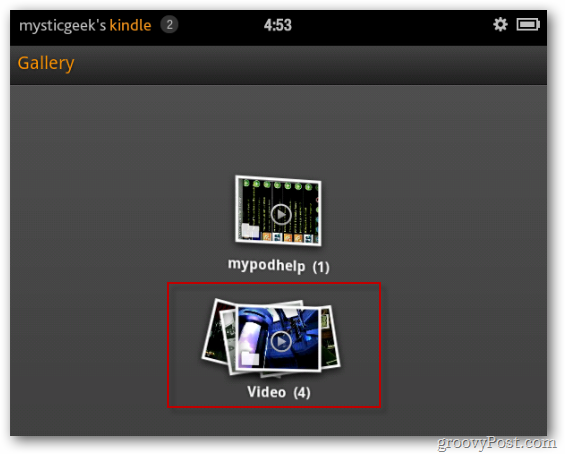
3. Tap the one you want to watch and enjoy the video on Amazon Kindle Fire 7 (2017).
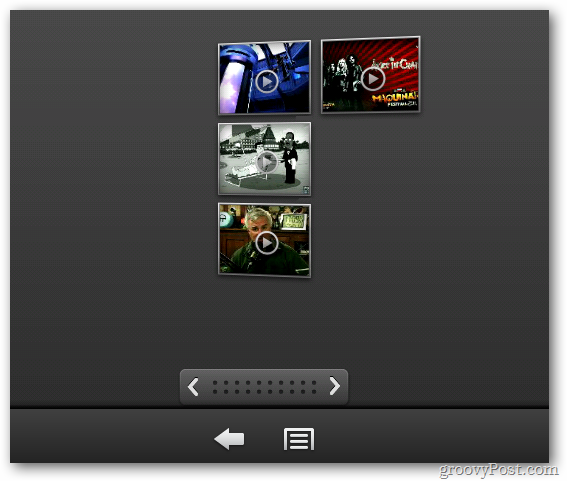
Tip 1: For faster access to videos, add the Gallery icon as a Favorite to your Home Screen. Tap and hold the Gallery icon. Then tap Add to Favorites.
Tip 2: Watching video on Amazon Kindle Fire 7 (2017), a good video player is necessary, youc an refer to: Best video player Apps for Kindle Fire and find your desired player.
How to Watch Amazon Kindle Fire 7 (2017) Unsupported Videos?
Above is Amazon Kindle Fire 7 (2017) supported video formats, if you have many videos on PC, Mac, most of them are not supported by Kindle Fire 7 (2017), even you can transfer them to Kindle Fire 7 (2017) , you still can't play them successfully. How to do? You just need a third tool: A video converter which can help you to convert video to Kindle Fire 7 (2017) acceptable video formats. A perfect video converter not only can support the video conversion, alos can provides some other excellent features, below will take you to know one best video converter.
Pavtube Video Converter Ultimate won't let you down, you can input any video: AVI, MOV, WMV, MKV, etc, or from different devices: iPhone, iPad, USB, external hard drive, etc. This software can support 250+ output video formats for you, you cann choose anyone video formats that Kindle Fire 7 (2017) can support, like: MP4, 3GP, MPEG, etc. Good news, you even can play DVD and Blu-ray movies on Kindle Fire 7 (2017), younjust need to convert DVD and Blu-ray to Kindle Fire 7 (2017) supported video formats, so easy.
In addition, we know Kindle Fire 7 (2017) storage is only 16GB, it's not enough for you to store many video files, and you can't play 4K video on Kindle Fire 7 (2017), you can compress the video replated parameters for smaller video size, For example: Adjust the 4K video resolution to HD video resolution, adjust the video frame, video bitrate, etc. You also can Trim the video and remove the clips you don't want. Can't wait to try? Following is the steps you want.
Step By Step to Convert Video to Amazon Kindle Fire 7 (2017)
Step 1. Load Any Video to this software
Download the Kindle Fire video converter through the above link. Install and launch it on your computer. Then click "File" to load all Kindle Fire unsupported video files, also you can load the Blu-ray and DVD disc, disc image, or folder to this video converter. If you have multiple video files whcih are needed to convert, you can add them to a folder, then add the folder to this software for doing batch video conversion.

Step 2. Choose video frmats for Amazon Kindle Fire 7 (2017)
From the Amazon Kindle Fire 7 (2017) official information, we now MP4 is Kindle Fire 7 favourite video format, this software has preinstalled the best video formast for Kindle Fire 7, you can click Format and choose "Amazon Kindle Fire HD (*.mp4)" from "Android". You also can choose Kindle fire supported video format in "HD Video" category, such as: H.264 HD MP4 Video. In addition, you can find the video format quickly by clicking Customize, then input the video format.
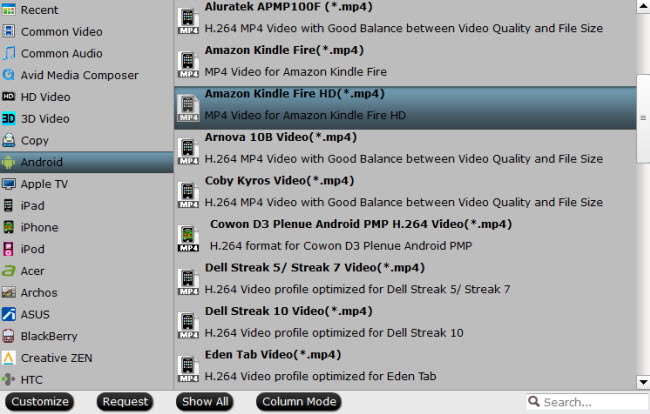
Step 3. Adjst video for Amazon Kindle Fire 7 (2017)
Even though Amazon Kindle Fire 7 (2017) can support MP4 video format, not all MP4 video format can be supported due to the codec compatibility, you can click Setting and adjust the vide and audio parameters easily. You can adjust the video and audio codec, you also can adjust the video resolution, for example: Compress the 4K to 1080p for Kindle Fire by adjusting the video resolution to 1080p.
The Kindle Fire only stores 6GB of personal content. It comes with 8GB, but uses 2GB for the OS and apps. One movie can take up a 1GB of space or more depending on the length and quality. If you're encoding video to use only on the Fire, you can lower the video quality, you not only can reduce the video resolution: 4K to HD, 1080p to 720p, you also can reduce the video frame, video bitrate, etc. You don't mind the video quality, just go a little lower.

Step 4. Start video to Amazon Kindle Fire 7 (2017) conversion
After picking up the right output format for Kindle Fire 7 (2017), click "Browse" to set an output folder to save the converted video sources. Then click "Convert" to start conversion for Kindle Fire 7. When you get the video files, you can follow above ways to play video on Kindle Fire 7 (2017).
Tip: Amazon Kindle Fire 7 (2017) supported media content format
- Audible: AA, AAX
- Books: AZW (.azw3), MOBI (non-DRM), KF8
- Documents: TXT, PDF, PRC, DOC, DOCX
- Music: MP3, non-DRM AAC (.m4a), MIDI, PCM/WAVE, OGG, WAV
- Pictures: JPEG, GIF, PNG, BMP
- Movies: MP4, 3GP, VP8 (.webm)
How to Choose Your Desired Amazon Kindle Fire?
From below table, we know the Kindle Fire 7 (2017) is the cheapest, it has the same processor with Kindle Fire HD 8 and 10. Bur if you don't care the money and want the huge space, Kindle Fire HD 8 and 10 can support 16 or 32 GB, even 32GB storage. The finial decision is decided by you.
| Kinder Fire | Kindle Fire 7 (2017) | Kindle Fire HD 8 | Kindle Fire HD 10 |
| Price | From: $49.99 |
From: $79.99 |
From: $229.99 |
| Screen Size | 7" | 8" | 10.1" |
| Resolution | 1024 x 600 (171 ppi) | 1280 x 800 (189 ppi) | 1280 x 800 (149 ppi) |
| Colors | Black, Marine Blue, Punch Red, Canary Yellow | Black, Marine Blue, Punch Red, Canary Yellow | Black, White, Silver Aluminum |
| Processor | Quad-core 1.3 GHz | Quad-core 1.3 GHz | Quad-core up to 1.5 GHz |
| Alexa Enabled | Yes | Yes | Yes |
| Content | Access to millions of movies, TV episodes, songs, books, apps, games, and more | Access to millions of movies, TV episodes, songs, books, apps, games, and more | Access to millions of movies, TV episodes, songs, books, apps, games, and more |
| Audio | Mono speaker, built-in microphone | Dolby Atmos, dual stereo speakers, built-in microphone | Dolby Atmos, Dual stereo speakers, Built-in microphone |
| Storage | 8 or 16 GB (expandable by up to 256 GB), Free unlimited cloud storage for Amazon content | 16 or 32 GB (expandable by up to 256 GB), Free unlimited cloud storage for Amazon content | 16, 32 or 64 GB (expandable by up to 200 GB), free unlimited cloud storage for Amazon content |
| Camera | VGA Front-facing camera + 2 MP rear-facing camera with 720p HD video recording | VGA Front-facing camera + 2 MP rear-facing camera with 720p HD video recording | 720p HD Front-facing camera + 5 MP rear-facing camera with 1080p HD video recording |
| Connectivity | Dual-band Wi-Fi | Dual band Wi-Fi | Dual band Wi-Fi |
| Battery Life | Up to 8 hours of reading, surfing the web, watching video, and listening to music | Up to 12 hours of reading, surfing the web, watching video, and listening to music | up to 8 hours mixed use |
| Weight | 10.4 oz (295 grams) | 13 oz (369 grams) | 15.2 oz (432 grams) |
| Dimensions | 7.6" x 4.5" x 0.4" (192mm x 115mm x 9.6mm) | 8.4" x 5.0" x 0.4" (214mm x 128mm x 9.7mm) | 10.3" x 6.3" x 0.3" (262 x 159 x 7.7 mm) |
| Customer Support | Screen Sharing + email, web, and phone | Screen Sharing + email, web, and phone | Screen Sharing + email, web, and phone |
Conclusion: From this post, even you are a Kindle Fire beginner, you can know how to transfer and play video on Kindle Fire 7 (Kindle Fire HD 8&10 is the same principle), you even can play any video on Kindle Fire 7(2017) with an excellent video converter. Hope this article can help you to know Kindle Fire 7 (2017) better than before.





