Although 3D content is still quite rare, however, the good news is that the global video-sharing websites, YouTube, now offers 3D content, which can be a perfect source for viewing on Samsung Gear VR. The following article will show you how to find and view YouTube 3D video on Gear VR.

How to find Youtube 3D content?
There's there main ways to find 3D content on YouTube, you can use a special tag of "yt3D:enable=true" to get the 3D button functionality to appear, find the 3D videos in YouTube's official 3D channel or professional and affiliated channels such as ExploreMediaGroup, S3D Gamer Zone or iWatch3D.
How to Watch 3D content on YouTube?
You can watch 3D content video on YouTube's website, in embeded videos on Google Chrome or in existing YouTube Android app.
How to Watch YouTube 3D video on Gear VR?
As the formats supported by Samsung Gear VR are common 2D MP4/ AVI/FLV and 3D SBS MP4/MKV format, if the downloaded YouTube 3D video are not in this format, you will need to perform a YouTube 3D to Gear VR compatible format conversion process.
To complete the job, you will need a professional 3D VR video converter. There's a remarkable tool called Pavtube Video Converter Ultimate for Windows/Mac which can do you a great favor to effectively convert YouTube 3D video to Samsung Gear VR supported 3D MP4/MKV formats for viewing on it with Galaxy Note 4, Samsung Galaxy S6/S6 Edge/S7/S7 Edge. Besides 3D YouTube video, you can also use the program to convert other resources such as 3D Blu-ray/3D Yify movie or 2D Blu-ray/DVD/video to Gear VR for viewing with 3D visual effect.
Adjust 3D profile settings
To get better 3D visual effects on 3D TV, you can adjust output 3D profile settings such as adjusting 3D video depth or check "Switch Left Right" option to change 3D SBS movie image display order.
How to Convert YouTube 3D for Samsung Gear VR Viewing?
Step 1: Import 3D YouTube content.
Launch this program on you computer. To load YouTube 3D video, click the "Add video" or "Add folder" icon on the main interface to load YouTube 3D video into the program.
Step 2: choose 3D SBS format to output.
From "Format" drop-down list, select Samsung Gear VR compatible 3D format from "3D Video" > "MP4 Side-by-Side 3D Video(*.mp4)" or "MKV Side-by-Side 3D Video(*.mkv)" as output format for watching on Gear VR.

Step 3: Adjust 3D profile settings.
Click "Settings" to open "Profile Settings" window, here you can adjust 3D video depth to get better 3D visual effect or check "Switch Left Right" option to reverse the image displaying order for you.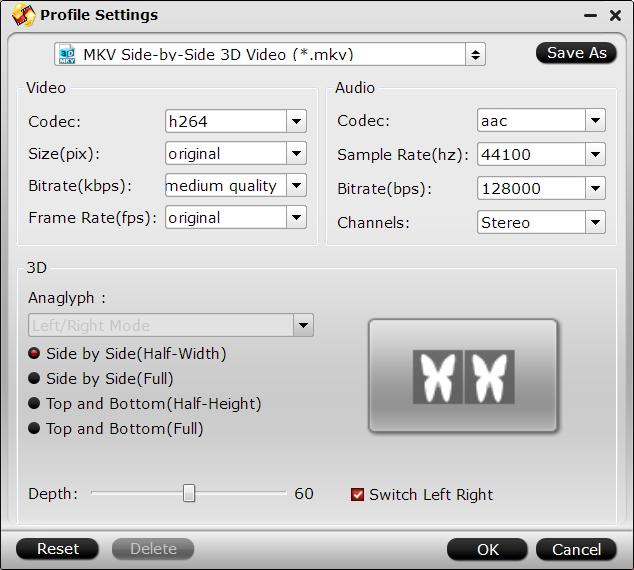
Step 4: Begin the conversion process.
Hit right-bottom "Convert" button to start 2D Blu-ray to 3D SBS format conversion process.
When the conversion, click "Open Output Folder" to pop out the folder with your desired SBS 3D movies in the right displaying order for viewing on Samsung Gear VR.
Tips: Unlike traditional 2D and 3D videos, which are placed under the "My Videos" folder found within the "Movies" directory, YouTube videos with 360-degree field-of-view should be placed directly into the "360Videos" folder when playing the videos in the Oculus Cinema app with Samsung Gear VR.



