Do We Need to Backup iTunes Library?
iTunes library is a great way of compiling the list of favorite songs, videos and photos. But sometimes iTunes library will become corrupted or erased or our computers suddenly dies, losing iTunes library and all the media content with dying. And what if we want to play iTunes videos in non-Apple devices or media players, such as Windows Media Player, you will discover that the files are not playable due to the DRM protection.
Last, I hate to say this, what if your PC or Mac is stolen? All these reason make it necessary to take periodic backups of the iTunes files to somewhere else.
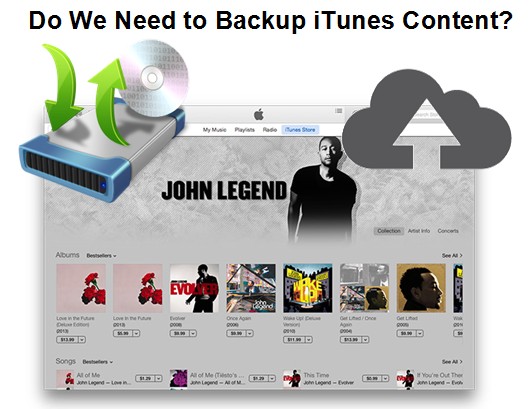
Three ways to Backup iTunes Video for Free Playback
The article will briefly introduces three ways to backup your iTunes video files, and you can choose any one of the following three ways as you like to backup iTunes videos, at the same time, introduce how to make the back-up files playable on non-Apple devices.
1. Backup iTunes videos to cloud storage service
As in storing it all online, or on some remote server operated by a third party. If you opt for this method, you can access your music/video anywhere, at any time - just so long as you have an internet connection.
Free cloud storage services like OneDrive (SkyDrive) Google Drive and Dropbox abound. They offer limited space. Google Drive maxes out at 15GB, and that includes however much space your email takes up. Dropbox free tops out at 2GB, but you can get incremental bumps of 500MB with each successful referral you send to others. Free referral bumps stop at the 18GB limit.
2. Backup iTunes videos to a DVD
It's a nice choice to burn your iTunes videos to DVD. But iTunes videos cannot be directly burned to DVD due to the strictly DRM protection. Therefore, in order to burn iTunes videos to DVDs, you need to remove the DRM first.
3. Backup iTunes videos to an external hard drive
For me, this is the most convenient and safe way. It is easy to do like moving any other type of data to an external hard drive. As long as the storage space is big enough, you can move all your iTunes videos to external hard drive.
How to Make the Back-up iTunes Videos Playable on non-Apple Devices?
As we all know, the reason why iTunes videos cannot play on non-Apple devices is that they are strictly restricted by DRM of Apple FairPlay. Both iTunes purchased and rented movie can only enjoy on the Apple devices, and the iTunes rentals even have time limitation, only 30 days available on your iTunes library and 24 hours available for watching. By removing DRM, all iTunes videos are free from any limitation. You can backup and watch them anywhere anytime.
Pavtube ChewTune(Top 10 DRM Removal Review) is a powerful DRM killer and converter which can remove DRM from iTunes purchases and rentals with all subtitles and audio tracks kept and no quality loss. It can help you play iTunes videos freely on other devices and also can keep iTunes rentals forever.
Following is a detailed tutorial about how to break and convert purchased or rented iTunes movies/TV shows to common video formats using Pavtube ChewTune.

 (Click here for Mac OS X 10.5)
(Click here for Mac OS X 10.5)
Step 1. Import iTunes Videos
Launch the DRM remover and recorder. Click "File" > "Add Video/Audio" or "Add from Folder" to import iTunes DRM-protected purchased or rented movie.

Step 2. Choose the Output Format and Convert
For example, choose MP4 as the output format because MP4 is one of the most common video formats which can be accepted by most of the media devices in the market.

Step 3. Start Breaking iTunes DRM
Click the round icon "Convert" in the bottom right corner on the software's interface to start removing DRM of iTunes videos. And you can find the converted DRM-free iTunes video immediately by clicking "Open".
Then transfer them to your non-Apple devices and media players.
Read More:



