You just purchased a Windows Phone 8 OS phone and want to use it to watch movies while traveling. However, when you play the video files with your Windows Phone 8, the video gets stuck and only audio plays. Although Windows Phone 8 is designed to handle common video and audio formats without difficulty, however, it may still come across file types that it can’t play. Therefore, make sure that the video and audio file formats that you are going to play with Windows Phone 8 are included in Windows Phone 8 supported media codecs as below:

Audio support
Audio codecs supported by the Qualcomm Snapdragon S4 (MSM8x27, MSM8x30, MSM8960) and Snapdragon 800 (MSM8974) processors on Windows Phone
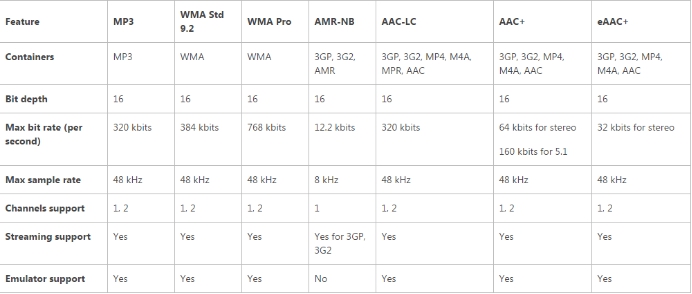
Audio codecs supported by the Qualcomm Snapdragon S1 (MSM7x27a, MSM8x50) and Snapdragon S2 (MSM8x55) processors on Windows Phone
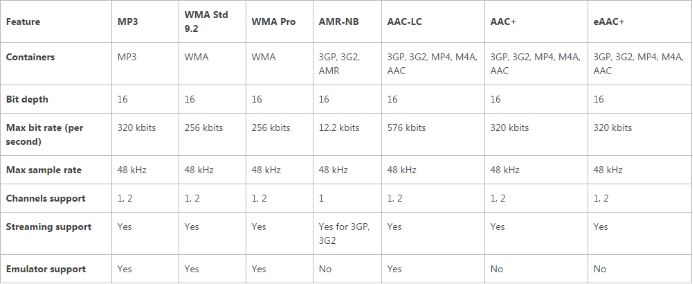
Video Support
Video codecs supported by the Qualcomm Snapdragon S4 (MSM8x30, MSM8960) and Snapdragon 800 (MSM8974) processors on Windows Phone
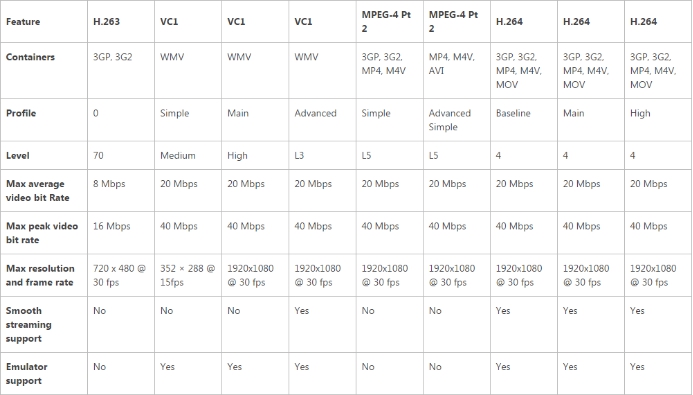
Video codecs supported by the Qualcomm Snapdragon S4 (MSM8x27) processor on Windows Phone
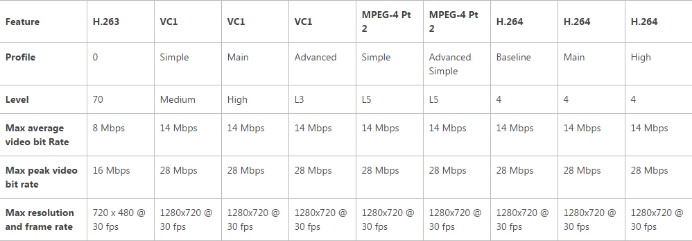
Video codecs supported by the Qualcomm Snapdragon S1 (MSM8x50) and Snapdragon S2 (MSM8x55) processors on Windows Phone
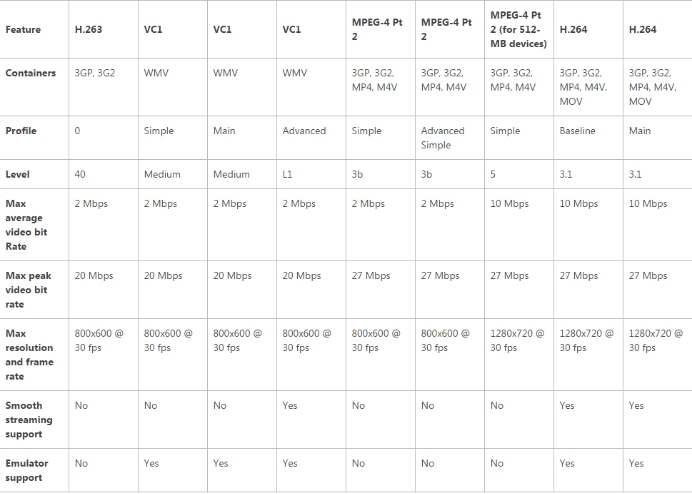
Video codecs supported by the Qualcomm Snapdragon S1 (MSM7x27a) processor on Windows Phone
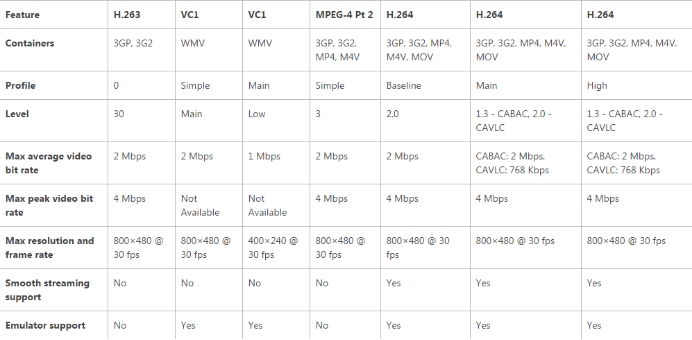
Video codecs supported by the Qualcomm Snapdragon 200 (MSM8210 and MSM8212) processor on Windows Phone
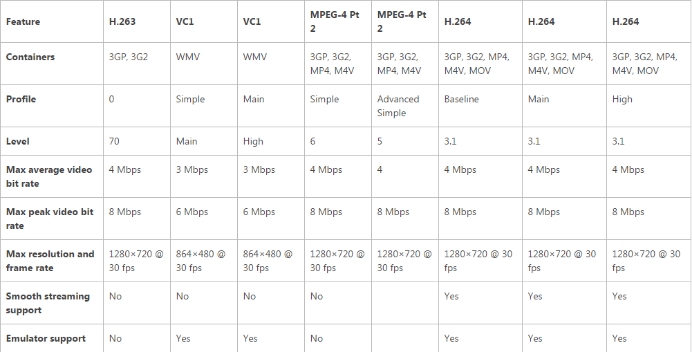
How to play unsupported file types on Windows Phone 8?
If the videos isn’t in one of these formats, you will need to convert it before to play them on your Windows Phone 8. Here, you are recommend to use Pavtube Video Converter Ultimate, which enables you to convert virtually any media file types including Blu-ray, DVD and various different file types to Windows Phone 8 playable video and audio codecs listed above.
Besides that, the program also offers some beneficial functions and features to enhanced your video viewing experience on Windows Phone 8. For saving storage space on your Windows Phone 8, you can reduce the file size by trimming the unwanted parts from the video, adjust to output video with a small file resolution or lower the video bit rate 20% -50% of the default. You can also adjust the output aspect ratio to make it compatible with the display screen aspect ratio of your Windows Phone 8 to get better image result.