For home theater enthusiasts, 3D technology adds a unique experience to movies and other content. Apart from viewing your favorite 3D Blu-ray movies on a 3D-capable HDTV with an expensive 3D Blu-ray player, there are absolutely some other economical and convenient ways to view movies with 3D effect, one of the common way is to view 3D movie directly on your computer with the free 3D video player, below article has listed top 10 free 3D video players for you, all those 3D media players can easily play 3D movies and also some common 2d formats, some even has the capability to convert your 2D video to 3D video, or enables you to switch between different 3D mode: Side by Side, Top and Bottom and Anglyph.
Best 10 Free 3D Video Players in 2017
ArcSoft Total Media Theatre 6 is a Professional player for Blu-ray, 3D, HD, DVD, and standard videos. It also helps turn 2D video into 3D. You can play 3D movies and video files including Blu-ray 3D, AVCHD 3D, 3D DVDs, YouTube 3D files and 3D videos, create 3D videos in real-time from 2D videos and DVDs, set left/right, top/bottom, and anaglyph 3D modes manually and Adjust depth perception to customize your 3D experience.
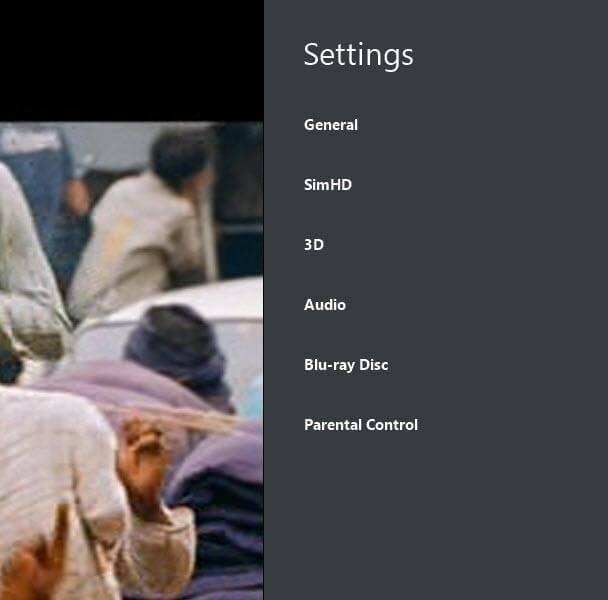
Especially designed to help NVIDIA 3D Vision glasses watch movies on their PC, the program is capable of playing both 3D and regular movies, but also open digital photos. Several file formats are supported, including AVI, MPG, MP4, WMV, MKV or FLV, as well as the most common picture files. When playing a 3D video in this player, you can choose from the multiple layouts: side by side (right image first or left image first),’over/under, right image top’, frame sequential, etc. Option to set aspect ratio for video is also available and you can switch to 16:9, 4:3, or default ratio.
All the other necessary options, like play, pause, view video in Stereoscopic mode, Monoscopic mode, play video by entering the URL, etc. are also available, but you won’t find advanced options in this player.
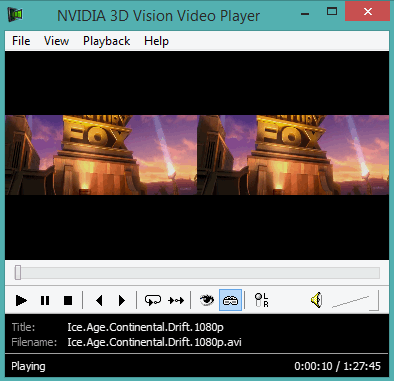
Corel WinDVD Pro 11 is an advanced 2D and Blu-ray 3D player software that supports Blu-ray 3D, ABVCHD, DVD playback and all the latest video formats. It even comes with a set of 3D glasses in the box. In addition, it is also stacked with features such as 2D to 3D conversion, HD upscaling, superior sound and more. If you have a NVIDIA graphic card with NVIDIA 3D Vision support on your computer or laptop? WinDVD Pro 11 automatically enters Exclusive mode to play high-definition video files in 3D mode, greatly optimizing your 3D playback experience.

If you have purchased a computer in the last few years, it might have come packed with CyberLink DVD playback software loaded on it already. If you were to purchase PowerDVD, you would find that it is compatibly priced with the ArcSoft program above. It’s a bit harder to use than the first two programs, but once you get the hang of it, it’s pretty straight-forward. It allows users to play 4K video shot on GoPro cameras, and it can convert 2D videos to 3D. PowerDVD also allows for streaming to and from your mobile devices. Like the ArcSoft program, you are able to program a mobile device for use as a remote control.
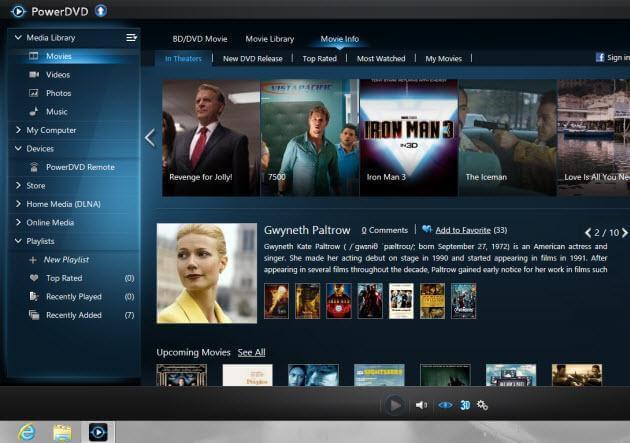
It is a well-known and one of the most popular media player that can play almost any type of audio video file. When you play 3D video with VLC, it by default opens in side by side 3D mode. However, you can switch from this mode to Anaglyph 3D by using these steps: Tools-> Effects and Filters-> Video Effects-> Advanced.
You can also apply multiple effects in a video, like water effect, mirror, waves, motion detect, etc.
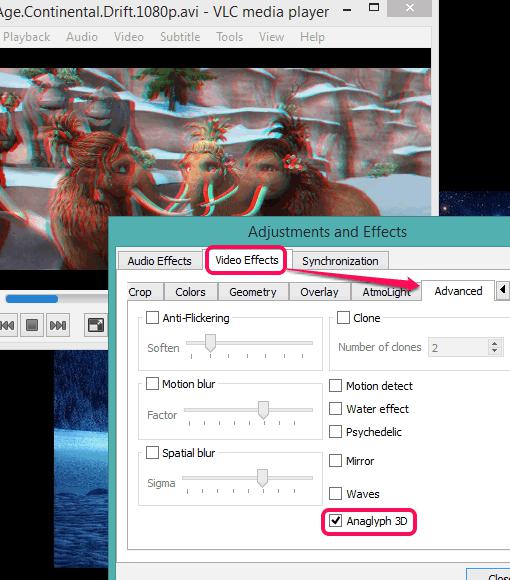
Potplayer is also a good player that supports 3D videos with side by side view mode. Apart from this, it comes with different features to play and manage regular audio video files. It provides equalizer to set sound effects, Video option to adjust brightness, contrast, color, and saturation. You can also set the aspect ratio for playing video, apply filters, and show/hide the playlist.
One unique feature is that you can make this video player transparent and can set the transparency level (in percentage). Option to capture screenshots is also available to fetch still images from your video. Almost all those features that should be present in a good media player are available in this player.
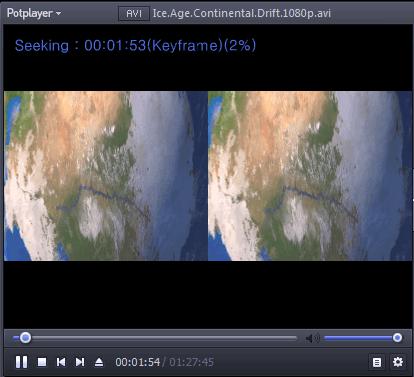
Wondershare Player provides a very beautiful interface and can play most of the common audio video formats, including 3D videos. You can also switch from stereo audio channel to 5.1 surround audio. There are many other features that make it a handy media player. You can capture snapshot of a particular scene,automatically capture random snapshots from the whole video in a single click, bookmark any position, hardware acceleration, rotate video, and more. Feature to stream online videos within its interface is also available.
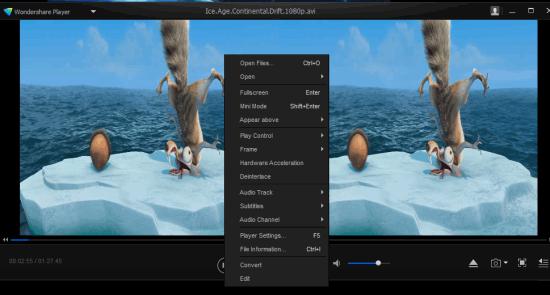
Ramka’s 3D Video Player is a shareware video player than not only plays regular and 3D videos but also converts videos to 3D anaglyph stereoscopic playback. You’ll need your 3D glasses to view video in 3D, of course. The trial version of 3D Video Player is free, but the 3D conversion feature is disabled: it will play existing 3D stereoscopic videos, though with a watermark on output. Of course, 3D Video Player also handles most of the regular and HD video and audio formats you’re likely to encounter.

As one of the most popular Windows Media Players, KMPlayer supports plenty of audio and video codecs. In its latest iteration, KMPlayer introduced 3D features. Not only can you stream 3D content but you can turn your normal 2D content into 3D, and you will need 3D glasses in order to view the created 3D movie. If you don’t want to spend thousands on a new 3D capable monitor or TV, then give KMPlayer’s 3D features a try. It’s definitely the cheapest way to experience some z-depth with your video.
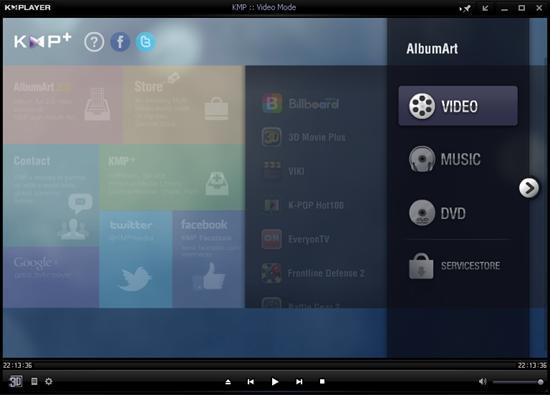
This sophisticated video player allows for anaglyph 3D playback of your favorite videos, whether they are saved on your computer or streamed. It has a number of professional applications, too, for hospitals and museums to use for instance. It even supports 3D motion adventure consoles. You can download a trial version, or purchase one of several full-featured versions that allow playback at up to 1920 X 1080 resolution at 60p. It’ s like two high-definition movies playing at the same time. It has other playback options, too, allowing it to be used with 3D glasses, projectors, and plasma TVs. The full-sized professional versions of DepthQ can be very expensive, but for the needs of commercial enterprises, it’s a perfect match.

Create 3D movies for Free 3D Video Players
Do not have enough 3D content for viewing on those listed free 3D video players? How do you get the multiple 3D video files? Do you still spend much money on 3D movies? Here, you can save much money and energy, I recommend you one powerful 3D movie creator which can provide you the best 3D vieos without much money: Pavtube Video Converter Ultimate for Windows/Mac(macOS High Sierra) are recommended to you.
With this powerful 3D movie maker, you can not only make 3D movies from 3D Blu-ray, but also from 2D Blu-ray/DVD and various common files formats. The program helps to create 3D movies with the format of MP4, MKV, MOV, AVI, WMV with different 3D mode: Side by Side, Top and Bottom and Anglyph for viewing on 3D free video players via VR headsets. If you TV can support the 3D mode, you also can watch the 3D video on 3D TV. Another cool option: You can play the 3D videos on 3D projectors and create a 3D home theatre. Besides that, you can adjust 3D video depth to achieve better 3D effect or switch left right image to change the displaying order for 3D SBS movies.
Quick Guide: Create your own 3D video library
Step 1. Load Video or DVD/Blu-ray disc
This 3D video converter not only can support the common video, like MP4, MOV, WMV, MOV, etc, you also can import the DVD and Blu-ray discs, even including the 3D Blu-ray disc. Click click “File” > “Load from disc” to load 2D DVD/Blu-ray or 3D Blu-ray disc or common video files into the program. You aso can drag the video to this software directly.
Step 2. Choose 3D video format
Click “Format” and you will find many video and devices presets. You can find the 3D Video quicklu and you can choose 3D video with different 3D effect: Anaglyph 3D, Side-by-Side 3D and Top-Bottom 3D. Here, most users like to choose “MP4 Side-by-Side 3D Video (*.mp4)” from “3D Video” option which is acceptable by most 3D media player, devices.
If necessary, you can click “settings” to open “Profile Settings” window, here you can adjust output 3D video depth, select the specific 3D resolution: Side by Side (Half – Width) or Side by Side (Full) or change the image display order for 3D SBS movie. When you are not satisfied with the output 3D video effect, you can adjust the output 3D depth value to get better 3D depth perception. In addition, you can also use the “Switch Left Right” option to change the image display order for 3D SBS movie.
Step 3. Start the 3D video conversion
Hit on the “Convert” button and start to create 3D video from common video/DVD/Blu-ray disc. When the conversion is done, you can click the output folder and find the output 3D video file quickly.
When you get the 3D videos , you can play it at will, fpr example: You can play 3D video on Oculus Rift VC1, Google Cardboard, HTC Vive, Zeiss VR One, Freefly VR and so on.


